Note: Starting on February 23rd, 2023, GitHub Sponsors will no longer support PayPal as a payment processor. Sponsors that currently use PayPal will be required to update their payment method to pay by credit or debit card.
If your sponsorship is still using PayPal as a payment method, it will be cancelled on your next billing date. For example: if you have a recurring sponsorship and paid on February 22nd using PayPal, your sponsorship will be cancelled on your next billing date on March 22nd.
For more information about updating your payment method, see "Adding or editing a payment method."
Note: Sponsoring on behalf of an organization is currently in beta and subject to change.
About sponsorships
You can sponsor anyone with a sponsored developer profile or sponsored organization profile on behalf of your personal account or an organization. You can choose from multiple sponsorship tiers, with one-time or monthly payment amounts and benefits that are set by the sponsored account. Your sponsorship will share your account’s existing billing date, payment method, and receipt.
You can sponsor an account on behalf of your personal account to invest in projects that you personally benefit from. You can sponsor an account on behalf of your organization for many reasons.
- Sustaining specific libraries that your organization's work depends on
- Investing in the ecosystem you rely on as an organization (such as blockchain)
- Developing brand awareness as an organization that values open source
- Thanking open source developers for building libraries that complement the product your organization offers
You can use a credit card to sponsor an account on GitHub. If your organization wants to pay by invoice, you can read more at Paying for GitHub Sponsors via invoice.
GitHub Sponsors does not charge any fees for sponsorships from personal accounts, so 100% of these sponsorships go to the sponsored developer or organization. The 10% fee for sponsorships from organizations is waived during the beta. For more information, see "About billing for GitHub Sponsors."
When you sponsor an account using a credit card, the change will become effective immediately. If you're starting a monthly sponsorship on behalf of your personal account, you'll immediately be charged a prorated amount for the time until your next regular billing date. If you're sponsoring on behalf of an organization, you can choose to pay the prorated amount or make the full monthly payment.
We may share certain limited tax information with sponsored accounts. For more information, see "Tax information."
You can designate which email address receives updates from the accounts your organization sponsors. For more information, see "Managing updates from accounts your organization sponsors."
You can choose whether to display your sponsorship publicly. One-time sponsorships remain visible for one month.
If the sponsored account retires your tier, the tier will remain in place for you until you choose a different tier or cancel your subscription. For more information, see "Upgrading a sponsorship" and "Downgrading a sponsorship."
If the account you want to sponsor does not have a profile on GitHub Sponsors, you can encourage the account to join. For more information, see "Setting up GitHub Sponsors for your personal account" and "Setting up GitHub Sponsors for your organization."
Sponsorships are generally not tax deductible but can be in some cases. It's the responsibility of the sponsored open source contributor—not GitHub—to inform sponsors whether the contributions are being made to a tax-exempt entity like a 501(c)(3), and if the sponsorships may be tax-deductible.
Note: GitHub is not responsible for how developers represent themselves nor does GitHub endorse any sponsored open source projects. The claims are solely the responsibility of the developer receiving the funds. Make sure you trust a person before offering a sponsorship. For more information, see the GitHub Sponsors Additional Terms.
Tax information
As a sponsor, you acknowledge that we may disclose to the owner of each account you sponsor the following limited information about your sponsorship payments to the account, since the inception of the Sponsors Program:
- Transaction date
- Amount paid
- The country, state, and province from where payment was made
- Whether payment was made by a business or individual
This information is necessary to enable payment and reporting of any taxes arising from such sponsorship payments.
Sponsoring an account
Before you can sponsor an account, you must have a verified email address. For more information, see "Verifying your email address."
- On GitHub, navigate to the profile of the user or organization you want to sponsor.
- Navigate to your sponsorship dashboard for the account.
- To sponsor a developer, under the developer's name, click Sponsor.

- To sponsor an organization, to the right of the organization's name, click Sponsor.
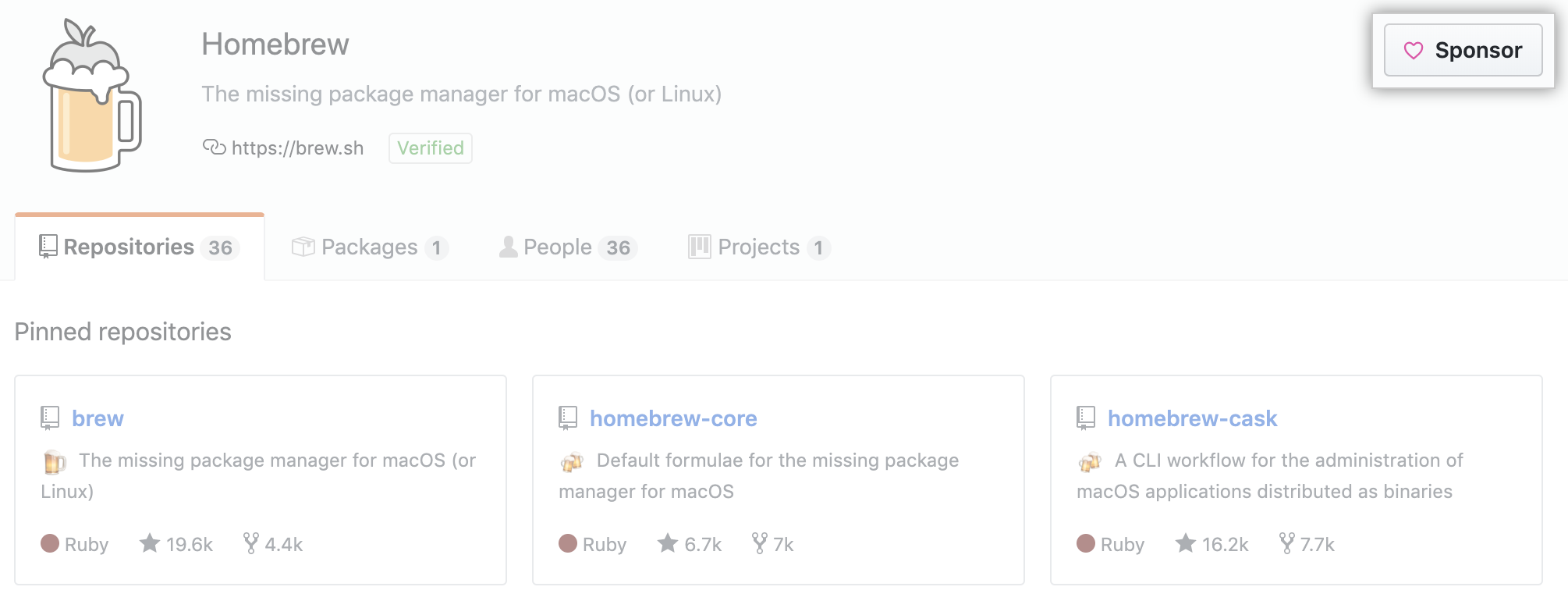
- To sponsor a developer, under the developer's name, click Sponsor.
- Optionally, on the right side of the page, to sponsor the account on behalf of your organization, use the Sponsor as drop-down menu, and click the organization.

- To the right of the tier you want, click Select. If want to select a custom amount, enter the sponsorship amount before clicking "Select."

- Optionally, if you're sponsoring as an organization, to pay a prorated amount instead of making the full monthly payment, under "Total due now", click Pay prorated $X.XX instead.

- Under "Billing information", review your payment details. Optionally, to change the payment details for your entire account on GitHub.com, click Edit. Then, follow the prompts to complete the payment form.

- Choose who can see your sponsorship.

- Decide whether you want to receive email updates from the sponsored account, then select or unselect "Receive email updates from ACCOUNT."

- Click Sponsor ACCOUNT.
