wp-slack-logbot
Descriptions
- Plugin: WP Slack Logbot
- Contributors: ryotsun
- Tags: WordPress, Slack, logs
- Requires at least: 4.9
- Tested up to: 5.1-alpha-20181015.143023
- Requires PHP: 5.3
- Stable tag: 1.6.0
- License: GPLv2 or later
Stores all messages of particular channels on slack. And able to see them.
Specifications
- Save all posts on slack to the database in WordPress
- It will be made blog posts by each channel per day
- Create categories by teams and channels automatically
Installation
Install Plugin
- Upload this repository to
pluginsdirectory, or install from admin page. - Activate
WP Slack Logbot
Create Slack App
In order to complete installation, need to create a slack-bot user and issue the Bot User OAuth Access Token.
-
Visit SlackAPI page and click
Create New Appbutton on the top right.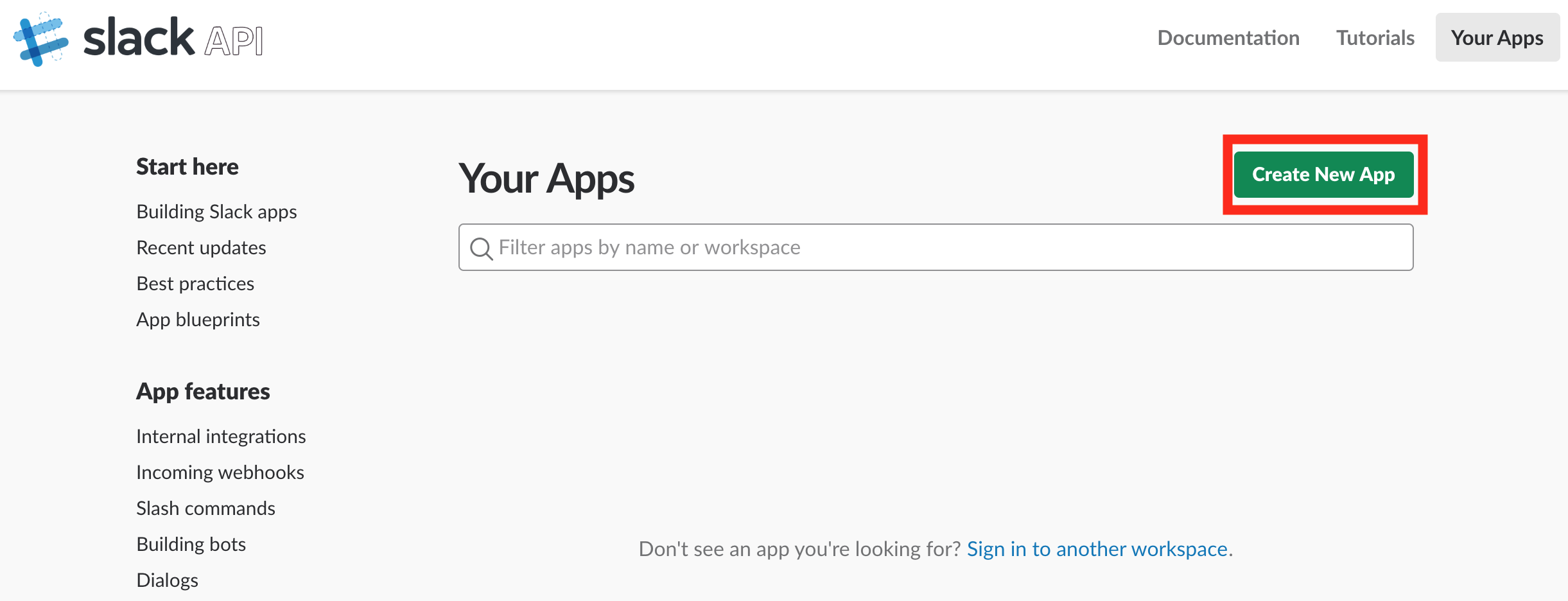
-
Fill-out the following fields, and click
Create Appbutton. -
Add Bot User
-
Enable Event Subscriptions
-
Click
Event Subscriptionslink on the left side menu. -
Put
Request URLlike following URL.https://your-domain.com/wp-json/wp-slack-logbot/events/- Then, it would be verified.
-
Set the following
Subscribe to Workspace Eventsmessage.channelsmessage.groups
-
Set
Subscribe to Bot Eventslike belowmessage.channelsmessage.groups
-
Click
Save Changes
-
-
OAuth & Permissions
Plugin Settings
- Go to Plugin Setting page
Invitation to the channel
- Invite
logbotto the channels- Both are allowed to invite logbot to the public channels and private channels.
That's all for installation.







