Upgrading to automatic payment methods
This guide provides instructions on how to integrate automatic payment methods for existing platforms. If you need help setting up a new platform, refer to either the Collect payments then pay out guide or the Enable other businesses to accept payments directly guide.
Integration instructions for automatic payment methods
Use the following form to select your integration. If you need help determining your platform setup, including checkout solution, connected account types, and charge types, refer to the Connect integration guide.
Enable payment methods for connected accountsRecommended
If necessary, consult the following resources for payment method information:
- A guide to payment methods for help in choosing the right payment methods for your platform.
- Country availability for payment methods for a list of payment methods and the countries they’re available in.
- Payment method and product support table to make sure your chosen payment methods work for your Stripe products and payments flows.
Visit the Manage payment methods for your connected accounts page in your Dashboard to configure which payment methods your connected accounts accept. Changes to default settings apply to all new and existing connected accounts.
For each payment method, you can select one of the following dropdown options:
| On by default | Your connected accounts accept this payment method during checkout. Some payment methods can only be off or blocked, this is because the owners of your platform’s connected accounts must activate them in their Dashboard settings page. |
| Off by default | Your connected accounts don’t accept this payment method during checkout. If you allow the owners of your platform’s connected accounts to manage their own payment methods in their Dashboard, however, they have the ability to turn it on. |
| Blocked | Your connected accounts don’t accept this payment method during checkout. If you allow the owners of your platform’s connected accounts to manage their own payment methods in their Dashboard, they don’t have the option to turn it on. |

Payment method options
If you make a change to a payment method, you must click Review changes in the bottom bar of your screen and Save and apply to update your connected accounts.
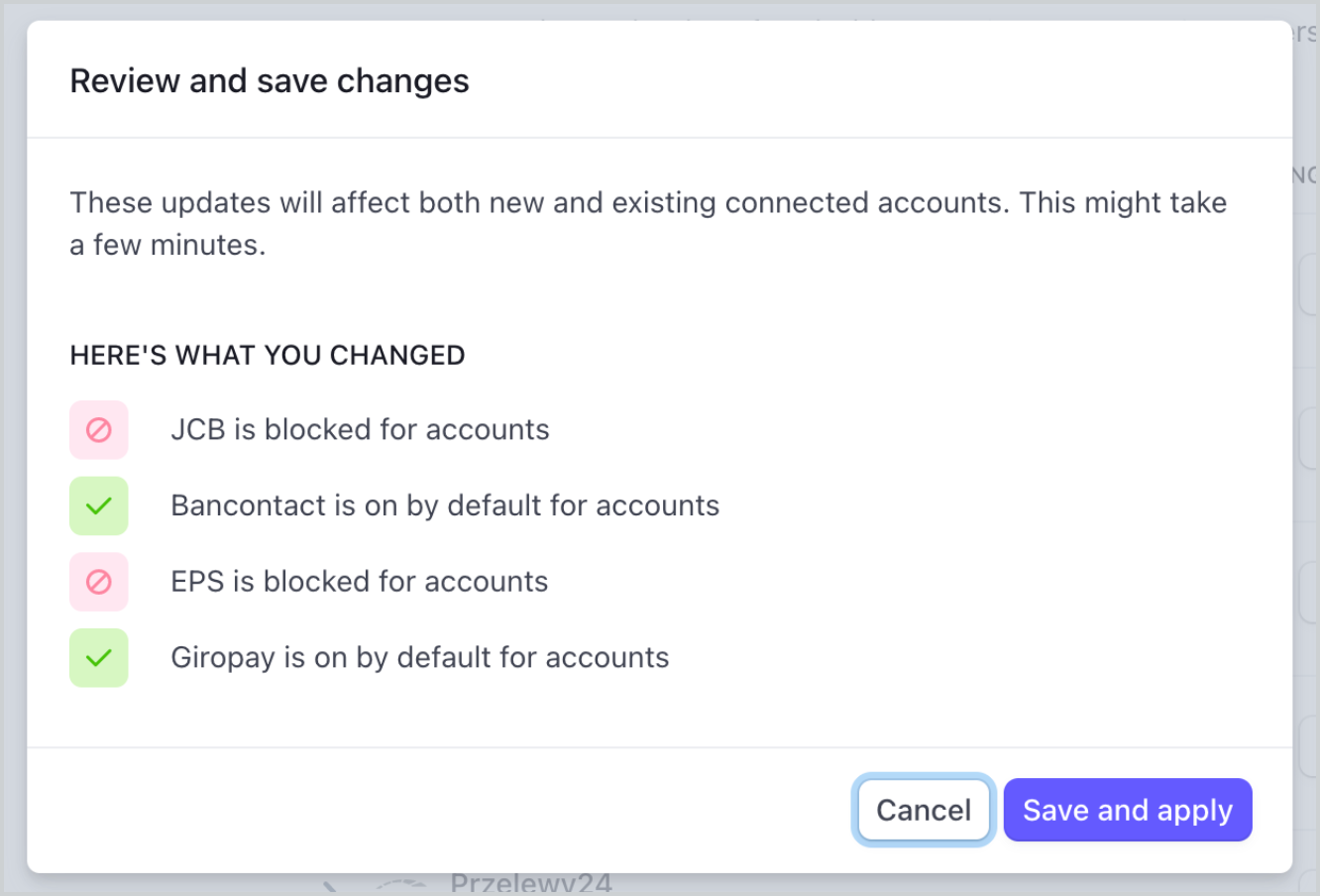
Save dialog
Allow your connected accounts to manage their payment methodsRecommended
Stripe recommends that you allow the owners of your platform’s connected accounts to customize their own payment methods from the Dashboard. If you enable this option, then each Standard connected account can log in to their Dashboard and view their Payment methods page. The Dashboard displays the set of payment method defaults you applied to all new and existing connected accounts. The owners of your platform’s connected accounts can override these defaults, excluding payment methods you have blocked.
Check the Account customization checkbox to enable this option. You must click Review changes in the bottom bar of your screen and then select Save and apply to update this setting.

Account customization checkbox
Integrate Checkout using automatic payment methodsRequired
Previously, you might have used the payment_method_types parameter when defining your Checkout session to accept different payment methods. To begin managing your payment methods in the Dashboard, remove this parameter from your integration.
After you remove the payment_method_types parameter from your integration, some payment methods turn on automatically, including cards and wallets. The currency parameter restricts the payment methods that are shown to the customer during the checkout session.
Stripe::Checkout::Session.create({ mode: 'payment', # Remove the payment_method_types parameter # to manage payment methods in the Dashboard payment_method_types: ['card'], line_items: [{ price_data: { # The currency parameter determines which # payment methods are used in the Checkout Session. currency: 'eur', product_data: { name: 'T-shirt', }, unit_amount: 2000, }, quantity: 1, }], success_url: 'https://example.com/success', cancel_url: 'https://example.com/cancel', })
Enable shipping address collection in CheckoutRecommended
Follow the steps in our Shipping address collection guide to specify allowed_countries in the shipping_address_collection Checkout session parameter.
Shipping address collection is required to use Afterpay or Clearpay as a payment method in Checkout, but shipping rates aren’t.
Handle delayed notification payment methods, if applicableRecommended
Follow the steps in our Manage payment methods in the Dashboard guide on how to handle delayed notification payment methods.
Test your integrationRecommended
Test your integration to ensure it performs as you expect. Log in to one of your test accounts and navigate to payment method settings to view your settings for your connected accounts. Test your checkout flow with your test API key and a test account. If a payment method you expect to be available is not available, check the payment method product support table to make sure your products and merchants are in a compatible currency and country.
Have your connected accounts enable any payment methods that require setup stepsOptional
Your Standard accounts are able to use most payment methods by default; however, some payment methods (such as Alipay and WeChat Pay) require your users to manually activate the payment method in their Dashboard. Confirm which payment methods require manual activation using the payment method capabilities table. If the Available by default column reads no, the payment method requires manual activation.
If you allow the owners of your platform’s connected accounts to manage payment methods, then instruct them to enable these payment methods from their Dashboard.

Payment method customization
If you don’t allow the owners of your platform’s connected accounts to customize payment methods, then instruct them to visit their manual settings page.
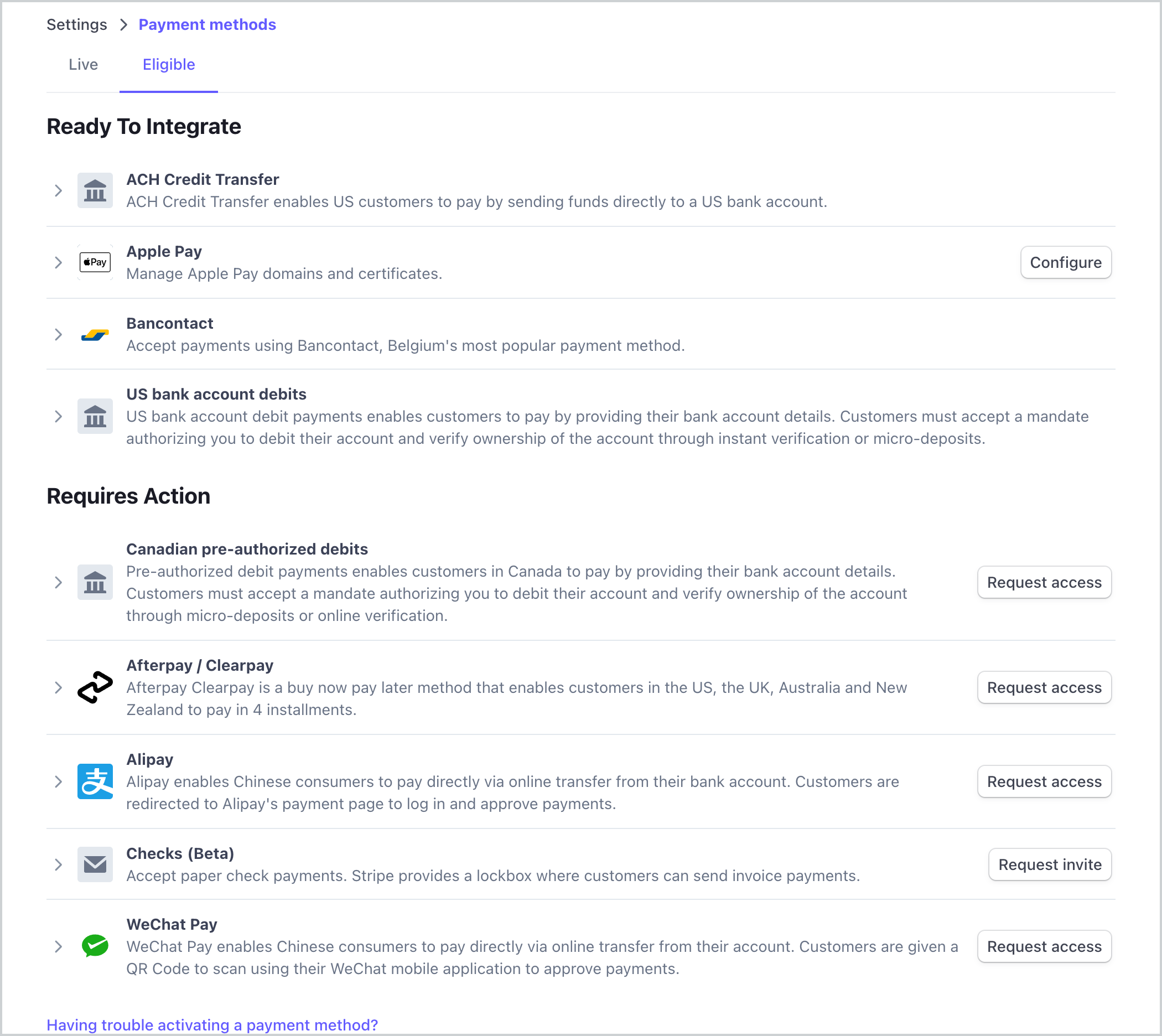
Manual settings for payment methods