Navigating WooCommerce on WordPress.com
This page outlines how to navigate WooCommerce to manage your online store on WordPress.com.
Accessing your Store via WooCommerce
In your WordPress.com dashboard, look for the WooCommerce option:
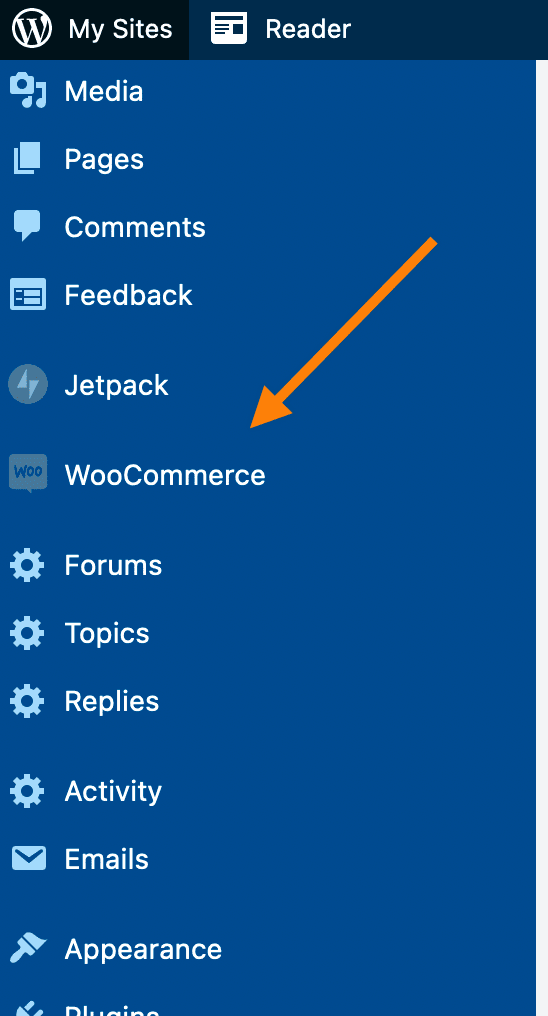
The WooCommerce menu item is located in the sidebar below the Jetpack menu item. Clicking on this will take you to the WooCommerce options.
WooCommerce Dashboard
When you launch the WooCommerce management experience, you will be greeted with a home screen that looks lke this:
This home screen gives you quick access to key stats about your Store. It also displays items that need your attention such as orders to be fulfilled, product reviews that need moderation, and inventory alerts for your products.
The home screen also provides other insightful information via the Inbox feature, and a set of quick links to help you get to the store management tasks with ease.
For more details on all the functionality available on the WooCommerce Home Screen, please refer to the WooCommerce Support documentation on the subject.
Product Management
To manage your store’s products, go to WooCommerce → Products. Like all areas of WooCommerce, the Product Management area has a very detailed guide to assist you.
Product Listing
Product Editing
Order Management
By going to WooCommerce → Orders, you can fulfill orders, print shipping labels, comment on orders, and more.
To dive into further details about the various areas of order management, please explore the Managing Orders documentation here.
Order Listing
Order Editing
Promotions / aka Coupons & Sale Products
To create and manage coupons, go to Marketing → Coupons:
Details about how to place an individual product on sale in WooCommerce can be seen in the WooCommerce Product Management documentation. For in-depth information about Coupons in WooCommerce, please refer to the WooCommerce Coupon Management documentation.
Review Management
In the WooCommerce interface, there is not a dedicated sidebar menu item to access reviews. However, there is a Reviews Panel that appears at the top of each WooCommerce page that gives you quick access to pending Product Reviews:
When you have pending Product Reviews, a red dot next to the Reviews panel will signal that there are new reviews to be moderated. Clicking on the Manage button on an individual review will direct you to the page to manage this particular Product Review.
For more information about utilizing the Reviews activity panel, and all other activity panels, please refer to the WooCommerce Activity Panel documentation.
Store Settings
The Settings area of WooCommerce provides a greater deal of granular control over all aspects of your online store:
For full details around all of the settings in Woo, please reference the documentation for Configuring WooCommerce Settings.
Marketplace: Extending Your Store
Visit the marketplace of WooCommerce Extensions to add more functionality and further customize your store.
To explore all of the extensions that are available, you can click on the Marketplace menu item in the WooCommerce sidebar: