You can perform the following actions on Cloud Firestore when using the Firebase console:
- View, add, edit, and delete data.
- Create and update Cloud Firestore Security Rules.
- Manage indexes.
- Monitor usage.
View data
You can view all your Cloud Firestore data in the Firebase console. From the Cloud Firestore Data tab, click on a document or collection to open the data nested within that item.
Open a specific path
To open a document or collection at a specific path, use the Edit path button :

Filter documents in a collection
To filter the documents listed in a collection, use the Filter list button .

Non-existent ancestor documents
A document can exist even if one or more its ancestors don't
exist. For example, the document at path
/mycoll/mydoc/mysubcoll/mysubdoc can exist even if the ancestor document
/mycoll/mydoc does not. The Cloud Firestore data viewer displays
non-existent ancestor document as follows:
- In a collection's list of documents, the document IDs of non-existent ancestor documents are italicized.
- In a non-existent ancestor document's information panel, the data viewer points out that the document does not exist.

Manage data
In Cloud Firestore, you store data in documents and organize your documents into collections. Before you start adding data, learn more about the Cloud Firestore data model.
You can add, edit, and delete documents and collections from the Firebase console. To manage your data, open the Data tab in the Cloud Firestore section:
Add data
- Click Add collection, then enter your collection name and click Next.
- Enter a specific document ID or click Auto ID, then add fields for the data in your document.
- Click Save. Your new collection and document appear in the data viewer.
- To add more documents to the collection, click Add document.
Edit data
- Click on a collection to view its documents, then click on a document to view its fields and subcollections.
- Click on a field to edit its value. To add fields or subcollections to the selected document, click Add field or Add collection.
Delete data
To delete a collection:
- Select the collection you want to delete.
- Click the menu icon at the top of the documents column, then click Delete collection.

To delete a document or all of its fields:
- Select the document you want to delete.
- Click the menu icon at the top of the document details column. Select Delete document or Delete document fields.
Deleting a document deletes all of the nested data in that document, including any subcollections. However, deleting a document's fields does not delete its subcollections.

To delete a specific field in a document:
- Select the document to view its fields.
- Click the delete icon beside the field you want to delete.
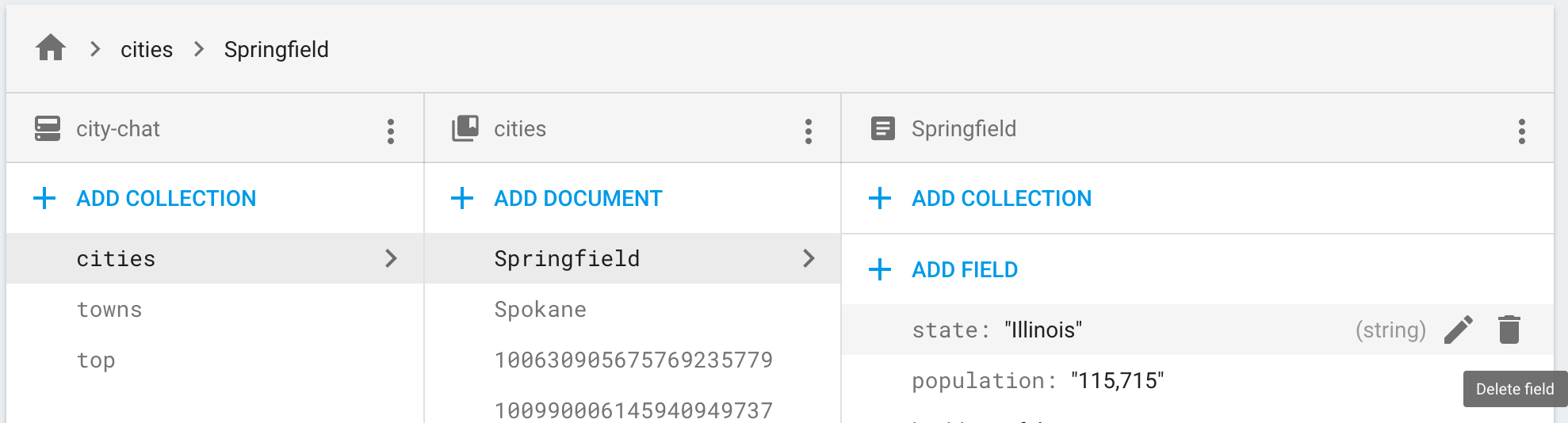
Manage Cloud Firestore Security Rules
To add, edit, and delete Cloud Firestore Security Rules from the Firebase console, go to the Rules tab in the Cloud Firestore section. Learn more about setting up and customizing rules.
Manage indexes
To create new indexes for your queries and manage existing indexes from the Firebase console, go to the Indexes tab in the Cloud Firestore section. Learn more about managing indexes.
Monitor usage
To monitor your Cloud Firestore usage, open the Cloud Firestore Usage tab in the Firebase Console. Use the dashboard to gauge your usage over different time periods.
