Domains » Domain Contact Information and Privacy Settings
Domain owners are required to provide current and valid contact information. If the information you provided when you first registered your domain is no longer accurate, you can update it following the steps in this guide.
Important Notes
- Registrants can choose to use the same email as their WordPress.com account or a different email.
- Please do not use an email associated with the domain itself (for example,
admin@yourgroovydomain.comas the contact info foryourgroovydomain.com). If the domain stops working, so will the email address and we will not be able to contact you via email to inform you. - The information provided in the registrant contact information is the Registered Name Holder and is considered the owner of the domain. Therefore, we use registrant contact information to settle domain ownership disputes when they arise. Be sure to update the contact information if there are any changes to the ownership of the domain.
- In most cases, the contact information you provide as part of the registration process will be used as your administrative contact, technical contact, and billing contact for the domain.
Updating Your Domain Contact Information
From your dashboard, click on Upgrades → Domains and choose the domain. You will then see a summary of your domain details like this:

Click on Contact information to expand that section, then click Edit to edit your domain’s contact details:

If your information is available to edit, it will look something like this.

Privacy
If you have privacy enabled, you might receive a message stating that you need to turn it off first to update the details. If you see that, return to the domain’s summary screen and turn off privacy protection as shown below. Then try changing your contact info again.

Some registries (e.g. .dev domains) do not allow privacy protection to be disabled. See Domains with Special Policies.
If you have private registration disabled and your contact information is verified, you can choose to show your details in public whois. Enable the Display my contact information in public WHOIS slider:

If you have private registration disabled and the contact information is not verified, the option to display your contact information in public WHOIS will be disabled. Verify your contact information to proceed.
Email or Name Changes
Under ICANN policy, any change in the following items counts as a change in domain ownership:
- Email address
- Organisation name
- First name
- Last name
That means these changes need to be confirmed via email before they can take effect. Changing these details will also cause a 60-day transfer lock to be applied to the domain unless you specifically opt out during the process. During this time, you will not be able to transfer your domain to another registrar, but the domain itself with continue to work as usual.
Depending on when you registered your domain, and the type of domain you registered, this process will happen in one of two ways:
Option 1: In most cases, we are able to do the verification on your behalf. When you update your contact information, you’ll see a notice at the bottom that you authorize us to act as your Designated Agent, and there will be an option to opt out of the transfer lock. If you do not see this option, please follow the steps below for Option 2
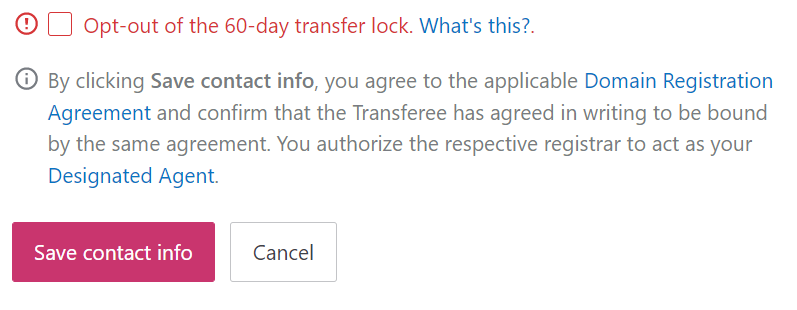
Afterward, you will receive an email confirming the change. If you receive a separate email asking you to verify your domain again – please make sure to do so. That email will come from domains-help@wordpress.com.
Option 2: For older domains registered on WordPress.com, you will need to confirm the change via an email sent to both the old and the new email addresses. Once you change your contact information, you will see the following notice displayed on the screen:

This will be followed by an email to both email addresses, each email containing a link to a confirmation page. These emails will be sent from sales@secureserver.net.
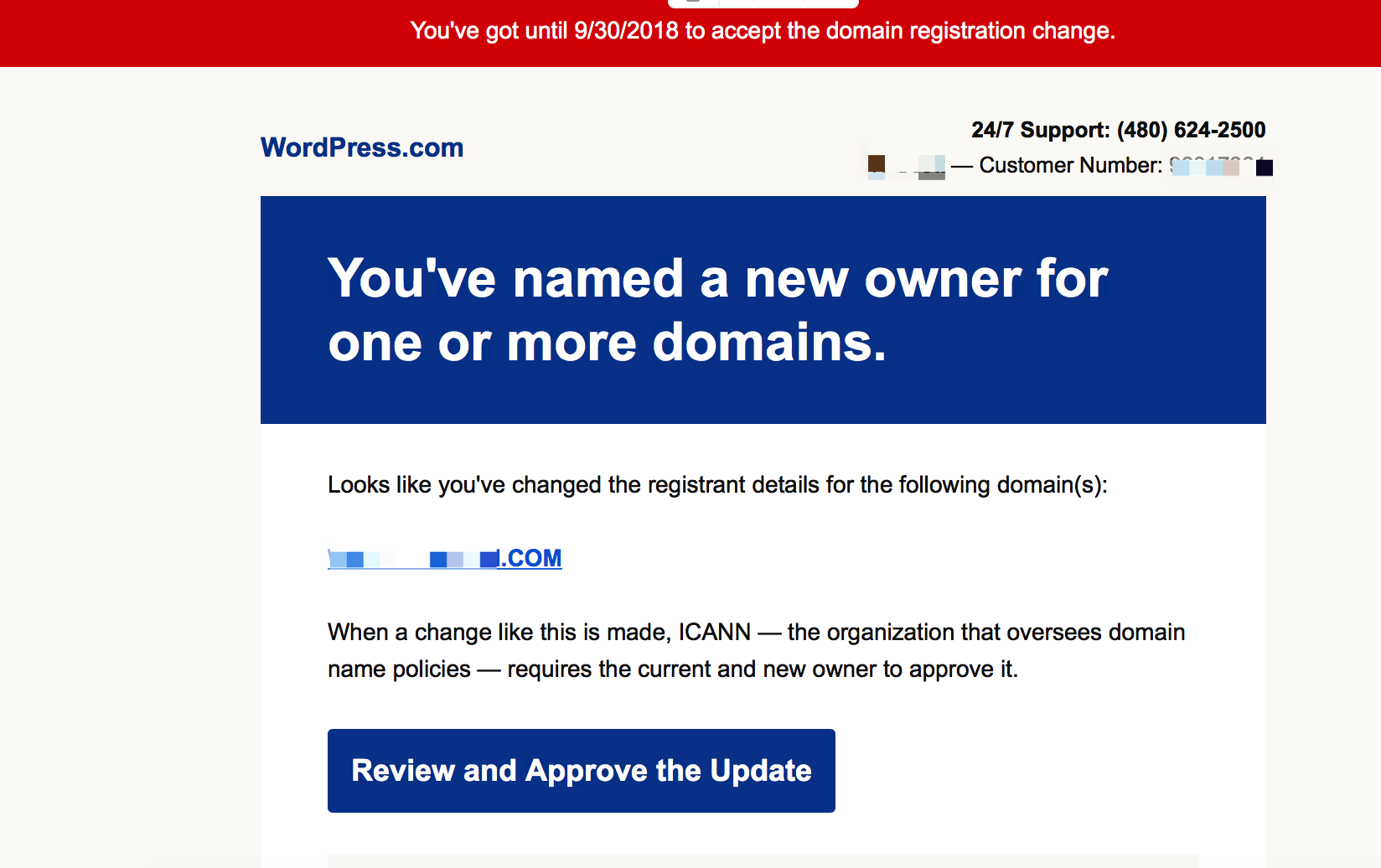
The option to opt out of the transfer lock will be on the confirmation for the old address only. This opt out link is not sent to the new email address.
If you no longer have access to the old email address, or you try to change it and the confirmation emails don’t arrive, please contact us so we can help.
Designated Agent
Under ICANN’s Inter-Registrant Transfer (Change of Registrant) Policy, most updates to your first name, last name, organization, or email address will be considered a change of registrant and kick off the change of registrant process, even if you’re not actually transferring the domain to someone else. By authorizing your respective registrar (either Automattic or Tucows Domains Inc.) as your Designated Agent, you’re able to make changes to your WHOIS data or transfer ownership of your domain immediately, without dealing with a slew of notification and confirmation emails.
Rest assured, we won’t use this Designated Agent status to take any other action on your domain. This authorization is only to streamline the process of updating your information. If you’re not comfortable with authorizing your registrar to act as your Designated Agent, please transfer your domain to another registrar.
Please note that if you make any material changes to these fields or transfer ownership of your domain, the domain cannot be transferred to another registrar for 60 days, unless you opt out of this transfer lock when updating your contact information:

Still confused?
Help us improve:
We're always looking to improve our documentation. If this page didn't answer your question or left you wanting more, let us know! We love hearing your feedback. For support, please use the forums or contact support form. Thanks!