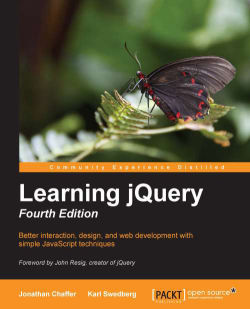Today's World Wide Web (WWW) is a dynamic environment and its users set a high bar for both the style and function of sites. To build interesting and interactive sites, developers are turning to JavaScript libraries such as jQuery to automate common tasks and to simplify complicated ones. One reason the jQuery library is a popular choice is its ability to assist in a wide range of tasks.
It can seem challenging to know where to begin because jQuery performs so many different functions. Yet, there is a coherence and symmetry to the design of the library; many of its concepts are borrowed from the structure of HTML and Cascading Style Sheets (CSS). The library's design lends itself to a quick start for designers with little programming experience, since many have more experience with these technologies than they do with JavaScript. In fact, in this opening chapter we'll write a functioning jQuery program in just three lines of code. On the other hand, experienced programmers will also be aided by this conceptual consistency, as we'll see in the later, more advanced chapters.
In this chapter, we will cover:
The primary features of jQuery
Setting up a jQuery code environment
A simple working jQuery script example
Reasons to choose the jQuery approach over plain JavaScript code
Common JavaScript development tools
The jQuery library provides a general-purpose abstraction layer for common web scripting, and is therefore useful in almost every scripting situation. Its extensible nature means that we could never cover all the possible uses and functions in a single book, as plugins are constantly being developed to add new abilities. The core features, though, assist us in accomplishing the following tasks:
Access elements in a document: Without a JavaScript library, web developers often need to write many lines of code to traverse the Document Object Model (DOM) tree and locate specific portions of an HTML document's structure. With jQuery, developers have a robust and efficient selector mechanism at their disposal, making it easy to retrieve the exact piece of the document that needs to be inspected or manipulated.
$('div.content').find('p');Modify the appearance of a web page: CSS offers a powerful method of influencing the way a document is rendered, but it falls short when not all web browsers support the same standards. With jQuery, developers can bridge this gap, relying on the same standards support across all browsers In addition, jQuery can change the classes or individual style properties applied to a portion of the document even after the page has been rendered.
$('ul > li:first').addClass('active');Alter the content of a document: Not limited to mere cosmetic changes, jQuery can modify the content of a document itself with a few keystrokes. Text can be changed, images can be inserted or swapped, lists can be reordered, or the entire structure of the HTML can be rewritten and extended—all with a single easy-to-use Application Programming Interface (API).
$('#container').append('<a href="more.html">more</a>');Respond to a user's interaction: Even the most elaborate and powerful behaviors are not useful if we can't control when they take place. The jQuery library offers an elegant way to intercept a wide variety of events, such as a user clicking on a link, without the need to clutter the HTML code itself with event handlers. At the same time, its event-handling API removes browser inconsistencies that often plague web developers.
$('button.show-details').click(function() { $('div.details').show(); });Animate changes being made to a document: To effectively implement such interactive behaviors, a designer must also provide visual feedback to the user. The jQuery library facilitates this by providing an array of effects such as fades and wipes, as well as a toolkit for crafting new ones.
$('div.details').slideDown();Retrieve information from a server without refreshing a page: This code pattern is known as Ajax, which originally stood for Asynchronous JavaScript and XML, but has since come to represent a much greater set of technologies for communicating between the client and the server. The jQuery library removes the browser-specific complexity from this responsive, feature-rich process, allowing developers to focus on the server-end functionality.
$('div.details').load('more.html #content');Simplify common JavaScript tasks: In addition to all of the document-specific features of jQuery, the library provides enhancements to basic JavaScript constructs such as iteration and array manipulation.
$.each(obj, function(key, value) { total += value; });
With the resurgence of interest in dynamic HTML comes a proliferation of JavaScript frameworks. Some are specialized, focusing on just one or two of the tasks previously mentioned. Others attempt to catalog every possible behavior and animation and serve these all up prepackaged. To maintain the wide range of features outlined earlier while remaining relatively compact, jQuery employs several strategies:
Leverage knowledge of CSS: By basing the mechanism for locating page elements on CSS selectors, jQuery inherits a terse yet legible way of expressing a document's structure. The jQuery library becomes an entry point for designers who want to add behaviors to their pages, because a prerequisite for doing professional web development is knowledge of CSS syntax.
Support extensions: In order to avoid "feature creep", jQuery relegates special-case uses to plugins. The method for creating new plugins is simple and well-documented, which has spurred the development of a wide variety of inventive and useful modules. Even most of the features in the basic jQuery download are internally realized through the plugin architecture, and can be removed if desired, yielding an even smaller library.
Abstract away browser quirks: An unfortunate reality of web development is that each browser has its own set of deviations from published standards. A significant portion of any web application can be relegated to handling features differently on each platform. While the ever-evolving browser landscape makes a perfectly browser-neutral code base impossible for some advanced features, jQuery adds an abstraction layer that normalizes the common tasks, reducing the size of code while tremendously simplifying it.
Always work with sets: When we instruct jQuery to find all elements with the class
collapsibleand hide them, there is no need to loop through each returned element. Instead, methods such as.hide()are designed to automatically work on sets of objects instead of individual ones. This technique, called implicit iteration, means that many looping constructs become unnecessary, shortening code considerably.Allow multiple actions in one line: To avoid overuse of temporary variables or wasteful repetition, jQuery employs a programming pattern called chaining for the majority of its methods. This means that the result of most operations on an object is the object itself, ready for the next action to be applied to it.
These strategies keep the file size of the jQuery package small, while at the same time providing techniques for keeping our custom code that uses the library compact as well.
The elegance of the library comes about partly by design and partly due to the evolutionary process spurred by the vibrant community that has sprung up around the project. Users of jQuery gather to discuss not only the development of plugins, but also enhancements to the core library. The users and developers also assist in continually improving the official project documentation, which can be found at http://api.jquery.com.
Despite all the efforts required to engineer such a flexible and robust system, the end product is free for all to use. This open source project is licensed under the MIT License to permit free use of jQuery on any site and facilitate its use within proprietary software. If a project requires it, developers can relicense jQuery under the GNU Public License for inclusion in other GNU-licensed open source projects.
Now that we have covered the range of features available to us with jQuery, we can examine how to put the library into action. To get started, we need to download a copy of jQuery.
No installation is required. To use jQuery, we just need a publicly available copy of the file, no matter whether that copy is on an external site or our own. Since JavaScript is an interpreted language, there is no compilation or build phase to worry about. Whenever we need a page to have jQuery available, we will simply refer to the file's location from a <script> element in the HTML document.
The official jQuery website (http://jquery.com/) always has the most up-to-date stable version of the library, which can be downloaded right from the home page of the site. Several versions of jQuery may be available at any given moment; the most appropriate for us as site developers will be the latest uncompressed version of the library. This can be replaced with a compressed version in production environments.
As jQuery's popularity has grown, companies have made the file freely available through their Content Delivery Networks (CDNs). Most notably, Google (https://developers.google.com/speed/libraries/devguide), Microsoft (http://www.asp.net/ajaxlibrary/cdn.ashx), and the jQuery project itself (http://code.jquery.com) offer the file on powerful, low-latency servers distributed around the world for fast download regardless of the user's location. While a CDN-hosted copy of jQuery has speed advantages due to server distribution and caching, using a local copy can be convenient during development. Throughout this book, we'll use a copy of the file stored on our own system, which will allow us to run our code whether we're connected to the Internet or not.
Historically, this has been an easy question to answer. The best version of jQuery to use is usually the most recent one. However, with the release of jQuery Version 2.0, a small amount of extra consideration should be given to the decision. Version 2.0 of jQuery no longer supports old versions of Internet Explorer (6, 7, and 8) in order to provide faster, cleaner support for more modern browsers.
The jQuery development team knows that support for these older Internet Explorer versions remains important, however. For this reason, the 1.x Versions of jQuery continue to be actively developed and maintained. For our purposes in this book, we will be using jQuery 1.10, which is appropriate for most projects. All of our examples, though, should also work with jQuery 2.0.
Note
For projects that include code written for versions of jQuery prior to 1.9, developers may choose to use the jQuery Migrate plugin (http://jquery.com/upgrade-guide/1.9/#jquery-migrate-plugin) to allow compatibility with jQuery 1.10
There are three pieces to most examples of jQuery usage: the HTML document, CSS files to style it, and JavaScript files to act on it. For our first example, we'll use a page with a book excerpt that has a number of classes applied to portions of it. This page includes a reference to the latest version of the jQuery library, which we have downloaded, renamed jquery.js, and placed in our local project directory:
<!DOCTYPE html>
<html lang="en">
<head>
<meta charset="utf-8">
<title>Through the Looking-Glass</title>
<link rel="stylesheet" href="01.css">
<script src="jquery.js"></script>
<script src="01.js"></script>
</head>
<body>
<h1>Through the Looking-Glass</h1>
<div class="author">by Lewis Carroll</div>
<div class="chapter" id="chapter-1">
<h2 class="chapter-title">1. Looking-Glass House</h2>
<p>There was a book lying near Alice on the table,
and while she sat watching the White King (for she
was still a little anxious about him, and had the
ink all ready to throw over him, in case he fainted
again), she turned over the leaves, to find some
part that she could read, <span class="spoken">
"—for it's all in some language I don't know,"
</span> she said to herself.</p>
<p>It was like this.</p>
<div class="poem">
<h3 class="poem-title">YKCOWREBBAJ</h3>
<div class="poem-stanza">
<div>sevot yhtils eht dna ,gillirb sawT'</div>
<div>;ebaw eht ni elbmig dna eryg diD</div>
<div>,sevogorob eht erew ysmim llA</div>
<div>.ebargtuo shtar emom eht dnA</div>
</div>
</div>
<p>She puzzled over this for some time, but at last
a bright thought struck her. <span class="spoken">
"Why, it's a Looking-glass book, of course! And if
I hold it up to a glass, the words will all go the
right way again."</span></p>
<p>This was the poem that Alice read.</p>
<div class="poem">
<h3 class="poem-title">JABBERWOCKY</h3>
<div class="poem-stanza">
<div>'Twas brillig, and the slithy toves</div>
<div>Did gyre and gimble in the wabe;</div>
<div>All mimsy were the borogoves,</div>
<div>And the mome raths outgrabe.</div>
</div>
</div>
</div>
</body>
</html>Immediately following the normal HTML preamble, the stylesheet is loaded. For this example, we'll use a simple one:
body {
background-color: #fff;
color: #000;
font-family: Helvetica, Arial, sans-serif;
}
h1, h2, h3 {
margin-bottom: .2em;
}
.poem {
margin: 0 2em;
}
.highlight {
background-color: #ccc;
border: 1px solid #888;
font-style: italic;
margin: 0.5em 0;
padding: 0.5em;
}Tip
Downloading the example code
You can download the example code files for all Packt books you have purchased from your account at http://www.packtpub.com. If you purchased this book elsewhere, you can visit http://www.packtpub.com/support and register to have the files e-mailed directly to you.
After the stylesheet is referenced, the JavaScript files are included. It is important that the script tag for the jQuery library be placed before the tag for our custom scripts; otherwise, the jQuery framework will not be available when our code attempts to reference it.
Note
Throughout rest of this book, only the relevant portions of HTML and CSS files will be printed. The files in their entirety are available from the book's companion website http://book.learningjquery.com.
Now we have a page that looks like this:

We will use jQuery to apply a new style to the poem text.
Our custom code will go in the second, currently empty, JavaScript file, which we included from the HTML using <script src="01.js"></script>. For this example, we only need three lines of code:
$(document).ready(function() {
$('div.poem-stanza').addClass('highlight');
});We'll next step through this script piece by piece to see how it works.
The fundamental operation in jQuery is selecting a part of the document. This is done with the $() function. Typically, it takes a string as a parameter, which can contain any CSS selector expression. In this case, we wish to find all of the <div> elements in the document that have the poem-stanza class applied to them, so the selector is very simple. However, we will cover much more sophisticated options through the course of the book. We will walk through many ways of locating parts of a document in Chapter 2, Selecting Elements.
When called, the $() function returns a new jQuery object instance, which is the basic building block we will be working with from now on. This object encapsulates zero or more DOM elements and allows us to interact with them in many different ways. In this case, we wish to modify the appearance of these parts of the page and we will accomplish this by changing the classes applied to the poem text.
The .addClass() method, like most jQuery methods, is named self-descriptively; it applies a CSS class to the part of the page that we have selected. Its only parameter is the name of the class to add. This method, and its counterpart, .removeClass(), will allow us to easily observe jQuery in action as we explore the different selector expressions available to us. For now, our example simply adds the highlight class, which our stylesheet has defined as italicized text with a gray background and a border.
Note that no iteration is necessary to add the class to all the poem stanzas. As we discussed, jQuery uses implicit iteration within methods such as .addClass(), so a single function call is all it takes to alter all the selected parts of the document.
Taken together, $() and .addClass() are enough for us to accomplish our goal of changing the appearance of the poem text. However, if this line of code is inserted alone in the document header, it will have no effect. JavaScript code is generally run as soon as it is encountered in the browser, and at the time the header is being processed, no HTML is yet present to style. We need to delay the execution of the code until after the DOM is available for our use.
With the $(document).ready() construct, jQuery allows us to schedule function calls for firing once the DOM is loaded—without necessarily waiting for images to fully render. While this event scheduling is possible without the aid of jQuery, $(document).ready() provides an especially elegant cross-browser solution that includes the following features:
It uses the browser's native DOM-ready implementations when available and adds a
window.onloadevent handler as a safety netIt allows for multiple calls to
$(document).ready()and executes them in the order in which they are calledIt executes functions passed to
$(document).ready()even if it is called after the browser event has already occurredIt handles the event scheduling asynchronously to allow scripts to delay if necessary
It simulates a DOM-ready event in some older browsers by repeatedly checking for the existence of a DOM method that typically becomes available at the same time that the DOM as a whole is ready
The .ready() method's parameter can accept a reference to an already defined function, as shown in the following code snippet:
function addHighlightClass() {
$('div.poem-stanza').addClass('highlight');
}
$(document).ready(addHighlightClass);Listing 1.1
However, as demonstrated in the original version of the script and repeated in Listing 1.2, the method can also accept an anonymous function:
$(document).ready(function() {
$('div.poem-stanza').addClass('highlight');
});Listing 1.2
This anonymous function idiom is convenient in jQuery code for methods that take a function as an argument when that function isn't reusable. Moreover, the closure it creates can be an advanced and powerful tool. It may also have unintended consequences and ramifications on memory use, however, if not dealt with carefully. The topic of closures is discussed fully in Appendix A, JavaScript Closures.
Even a task as simple as this can be
complicated without jQuery at our disposal. In plain JavaScript, we could add the highlight class in this way:
window.onload = function() {
var divs = document.getElementsByTagName('div');
for (var i = 0; i < divs.length; i++) {
if (hasClass(divs[i], 'poem-stanza')
&& !hasClass(divs[i], 'highlight')) {
divs[i].className += ' highlight';
}
}
function hasClass( elem, cls ) {
var reClass = new RegExp(' ' + cls + ' ');
return reClass.test(' ' + elem.className + ' ');
}
};Listing 1.3
Despite its length, this solution does not handle many of the situations that jQuery takes care of for us in Listing 1.2, such as:
We can see that our jQuery-driven code is easier to write, simpler to read, and faster to execute than its plain JavaScript equivalent.
As this code comparison has shown, jQuery code is typically shorter and clearer than its basic JavaScript equivalent. However, this doesn't mean we will always write code that is free from bugs, or that we will intuitively understand what is happening on our pages at all times. Our jQuery coding experience will be much smoother with the assistance of standard development tools.
High-quality development tools are available in all modern browsers. We can feel free to use the environment that is most comfortable to us. Options include:
Internet Explorer Developer Tools (http://msdn.microsoft.com/en-us/library/dd565628.aspx)
Safari Web Inspector (http://developer.apple.com/technologies/safari/developer-tools.html)
Chrome Developer Tools (https://developers.google.com/chrome-developer-tools/)
Firebug for Firefox (http://getfirebug.com/)
Opera Dragonfly (http://www.opera.com/dragonfly/)
Each of these toolkits offers similar development features, including:
Exploring and modifying aspects of the DOM
Investigating the relationship between CSS and its effect on page presentation
Convenient tracing of script execution through special methods
Pausing execution of running scripts and inspecting variable values
While the details of these features vary from one browser to the next, the general concepts remain constant. In this book, some examples will require the use of one of these toolkits; we will use Chrome Developer Tools for these demonstrations, but development tools for other browsers are fine alternatives.
Up-to-date instructions for accessing and using Chrome Developer Tools can be found on the project's documentation pages at https://developers.google.com/chrome-developer-tools/docs/overview. The tools are too involved to explore in great detail here, but a survey of some of the most relevant features will be useful to us.
Tip
Understanding these screenshots
Chrome Developer Tools is a quickly evolving project, so the following screenshots may not exactly match your environment.
When Chrome Developer Tools is activated, a new panel appears offering information about the current page. In the default Elements tab of this panel, we can see a representation of the page structure on the left-hand side and details of the selected element (such as the CSS rules that apply to it) on the right-hand side. This tab is especially useful for investigating the structure of the page and debugging CSS issues.

The Sources tab allows us to view the contents of all loaded scripts on the page. By right-clicking on a line number, we can set a breakpoint, set a conditional breakpoint, or have the script continue to that line after another breakpoint is reached. Breakpoints are effective ways to pause the execution of a script and examine what occurs in a step-by-step fashion. On the right-hand side of the page, we can enter a list of variables and expressions we wish to know the value of at any time.

The Console tab will be of most frequent use to us while learning jQuery. A field at the bottom of the panel allows us to enter any JavaScript statement, and the result of the statement is then presented in the panel.
In this example, we perform the same jQuery selector as in Listing 1.2, but we are not performing any action on the selected elements. Even so, the statement gives us interesting information: we see that the result of the selector is a jQuery object pointing to the two .poem-stanza elements on the page. We can use this console feature to quickly try out jQuery code at any time, right from within the browser.

In addition, we can interact with this console directly from our code using the console.log() method:
$(document).ready(function() {
console.log('hello');
console.log(52);
console.log($('div.poem-stanza'));
});Listing 1.4
This code illustrates that we can pass any kind of expression into the console.log() method. Simple values such as strings and numbers are printed directly, and more complicated values such as jQuery objects are nicely formatted for our inspection.

This console.log()
function (which works in each of the browser developer tools we mentioned earlier) is a convenient alternative to the
JavaScript alert() function, and will be very useful as we test our jQuery code.
In this chapter, we have learned how to make jQuery available to JavaScript code on our web page, use the $() function to locate a part of the page that has a given class, call .addClass() to apply additional styling to this part of the page, and invoke $(document).ready() to cause this code to execute upon the loading of the page. We have also explored the development tools we will be relying on when writing, testing, and debugging our jQuery code.
We now have an idea of why a developer would choose to use a JavaScript framework rather than writing all code from scratch, even for the most basic tasks. We also have seen some of the ways in which jQuery excels as a framework, why we might choose it over other options, and in general which tasks jQuery makes easier.
The simple example we have been using demonstrates how jQuery works, but is not very useful in real-world situations. In the next chapter, we will expand on the code here by exploring jQuery's sophisticated selector language, finding practical uses for this technique.