This post is a summary of the fifteenth call for testing for the FSE outreach program. As always, I want to highlight those who helped to bring others along with them in this latest effort:
- @courane01 for running a group testing session and reporting feedback.
- @mimitips and @atachibana for creating a Japanese translation.
- @piermario for creating an Italian translation.
- InstaWP for allowing the outreach program to use their tooling for free, resulting in a much lower barrier to entry to help test and more room for creativity in coming up with the test itself. The features focused on for this test would have been much harder for individuals to set up without the tooling offered.
Shout out to @clubkert @chopinbach @franz00 @osamunize @eboxnet for being first time contributors. Expect a badge on your WordPress profiles for your contribution!
High-level summary
As with prior calls for testing that centered on using the Query Loop The Loop is PHP code used by WordPress to display posts. Using The Loop, WordPress processes each post to be displayed on the current page, and formats it according to how it matches specified criteria within The Loop tags. Any HTML or PHP code in the Loop will be processed on each post. https://codex.wordpress.org/The_Loop. block Block is the abstract term used to describe units of markup that, composed together, form the content or layout of a webpage using the WordPress editor. The idea combines concepts of what in the past may have achieved with shortcodes, custom HTML, and embed discovery into a single consistent API and user experience., the current experience remains equal parts magical and clunky to configure exactly as one wants. When combined with the fact that when creating a new template, you’re met with an empty view, this call for testing mainly weights towards feature requests to ease the experience rather than outright bugs. Of all of what’s shared here, these are the most repeated items of feedback: unclear UX for how to get out of a locked block with headings & paragraph blocks, improve the verbiage around the Query Block settings and revise Query Block controls, edit site link should open the current template, and add fallback template content on creation.
The addition of starter patterns with locked blocks when creating a new post offered a peak at how streamlined and curated the experience can be while also revealing that more visual cues are needed to better understand what exactly is happening, particularly with locked blocks and layout controls. Most of what was discussed matches what has been previously found which underscores the impact resolving these repeated key problems will have.
For any designers and developers who want to see someone walk through the experience, I want to also mention the following videos to check out to see the call for testing in action:
To help ground the following feedback, here are some quotes about the overall experience to keep in mind:
It’s so smooth and easy. The fact that you can create template overrides for specific categories is brilliant. I can’t wait to use that on a custom theme with custom blocks. Post patterns are also great!
@eboxnet in this comment.
So cool to see how far FSE has come and all of the improvements related to templates. We’re getting closer to the power of the template hierarchy of traditional themes!
@bgturner in this comment.
Selecting “category The 'category' taxonomy lets you group posts / content together that share a common bond. Categories are pre-defined and broad ranging.” from the “Add new” template menu was unintuitive for me. That UX UX is an acronym for User Experience - the way the user uses the UI. Think ‘what they are doing’ and less about how they do it. implies to me that I could add many “category” templates, which is not true. That confused me as to whether I would be creating a “category” template for every type of category, or choosing which categories to assign the template to. When I realized I couldn’t add another “category” I figured out what was going on…I enjoyed playing around with the featured image A featured image is the main image used on your blog archive page and is pulled when the post or page is shared on social media. The image can be used to display in widget areas on your site or in a summary list of posts. / cover interaction and the “inner blocks use full width” feature. At the end of the test it was also cool to see the category template in use.
@arturgrabo in this comment.
Maybe I am too used to classic WordPress themes with header The header of your site is typically the first thing people will experience. The masthead or header art located across the top of your page is part of the look and feel of your website. It can influence a visitor’s opinion about your content and you/ your organization’s brand. It may also look different on different screen sizes. and footer pretty much always there. But it was very easy to create the template without a footer or header. Which obviously is cool that you can do that, but for whatever reason my brain was expecting header and footer to be auto included by default.
@chopinbach in this comment.
Confirmed Bugs
Previously reported:
New issues:
Locked heading blocks in the provided templates were super, duper frustrating. With normal heading blocks, if I press “return” at the end of a heading I get a paragraph block. With the locked headings I got stuck in the heading blocks. This felt like a major departure from typical interactions in the block editor.
@arturgrabo in this comment.
Feature Requests
As reflected in the high level summary, most feature requests have been mentioned before with a particular focus on various refinements, like adding a “view site” link in the editor or renaming “default template” in the template panel to match what one would see in the template list. While these are listed as feature requests, the lack of each adds up quickly creating an experience that accomplishes what you want but not without repeated moments of confusion.
New issues:
Previously reported:
Another thing that feels a bit bumpy is when saving the template, there’s no way to quickly access your site again.
@luminuu in this comment.
It sometimes feels like I am “trapped” in the site editor without an easy way to get back to the dashboard. One suggestion would be having a dropdown to select whether I want to go back to the dashboard vs. see Site/Template/Template part editor. Similarly, I sometimes wish there was a “view site” option from the site editor. Again, I feel trapped.
@clubkert in this comment
I would prefer to have the same experience each time. It’s confusing to suddenly see patterns when I was expecting blocks. I would like to always see blocks first with a button or such to switch to the patterns.
@antigone7 in this comment.
I found that a different role will have a slightly different saving experience. Under administrator role, after I clicked publish for a new event or a new event recap, a suggestion menu to assign a category appeared. But this didn’t happen under an author role. So, author will have to go back to post tab, if she just remembered that she hasn’t assigned an event category to the post.
@franz00 in this comment.
It works very well, as long as you remember to select “Inherit query from template” when you add the Query Loop. (I forget sometimes.) So I had different templates for one category over all the others.
@antigone7 in this comment.
So I would prefer if it said “Template Single” instead of “Template Default Template”. Or maybe “Template Single (Default)”, though I don’t see how being shown Single is the default is really helpful at that moment.
@robglidden in this comment.
General Usability
Feedback from this experience centered heavily on the Query Loop block and template creation experiences, rather than using block locking or post patterns or the featured image in the Cover block, despite those being newer features. As with every call for testing where a new template is being created, the experience of being dropped into an empty template to build from scratch is underwhelming. Determining when and how to use various settings for controlling both layout and query options continues to be a major pain point Pain points are “places where you know from research or analytics that users are currently getting hung up and have to ask questions, or are likely to abandon the site or app.” — Design for Real Life. This will likely be eased when better defaults are available (Query loop block automatically added with “inherit query by default” set to true) rather than needing to create more from scratch, even with patterns.
Please ensure to read the quotes below as they help give context to what’s shared below as simple issues.
I really liked the “Inner blocks use full width” option, but I could not figure out what the “Wide” setting did. Changing the value didn’t do anything, and both the icon and description were unclear.
@arturgrabo in this comment.
In the template editor, I was expecting the center-top dropdown (which said home initially) to allow me to easily switch to different templates.
@clubkert in this comment.
When using the query loop block, it isn’t immediately obvious how to view other design options. One suggestion would be to have the grid view displayed by default and allow someone to choose the single view as an option.
@clubkert in this comment.
I don’t mind curated blocks or locked blocks at all… I only wish that the visual editor will prepare me (or the common user as the intended user of a bespoke theme) when dealing with curated blocks…Perhaps giving the curated block a different color? Or any sign that it is not your usual kind of block?
@franz00 in this comment.
When selecting an “Event Recap” pattern, the caption was not visible in the preview because the pattern was too long vertically, and had to scroll to confirm it.
@osamunize in this comment.
Editing the layout of a group is a little tricky. I think getting more comfortable with the UI UI is an acronym for User Interface - the layout of the page the user interacts with. Think ‘how are they doing that’ and less about what they are doing. would help, but having additional feedback around what is selected and where I can move things would be helpful.
@bgturner in this comment.
This blur is too strong/too much contrast. It would be helpful with a much more subtle blur. As the current background blur is exhausting on the eyes.
@paaljoachim in this comment.
The Inherit query from template toggle is not obvious for the average non-dev to enable.
@courane01 in this comment.
#fse-outreach-program, #fse-testing-summary

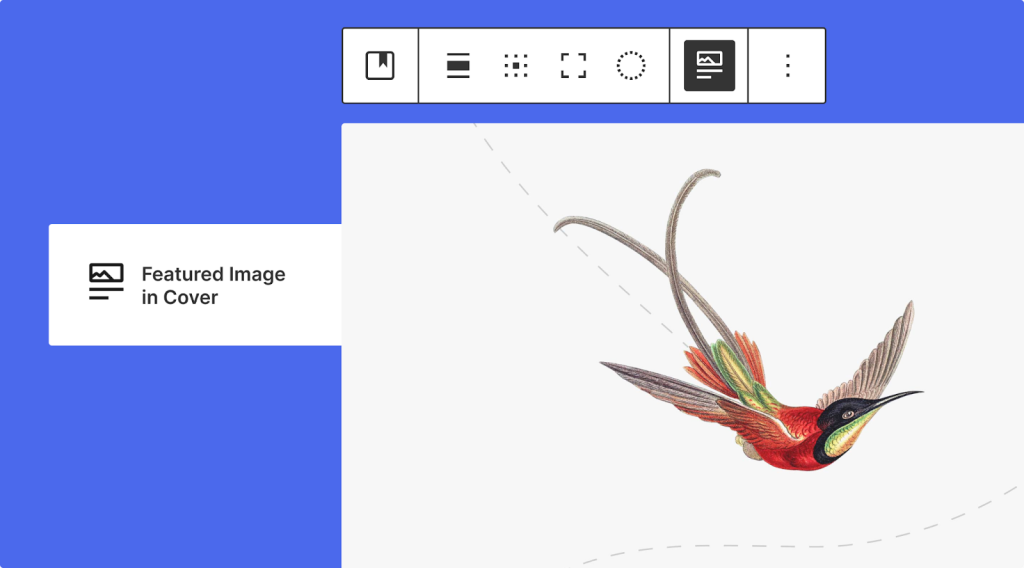

You must be logged in to post a comment.