Accessing Zoom
As part of the Imperial College licence, all staff and students will be able to access Zoom using your Imperial College username and password. If you are using a personal device you can access Zoom through a web browser or through the Zoom Client (desktop app). It is recommended that you install the desktop app when using Zoom, as this provides a better user experience and enables you to access all the available features.
Via the Zoom Client
1. Go to the Zoom Download Center and download the Zoom Client for Meetings. Open the downloaded file to start the app install.
2. Once installed, open up the Zoom client and select Sign In and then Sign in with SSO.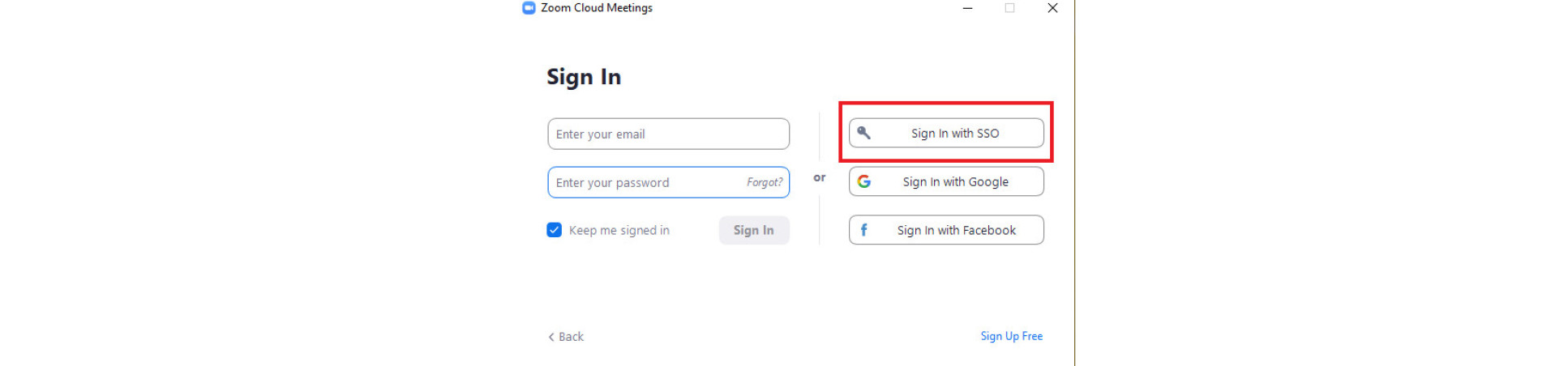
3. Enter imperial-ac-uk in the company domain box and click continue.
4. This will open the Imperial SSO screen where you should log in using your Imperial College username and password.
5. You may be prompted to update your app version to sign in. Please update to continue.
6. Within the Zoom client, you can set up your Profile information (Department and Role etc) - you will be taken to the web browser when you do this.
Via a web browser
1. Log in to Imperial Zoom log in web page and select Sign In.
2. This will open the Imperial Single Sign On page. Log in using your Imperial College username and password.
3. Upon sign in you will be able to set up your Profile information.
College supplied device
If you are using a college supplied device you need to access Zoom via the Software Hub.
Guest Accounts
If an individual external to Imperial College needs to host a Zoom meeting or webinar, you will need to provide them with a guest account. Sign in to Zoom with the guest account for it to be activated in Zoom and then either contact your local Ed-Tech Team (Business School, Medicine, CLCC, Graduate School, DLH) or the Service Desk if not on this list of Ed-Tech supported teams, to have the guest account changed from a ‘basic’ to ‘licenced’ account. Please note that without changing the guest licence type, they will not be able to become alternative meeting hosts .
You do not need to set up a guest account if the participant is viewing the meeting only. This can be controlled by the scheduled meetings settings allowing them to join.