Moving files from Box to Office 365
As the College is no longer using Box as a storage option for files and data, you will need to move your files to either OneDrive for Business or SharePoint.
Moving data from Box to OneDrive for Business
1. Download the Box Sync tool and log in using Single Sign On (SSO) and your College Email account (@imperial.ac.uk)
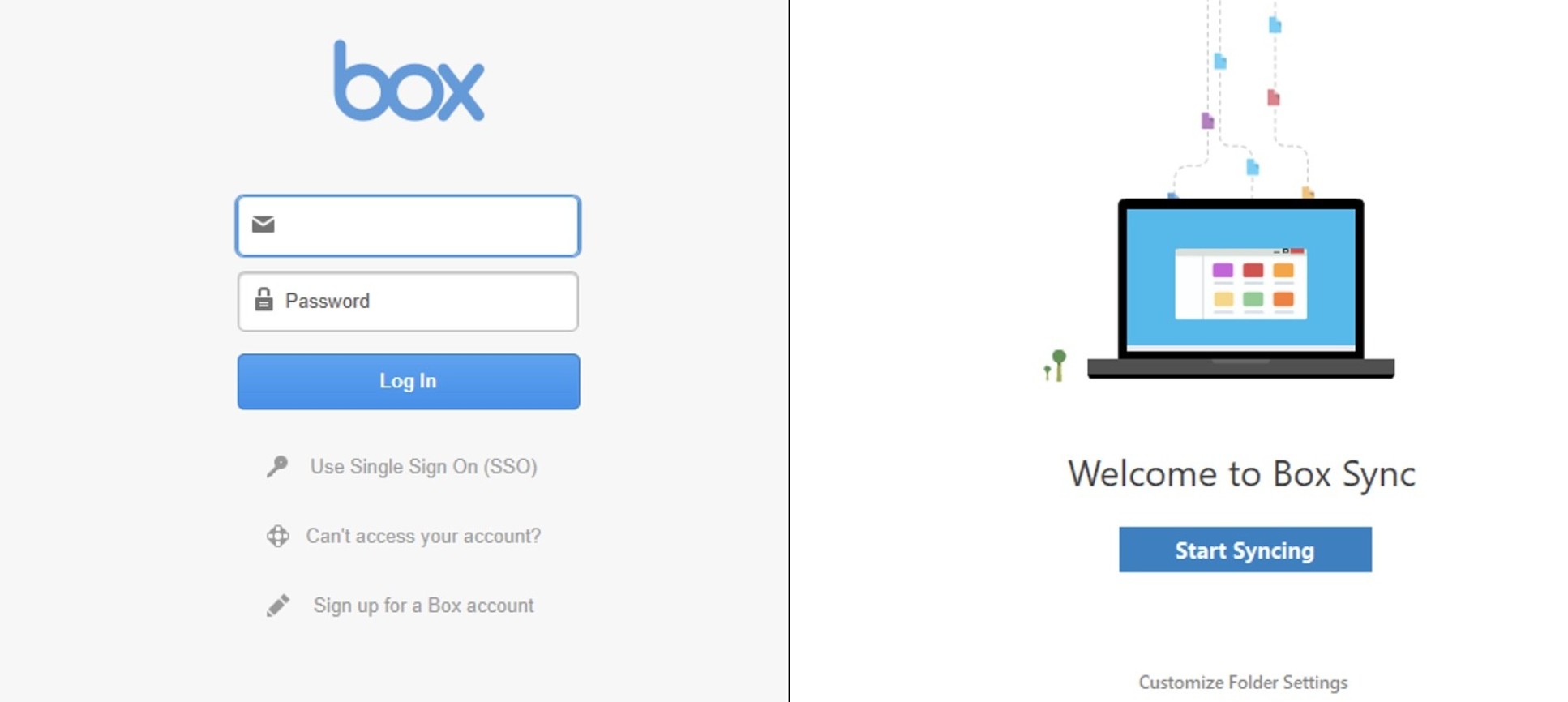
2. OneDrive for Business is installed by default on Windows 10 PCs. Use the Search Box on the bottom-left of your desktop to find the application. Windows 7 and macOS users will need to download and install OneDrive. Note: When signing in to Microsoft’s OneDrive portal, use your username@ic.ac.uk email address.
3. Now you have both OneDrive and Box on your device, files and folders can be easily transferred using File Explorer or Finder to drag and drop entire folders and files.
Note: Names in the Microsoft file system must be less than 400 characters and certain characters are not permissible (e.g " * : < > ? / \ |).
Moving data from Box to SharePoint
In SharePoint use the Sync icon to view the files using File Explorer or Finder. Files and folders can now be transferred to your SharePoint site with simple drag and drop.
Note: Be careful when deleting files from the Sync Folder on your PC. A staging folder can be created in SharePoint to avoid unexpected deletion of files in the intended target SharePoint site. Find out more about safely unlinking folders by reading this guide.