Do you want to start a WordPress blog the right way? We know that starting a blog can be a terrifying thought specially when you are not geeky. Guess what – you are not alone. Having helped over 400,000+ users create a blog, we have decided to create the most comprehensive guide on how to start a WordPress blog without any technical knowledge.

The process is easy to follow whether you are 20 years old or 60 years old. However if you need help, our expert team will help you setup your blog for free. → Click Here to Get Your Free WordPress Blog Setup! ←
What do you need to start a WordPress blog?
There are three things you need to create a WordPress blog:
- A domain name idea (this will be the name of your blog i.e wpbeginner.com)
- A web hosting account (this is where your website live on the internet)
- Your undivided attention for 30 minutes.
Yes, you read it right. You can start a blog from scratch in less than 30 minutes, and we will walk you through the whole process, step by step.
In this tutorial, we will cover:
- How to Register a Custom Domain Name for Free
- How to Choose the Best Web Hosting
- How to Install and Setup WordPress Blog
- How to Change Your Blog Design Template
- How to Write Your First Blog Post
- How to Customize WordPress Blog with Plugins
- How to Add a Contact Form
- How to Setup Google Analytics Tracking
- How to Optimize Your Website for SEO
- How to Make Money From Your Blog
- Resources to Learn and Master WordPress
Ready? Let’s get started.
Video Tutorial
If you don’t like the video or need more instructions, then continue reading.
Step 1. Setup
The biggest mistake beginners make when building a blog is choosing the wrong blogging platform. Thankfully you’re here, so you won’t be making that mistake.
For 95% of users, it makes more sense to use WordPress.org also known as self-hosted WordPress. Why?
Because it is open source meaning 100% free to use, you can install plugins, customize your blog design, and most importantly make money from your blog without any restrictions (see the difference between WordPress.com vs WordPress.org).
WordPress is also the number one website platform used by all successful blogs. To put in perspective, 42% of all websites on the internet use WordPress!
Now you might be wondering why is WordPress free? What’s the catch?
There’s no catch. It’s free because you have to do the setup and host it yourself.
In other words, you need a domain name and web hosting.
A domain name is what people type to get to your website. It’s your website’s address on the internet. Think google.com or wpbeginner.com
Web hosting is where your website files live. It’s your website’s house on the internet. Every website needs web hosting.
A new domain name typically costs around $14.99 / year, and web hosting plans normally costs $7.99 / month.
That’s a lot of money for beginners who are just starting out.
Thankfully, Bluehost, an official WordPress recommended hosting provider, has agreed to offer our users a free domain name and over 60% off on web hosting.
→ Click here to Claim this Exclusive Bluehost offer ←
Bluehost is one of the oldest web hosting companies on the internet. They are also the largest brand name when it comes to WordPress hosting because they host millions of websites including many of our own.
On top of all this, Bluehost has been working with WordPress since 2005, and they are committed to giving back. That’s why they have promised us that if you cannot get your blog online within 30 minutes by following this tutorial, then our expert team will complete the process for you without any cost. They will compensate us, so you don’t have to. Contact us for free blog setup help.
NOTE: At WPBeginner we believe in transparency. If you sign up with Bluehost using our referral link, we will earn a small commission at no extra cost to you (in fact, you will save money and get a free domain). We would get this commission for recommending just about any WordPress hosting company, but we only recommend products that we use personally use and believe will add value to our readers.
Let’s go ahead and purchase your domain + hosting.
Open up Bluehost in a new window and follow along.
First thing you need to do is click on the green Get Started Now button to get started.
On the next screen, select the plan that you need (basic and plus are the most popular).
After that, you will be asked to enter the domain name for your website.
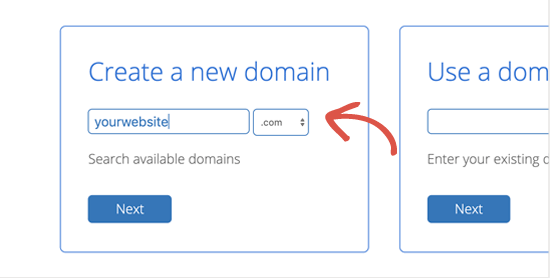
Lastly, you will need to add your account information and finalize the package info to complete the process. We recommend going with the 36-month plan because that’s the best value. It lets you extend the first-year savings to 3 years.
On this screen, you will see optional extras that you can purchase. It’s entirely up to you whether or not you purchase these, but we generally don’t recommend purchasing them right away. You can always add them later on, if you decide that you need them.
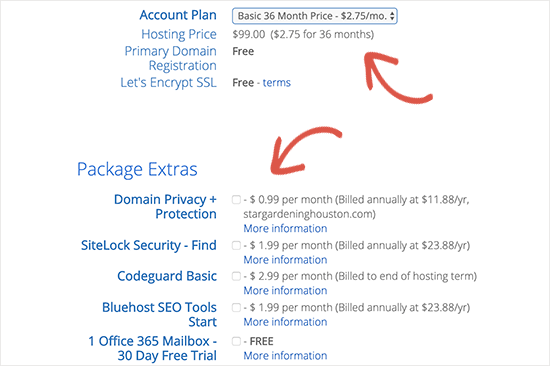
Once completed, you will receive an email with details on how to login to your web hosting control panel (cPanel). This is where you manage everything from support, emails, among other things. But most importantly, this is where you install WordPress.
Step 2. Install WordPress
When you signup with the new version of Bluehost using our link, they will automatically install WordPress for you. This new version was recently launched to make it easier for non-techy users to create their blog.
What this means is you simply need to login to your Bluehost account, and then click the Login to WordPress button to get started.

You can also login to WordPress by simply going to yoursite.com/wp-admin/ directly from your browser.
If you are using a different WordPress blog hosting service like SiteGround, HostGator, WP Engine, etc, then you can see our comprehensive guide on how to install WordPress for step by step instructions for those providers.
Once WordPress is setup, you’re ready to customize your blog’s appearance to make it your own and start blogging.
Step 3. Selecting Your WordPress Theme
The visual appearance of your WordPress blog is controlled by themes. When you first visit your blog, it will look something like this:
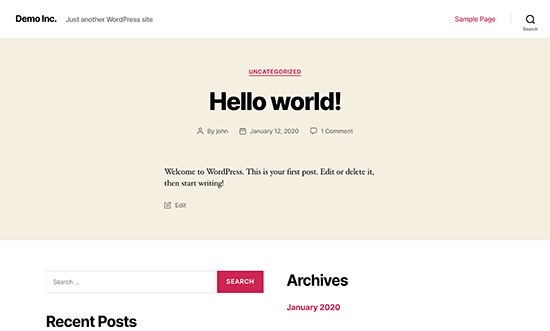
This is not very appealing to most people.
Customizing the look and feel of your blog is by far one of the most exciting and rewarding part in the journey of creating your WordPress blog.
There are thousands of pre-made WordPress themes that you can install on your site. Some of them are free themes, while others are paid premium themes.
You can change your theme by going to your WordPress dashboard and clicking on Appearance » Themes.
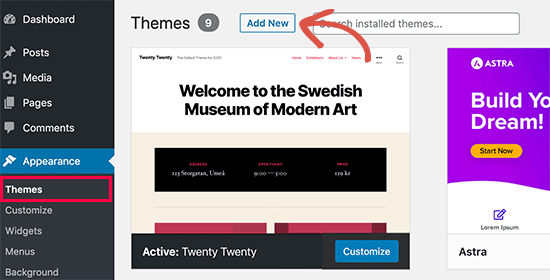
Go ahead and click on the Add New button.
On the next screen, you will able to search from 8,200+ free WordPress themes that are available in the official WordPress.org themes directory. You can sort by popular, latest, featured, as well as other feature filters (i.e industry, layout, etc).
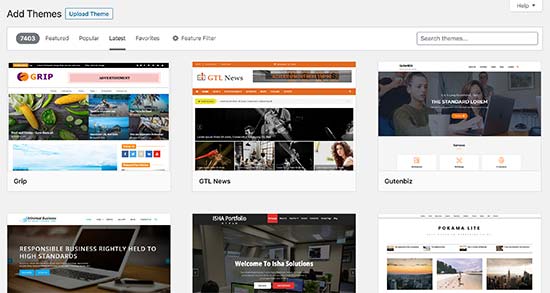
You can take your mouse over to a theme, and you will see a Preview button. Clicking on it will open the theme preview where you can see how the design would look on your website.

The preview of your theme may not look exactly as shown in the screenshot, which is normal as you will get to customize and set it up later. What you need to look for is design, colors, typography, and other elements.
The best tip to select the perfect WordPress theme is to strive for simplicity in design. It helps you keep things clean and clear while offering a good experience to your users.
If you need help selecting a theme, then please refer to our guide on 9 things you should consider when selecting a perfect WordPress theme.
When you have found the theme that you like, simply bring your mouse on it, and it will show the Install button. Click on it and wait for the theme to be installed. After that, the install button will be replaced with an Activate button. You need to click on it to Activate the theme.
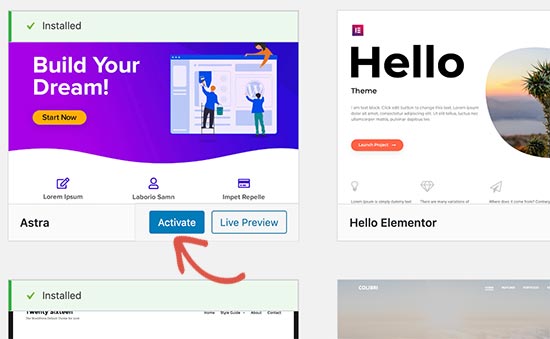
Once you have installed your theme, you can customize it by clicking on the Customize link under the Appearance menu.
Depending on the theme you choose, there will be built-in widgets and customization options that lets you tweak your blog design.
You can get even more design control with a WordPress page builder like SeedProd or Divi which let you create a custom header, footer, sidebar, and more without writing any HTML code.
These plugins give you more design control than what you get with Wix or Squarespace, while giving you the full freedom of the powerful WordPress content management system.
Once you have selected your WordPress theme, you are now ready to create your first blog post.
Step 4. Creating Your First Blog Post
To write a blog post, click on the Posts » Add New menu in your WordPress dashboard.
You will see an editor area where you can write your first blog post.

WordPress uses a block-based editor where each element is a block. This allows you to create beautiful content layouts for your blog posts.
To familiarize yourself with the editor, see our WordPress block editor tutorial.
Once you’re done writing, go ahead and click on the Publish button on the top-right corner of the screen to make your blog post publicly available.

On the posts screen, you will notice several other sections such as Categories and Tags. You can use these to organize your blog posts into sections. We have a great writeup on the difference between categories vs tags, which we highly recommend that you read.
To utilize all the features on the posts screen, you should read our article on how to add a new post in WordPress (video included).
Often beginners are confused between posts and pages menu in the WordPress dashboard. That’s why we have also written a complete guide on the difference between posts vs pages in WordPress.
If you need help coming up with new blog post ideas to write about, then here’s an excellent guide that has 103 blog post ideas that you can write about today.
Here’s another guide on 73 types of blog topics that are proven to work.
You can also follow this tutorial from Blogtyrant on how to write a good blog post (12 expert tips) which will help you write great content.
Step 5. Plugins & Customizations
Once you have written your first sample blog post, you probably want to get started with adding other usual elements on your website such as contact forms, galleries, sliders, email list, etc.
To add all these additional features, you need to use plugins.
WordPress plugins are apps that allow you to add new features to your website (without writing any code).
There are over 58,000 WordPress plugins available in the free WordPress plugin directory alone. This means no matter what you want to accomplish, there is a plugin for it.
We have a step by step guide on how to install a WordPress plugin.
That being said, let’s take a look at how to use plugins to add some essential features to your WordPress blog.
How to Create a Contact Form in WordPress
Every website needs a contact form. It allows your users to email you directly. Since WordPress doesn’t come with a built-in contact form, you will need a WordPress form builder plugin to add a contact form on your site.
We recommend using the WPForms Lite plugin. It is a free version of the popular WPForms plugin, which is #1 in our list of best contact form plugins for WordPress.
Over 4 million websites use WPForms!
You can install the plugin by going to Plugins » Add New page and typing WPForms in the search box. Next, you need to click “Install” and then “Activate”. Upon activation, you need to head over to WPForms » Add New page to create your first form.
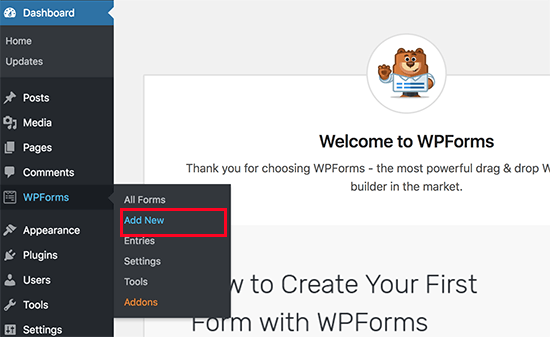
This will open the WPForms builder interface.
First, you need to enter a name for your contact form and then click on ‘Simple Contact Form’ template.

WPForms will now create a simple contact form for you with all the required fields. You can click on any field to change it, or add a new field from the left column.
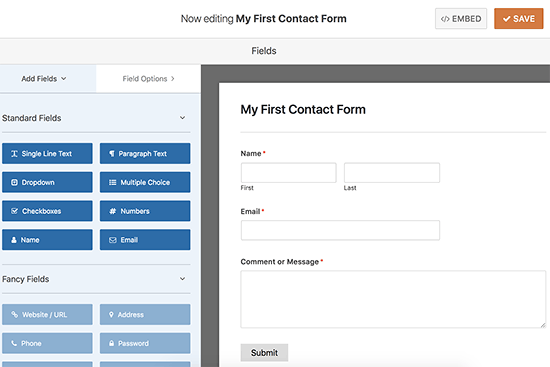
Once you are done editing the form, click on the save button at the top right corner and then exit the form builder.
You can now create a new page in WordPress by going to Pages » Add New and call it ‘Contact’. On the edit screen, you need to enter the WPForms block into the editor.
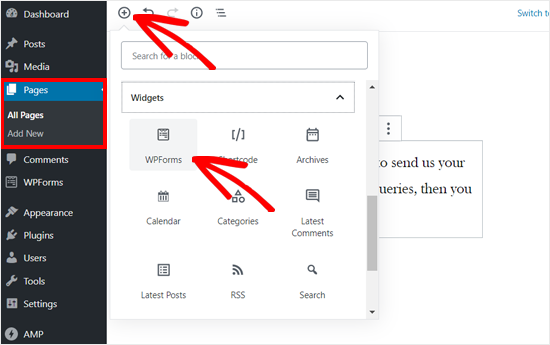
After that, select the form you created earlier from the drop down menu and WPForms will load a live preview of the form in the editor.

You can now save and publish the page and visit it in your browser to see your contact form in action.
It’s a best practice to test your form to make sure you’re receiving the notifications. If you don’t get the notification, then you should see our guide on how to fix WordPress not sending emails.
If you need more detailed instructions, then see our step by step guide on how to create a contact form in WordPress.
As a blogger, the best part about WPForms is that it grows with you. Aside from simple contact forms, you can also use it to create reader surveys, polls, guest post submission forms, and more.
How to Setup Google Analytics Tracking
Google Analytics helps you see how many people are visiting your blog, where they are coming from, and what are they doing on your website.
It is best to install Google Analytics when starting your blog, so you can see how much your blog has grown over time.
First, you need to visit Google Analytics website and sign in using your Gmail account.
Once you are logged in, you can go ahead and sign up for a free Google Analytics account.
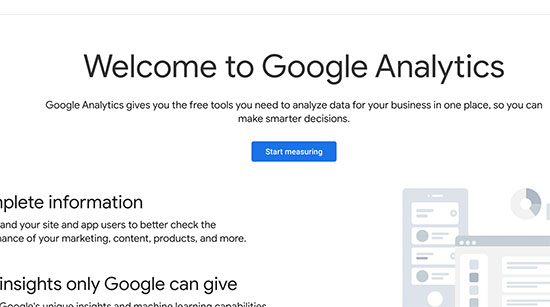
You will be asked to provide your information and website URL. After that, you will be presented with your Google Analytics tracking code.
You can stop here because we will be using a plugin to automatically fetch and add this code to your blog (along with setting up proper WordPress tracking).
Switch to your WordPress admin area to install and activate the MonsterInsights plugin. It is the free version of the best Google Analytics plugin for WordPress, and it is the easiest way to add Google Analytics on your site (trusted by over 3 million websites).
Upon activation, you need to visit Insights » Settings page to configure the plugin settings.

On the settings page, click on the ‘Connect MonsterInsights’ button to connect Google Analytics to your WordPress site.
Follow the on-screen instructions to complete the setup. Once done, you will be able to see your website analytics report straight from your WordPress dashboard under the MonsterInsights tab.

For detailed instructions, see our article on how to install Google Analytics in WordPress.
How to Optimize Your WordPress Blog for SEO
Most beginners don’t optimize for SEO when creating a blog. SEO or search engine optimization helps users find your blog in search engines.
If you want more traffic, then it’s crucial that you optimize your blog for SEO right from the beginning.
To get started, first you need to install and activate the All in One SEO plugin. It is the complete WordPress SEO plugin that will help you optimize your blog.
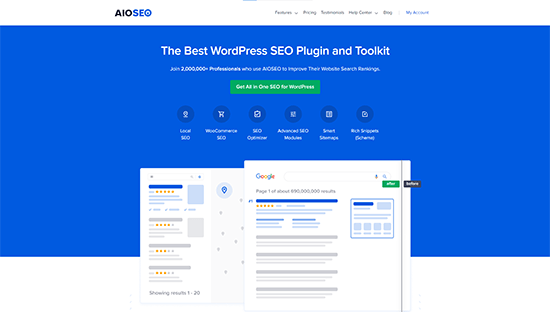
The plugin comes with a quick configuration wizard to help you walk through the set up. It will help you setup a WordPress sitemap, write proper keywords and meta description, add schema markup, and a whole lot more.
We also recommend you to follow our complete step by step WordPress SEO guide to set up your blog’s SEO.
Now there are other SEO plugins like Yoast SEO, RankMath, etc, but we recommend using AIOSEO because it offers the most beginner friendly interface for new bloggers.
Aside from a WordPress SEO plugin, you can further optimize your blog content by using a keyword research tool. These SEO tools help you come up with new content ideas that people are searching for around your topic.
You can even see the exact keywords your competitors are ranking for, so you can create better content and outrank them.
This helps you maximize the traffic on your new blog site right from the beginning. For more details, see our newbie’s guide on how to do keyword research for your own blog.
More WordPress Plugins and Customizations
There are a ton of others WordPress plugins that you can install. Often beginners find it a bit overwhelming to search for the plugins they need.
At WPBeginner, we often feature the best WordPress plugins to help you add the functionality that you need.
Here is our expert pick of the best WordPress plugins that you should check out.
- Backup – UpdraftPlus is the best WordPress backup plugin. You need to create regular backups of your website in case something ever goes wrong.
- Security – Sucuri Security is a free security scanner for WordPress. We have a complete step by step WordPress security guide for beginners that will help you secure your blog.
- Performance – We recommend using either WP Rocket (premium) or WP Super Cache (free) to speed up WordPress. For more on this topic see our article on WordPress speed and performance with step by step instructions.
- Design & Customization – We recommend using either SeedProd or Divi page builder for customizing your homepage design, creating custom landing pages, or even creating custom themes (without writing any code). For more on this topic, see our article on best WordPress page builders (compared).
- Traffic & Subscribers – We strongly recommend using push notifications by PushEngage. This lets you connect with visitors after they leave your website. It’s our top 5 traffic source on WPBeginner. For more details, see how to add push notifications in WordPress.
- Email Marketing – We recommend using Constant Contact or HubSpot as your email marketing service. To get more email subscribers, we recommend using OptinMonster free plugin to create high-converting popups, scroll boxes, and call to actions.
If you are curious about all the plugins and tools that we use on our website, then check out WPBeginner’s Blueprint. That list contains all the tools that we use to grow the WPBeginner blog.
Need more recommendations? See our expert-pick of the must have WordPress plugins and tools for all websites (hand-picked by our founder, Syed Balkhi).
Step 6. Making Money From Your Blog
Now that you’ve created your personal blog and customized it to your liking, you are probably wondering how can I actually make money blogging?
There are a lot of different ways to successfully monetize your blog. However there is no such thing as a get rich quick scheme.
Don’t be fooled by the pictures of expensive cars and mansions because those are all fake.
Unlike other “make money online” articles, we have created the most comprehensive guide on how to make money from your blog using WordPress.
That’s a 4000+ word guide that everyone who want to make money with their blog needs to read. We have shared our 15+ years of online wisdom in that ultimate guide.
As long as you’re willing to put in the hard work and effort, you’ll reap the reward. Remember, there are no shortcuts.
Here are some of the best ways to make money from your blog.
1. Google AdSense
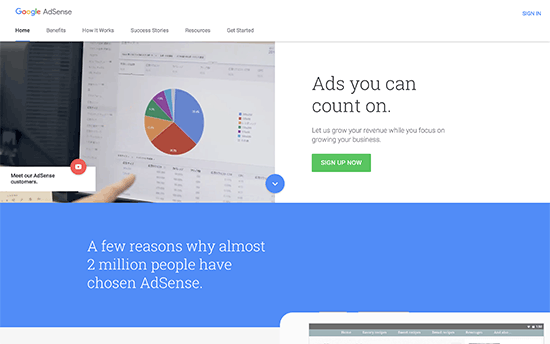
Many bloggers make money by showing ads on their blog. If you make a blog with monetization in mind, then Google AdSense is the best way to do this.
It is the largest advertising platform for bloggers and publishers. Acting as a middleman between you and the advertiser, Google allow advertisers to bid for keywords matching your content. This allows you to get the best rates possible for the ads.
For more details, see our article on how to properly add Google AdSense to your WordPress blog.
2. Affiliate Marketing
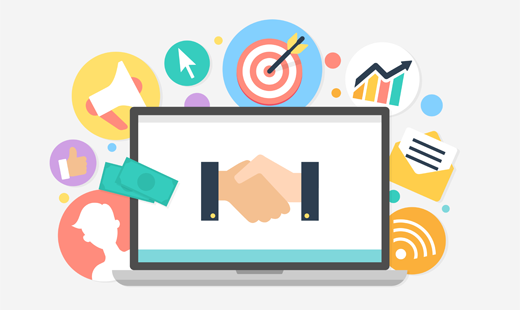
Affiliate marketing is the second most commonly used monetization strategy among bloggers. Basically, you recommend your favorite products / services to your readers, and when they make a purchase you get a referral commission.
The key in affiliate marketing is to recommend high-quality products and services that you already use and trust. There are plenty of affiliate marketing plugins and tools for WordPress that can help you make more money when promoting affiliate products. We recommend using PrettyLinks or ThirstyAffiliates as a must have.
We also have a complete step by step affiliate marketing guide for beginners, that will help you get started with choosing the right affiliate program and strategies to monetize your blog today.
3. Online Store

Many bloggers make money by selling things directly from their blog. This could be physical products, digital downloads like ebooks, artwork, music, and more. Some bloggers even offer consulting services.
We recommend using WooCommerce because it is the best eCommerce plugin for WordPress. It is also the most commonly used eCommerce platform in the world.
For detailed instructions, see our guide on how to easily create an online store using WordPress.
Some bloggers don’t want the hassle of creating a store to sell their own products, so they create an Amazon affiliate store which lets them sell other people’s products from Amazon and earn a commission.
On top of the 3 methods above, you can do so much more with your WordPress blog. You can make WordPress blogs specifically for reviews, fashion blogging, food blogging with recipes, and more. Each of these blog types brings you more unique opportunities to make money.
You can also turn your blog into a membership site to offer premium content and courses. We have a detailed guide on how to create and sell online courses with WordPress.
Step 7. Mastering WordPress
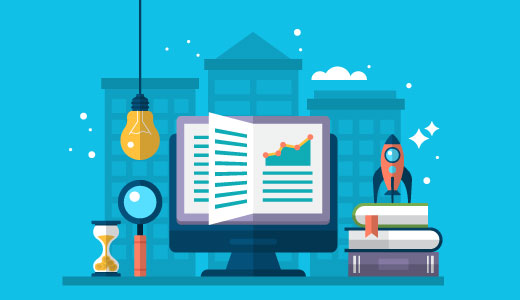
WPBeginner is the largest free WordPress resource site for beginners.
At WPBeginner, our main goal is to provide cutting-edge helpful WordPress tutorials that are easy to understand for small businesses, bloggers, and non-techy WordPress website owners (see more about us).
To expand your WordPress knowledge, you should check out:
- WPBeginner Dictionary – The best place for beginners to start and familiarize themselves with the WordPress lingo
- WPBeginner Videos – New to WordPress? Watch these 23 videos to master WordPress.
- WPBeginner Blog – The central place for all our WordPress tutorials.
For more discussions, you may want to join our free Facebook group WPBeginner Engage. With more than 78,000 members, the group is focused on helping beginners and non-techy users do more with WordPress.
You can also subscribe to WPBeginner’s YouTube Channel where we regularly share video tutorials to help you learn WordPress.
Lastly, you can use Google to type your question and add WPBeginner in front of it. Our users find this trick to be always helpful because it makes it easy for you to find the RIGHT answer for your WordPress questions.
In case you don’t find an answer to your question, don’t worry. Simply use our contact form to send us a message. Our always helpful, full time WPBeginner support team, will be happy to assist. We love helping users get started with WordPress.
Frequently Asked Questions (FAQs)
Having helped thousands of people start a blog, we have answered quite a lot of questions. Below are the answers to the most frequently asked questions about creating a blog.
Can I create a blog without WordPress?
Yes, there are several other blogging platforms available. We have compared them all, and WordPress is by far the best solution in the market to make a blog with complete ownership and freedom.
Can I build a blog without hosting?
No, that’s not possible. Web hosting is where your website files are stored. All websites need web hosting. To start a blog, you will need your own domain and web hosting.
How do I come up with a good blog name?
Most personal blog names are named after their creator. Other blogs are named after the topic or industry they are in. We have an AI powered business name generator that you can use to come up with blog name ideas.
How much does it cost to start a blog?
The cost depends on the add-ons that you buy. We have a complete guide on how much does a WordPress website cost as well as tips on how to save money.
Most blogging tools are either free or come with a 30-day money back guarantee, so you can try them risk-free.
Can I create a blog without my parents knowing about it?
Yes. You can make your WordPress blog private and hide it from the internet. Here is a step by step guide on how to make your WordPress blog completely private.
Can I start a WordPress blog and make money with Google Adsense?
Yes, you can use your WordPress blog to earn money from Google AdSense. We have a step by step guide on how to add Google AdSense in WordPress.
How can I create a blog and remain anonymous?
If you want to have a public-facing blog but want to remain anonymous, then you need to make sure that your domain has WHOIS privacy turned on. Often people use a pseudonym / nickname to write under. You should also create a unique email just for your blog. It goes without saying, don’t post your pictures or anything on the blog. For more detailed instructions, see our article on how to blog anonymously using WordPress.
How do I add a podcast to my WordPress blog?
WordPress makes it super easy to start a blog and add a podcast to it. We have a step by step guide on how to start a podcast with WordPress.
Can I build a blog in my own language?
Yes, you can use WordPress in other languages. You can select your language during installation or from Settings page in WordPress admin area. WordPress is fully translated in more than 56 languages and partially translated into dozens of other languages. Many top WordPress themes and plugins are also available in multiple languages. You can also translate a theme or a plugin that you want to use on your website.
How do I create a blog in multiple languages?
Want to start a blog in Hindi, Spanish, or multiple languages? Here’s a step by step guide on how to create a multilingual website in WordPress.
Can I design a blog with no coding skills?
Absolutely. You don’t need any programming, coding, or design skills to create a professional-looking WordPress blog.
WordPress themes are easy to customize and you can just point and click to set up your theme. There are WordPress themes like Astra which comes with ready-made starter websites that you can import with one-click.
There are other powerful themes like Divi which give you complete drag & drop design options for customizing your blog.
Then there are powerful drag and drop page builders like SeedProd and Divi builder that works with any WordPress theme. You can use it to just drag and drop items and design your own pages.
You can even create your own custom theme without writing any code.
Can I add a photography gallery to my blog?
Yes, WordPress comes with a built-in gallery feature that makes it easy for you to add photo galleries in your blog posts.
Professional photographers can also use premium WordPress gallery plugins to better showcase their photos and even sell photos to make money from their photography business.
How can I create a professional email address for my blog?
If you’re serious about your blog, then we highly recommend that you create a professional business email address (it’s free).
All successful bloggers use professional email address to stand out and make better partnership deals to grow their blog.
Can I switch blogging platforms later?
When creating a blog for the first time, often beginners make the mistake of choosing the wrong platform like Medium, Tumblr, Blogger, or others.
The good news is that yes you can easily switch to WordPress. We have detailed tutorials on how to switch from:
Where do I find photos for my blog?
All great blogs use high quality photos in their blog posts and social media. We have created a beginner’s guide on how to find royalty-free stock photos for your blog, videos, and social media.
We hope that you found our tutorial on how to start a WordPress blog to be helpful. You may also want to check out our article on 27 actionable tips to drive traffic to your new WordPress site, and our checklist on 18 important things to do after installing WordPress.
If you liked this article, then please subscribe to our YouTube Channel for WordPress video tutorials. You can also find us on Twitter and Facebook.
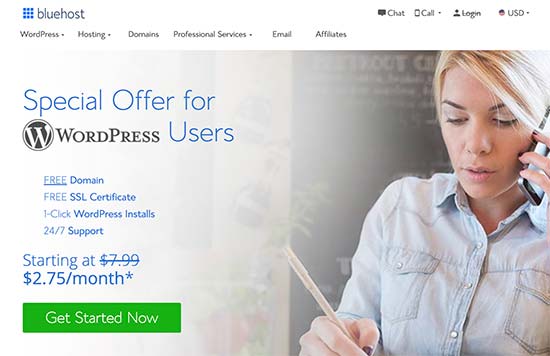


Then why is wpbeginner a .com and not a .org .
please let me know . And does the SEO make difference when using an .org or .com
Helo WPBeginnner
Is your blog special still running? The one where I pay for hosting with one of your partners and you build a blog for me
This was really very much helpful. being new to wordpress i felt a little too anxious but after this i am known to everything.
thanks!
Glad you found our guide helpful
Thank for this information. I really enjoyed the blog and made plenty of notes. I hope for them to become useful. Please continue to provide for your readers.
Glad you found our guide helpful
This is a get to go guide. One of the detailed post that helped me gain more insights and I’m recommending this post to my circle as well.
Keep up the good work.
Glad our guide was helpful
Wow! Thanks for an amazing guide! I have just started my new blog after following the instructions on this post! Hope everything goes right
Glad our guide was helpful and we wish you good luck with your site
Thanks for the article @Wpbeginner.
Isn’t it better to build a whole website and only have a section of ‘blog’ as a page for writing your blogs
from what I read it felt like it would almost cost the same to buy a domain name and host a website to having just a blog?
It sounds like you may have some confusion on blogs vs websites, you can see our guide on this in our article below:
https://www.wpbeginner.com/beginners-guide/what-is-a-blog-and-how-is-it-different-from-a-website-explained
Hello WPBEGINNER SUPPORT..!!
Very nice blog you are created. Highly Appreciate for this.
Glad you like our content
I started out my blog 2 weeks after reading this post. It has been so, so, helpful. Bless you!
Glad our guide was helpful
How can post a “Table Of Contents” or listing of all of my Blog Posts? Can I make them searchable for the reader? I currently can only see recent posts. Should I add another page to my site with a list of the past Blog Posts?
It sounds like you mean a blog page, by default you would have your posts appear on the home page but you can follow our guide below to create a blog page:
https://www.wpbeginner.com/wp-tutorials/how-to-create-a-separate-page-for-blog-posts-in-wordpress/
Hello, if I change my blog domain name after 2 years ,does it affect my ranking though I have very few page visits on my wordpress site
You would want to take a look at a different article of ours linked below:
https://www.wpbeginner.com/wp-tutorials/how-to-properly-move-wordpress-to-a-new-domain-without-losing-seo/
Can I create a blog without using any page builder such as elementor?
Yes, you can
Hi,
Is there a way to write a blog without logging into the wp-admin?
We do not have a simple method for that at the moment, the closest recommendation would be our guide below:
https://www.wpbeginner.com/wp-tutorials/how-to-allow-users-to-submit-posts-to-your-wordpress-site/
I’m a beginner working on the construction of post. I got to the featured image insert, and loaded a media file, but it didn’t show up at the top of my post.
You would likely want to check with the support for your specific theme in case they have a different location for the featured image.
Thanks for this post. It’s very helpful.
You’re welcome
Thanks for the clear blog about how to get started on WordPress. This is a really handy article to share with entrepreneurs that want to get started with blogging as a means to attract more traffic!
Glad our article could be helpful
I got full informations now and thanks alot. It has been almost a year now searching for information in google but found it finally.
Glad our article was helpful
I have my website from four months i do not know every one is after niche how to choose it?. I am interested on my caste, my people, my people history, my people business, my people living areas, my people educations etc will it give me the earning if i write on my niche?
Your choice of niche is a personal preference question more than what is the best question. Once you decide what you want to write about you would want to take a look at our guide below:
https://www.wpbeginner.com/beginners-guide/make-money-online/
Hi, I would like to ask you. I’m a Cartoonist and I heard that WordPress is the best blogging website. The question are can I create my own blog for free (really free) . I don’t have money to pay the pricing. Can I?
If you don’t want to pay for hosting, while it has limitations you would want to take a look at WordPress.com. We cover the difference between WordPress.com and .org in step 1 of this article.
Wonderful article. Thanks for sharing. I have been blogging for more than a year but haven’t got views or been able to monetize it. Looking to apply some of these tips
We hope our recommendations help
Hi beginner here and having an issue with blurry featured images on my home page when its shown on mobile screens. Would you know how to fix this problem thank you so much
You would want to first reach out to the support for your specific theme and they should be able to assist.
How can I create traffic on my blog?
For increasing your site’s traffic you would want to take a look at our guide below:
https://www.wpbeginner.com/beginners-guide/how-to-increase-your-blog-traffic/
Once the blog is finished on WP, how do I get it out into the world?
Once you publish your post it would be findable on the internet.
My blog has one SEO plugin. If I replace it with another, have any problem?
You would want to check with the plugin you are moving to for if they have an importer
how many sites can i host on single hosting of bluehost?
It would depend on the plan level you select, different plans have different limitations.
I have this issue that all of my blog post are showing FULL POSTS on home page. please help me
You can check under Settings>Reading to see if setting it to summary there will show the excerpts, otherwise, you would want to reach out to the support for your specific theme and they should be able to assist.
Thank you so much!
You’re welcome
Hi there,
Amazing tutorial, thank you for that!
One questions I do have. I want to start my own blog but cannot decide on a domain name. When I set up a blog and choose a domain name is it possible that I can change the name later on?
You can change your domain name at a future point should you want.
Thank you so much for the useful information❤❤❤
You’re welcome
Thank you for the information….it’s really useful.
You’re welcome
I must confess that Syed Balkhi and the entire wpbeginner.com Team are doing great jobs. Your tutorials are informative and empowering particularly this on how to start a wordpress blog. The content is better than a week physical training I attended. Please keep up the good work. God bless you.
Thank you, glad you like our content
this tutorial was perfect, it really helped me set up my new blog.
Glad our guide was helpful
Amazing post! Thank you so much
Wow very helpful thanks
You’re welcome
How solve problems
It would depend on the problem, for a starting point you would want to take a look at our article below:
https://www.wpbeginner.com/beginners-guide/beginners-guide-to-troubleshooting-wordpress-errors-step-by-step/
Hey, I started blogging a month ago, but I find it hard to find topics to write about and how to write about it. I don’t know how to write a lot of things on the topic I’m going to write.
It is difficult to find what to write about but your users can be helpful for giving you ideas
Hi thank you for your tutorials,its really helpfull,i am halfway with my website,is it fine if i continue with Elementor seeing that you recommend other pluggins?
You can use other plugins, we recommend plugins but they are not the only plugins out there
What an awesome site and you make it sound so easy that I think I can do it. But have a question. Is there a way to not publish it right off the bat? I want to get it all set up first to make sure this is what I want before others see it. And also I already have a domain name from go daddy, can that be used? Thanks again.
You can hide the site with a coming soon page which we show how to create in our article below:
https://www.wpbeginner.com/plugins/how-to-create-beautiful-coming-soon-pages-in-wordpress-with-seedprod/
You can use domains purchased from other registrars for your site.
This is one of the most useful and trusted… Information.
Thanks❤❤❤
You’re welcome
Thanks a lot for posting this informative post. I always read your post on WordPress.
Glad you found our content helpful
It is such a helpful blog for a newbie blogger…keep doing it.
Glad you found our content helpful
this is really awesome! thanks for some info
You’re welcome
such a wonderful article. Thanks to you I am about to start my very first blog very soon.
Thank you, we hope our guide can make the process simpler
That was extremely helpful! In such a short video everything needed is explained clearly and without redundant information. I have just created my first blog thanks to you!
Many thanks for your work.
You’re welcome, glad you found our content helpful
Great content. I have been blogging for years now with nothing to show for it, my blog was hosted by Blogger and late January 2020, i took it down cause i was frustrated. With a detailed content like this, i am inspired to embark on this journey again.
My biggest frustration back then was google analytic, i just couldn’t get it right no matter how hard i tried.
I AM ABOUT CREATING A NEW BLOG USING THE STEPS LISTED HERE.
We hope our article helps you and WordPress has a much easier way to activate Google Analytics.
Please the free domain name and over 60% off on web hosting by Bluehost is it only for the first year?
You would want to check with the hosting provider you are purchasing with but most introductory offers are for the first signup period
It’s really useful information. Thanks a lot.
You’re welcome
Can I get a domain name from godaddy and still use wordpress?
If yes, how?
You can if you like, we would recommend taking a look at our article on domains vs hosting below:
https://www.wpbeginner.com/beginners-guide/whats-the-difference-between-domain-name-and-web-hosting-explained/
Total cost of opening a website on wordpress.org.
Please mention all the tools required for a blog and cost of them please
You would want to take a look at our article covering this below:
https://www.wpbeginner.com/beginners-guide/how-much-does-it-cost-to-build-a-wordpress-website/
Hello! I am creating a travel website and still I am not sure what to do. I am posting my travel recommendations for some countries/cities and maybe later I would add general recommendations. Should I create the countries as pages or posts? Thanks a lot.
That would be a question of personal preference rather than which is best. You could also create a custom post type if you like:
https://www.wpbeginner.com/wp-tutorials/how-to-create-custom-post-types-in-wordpress/