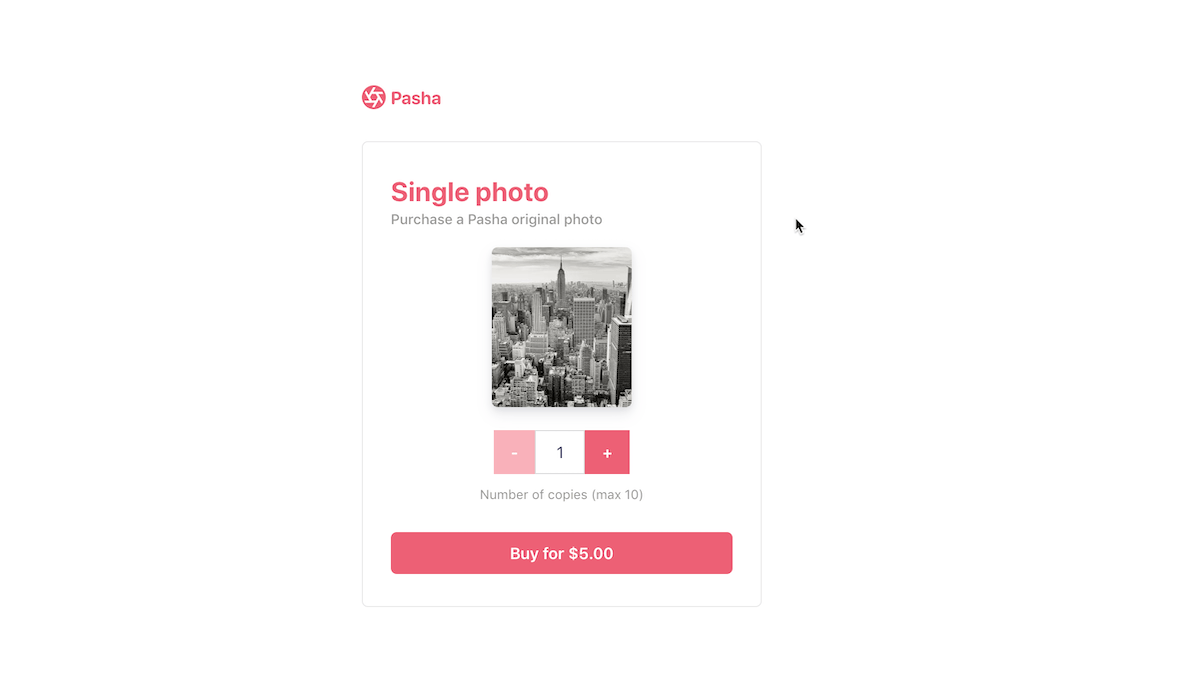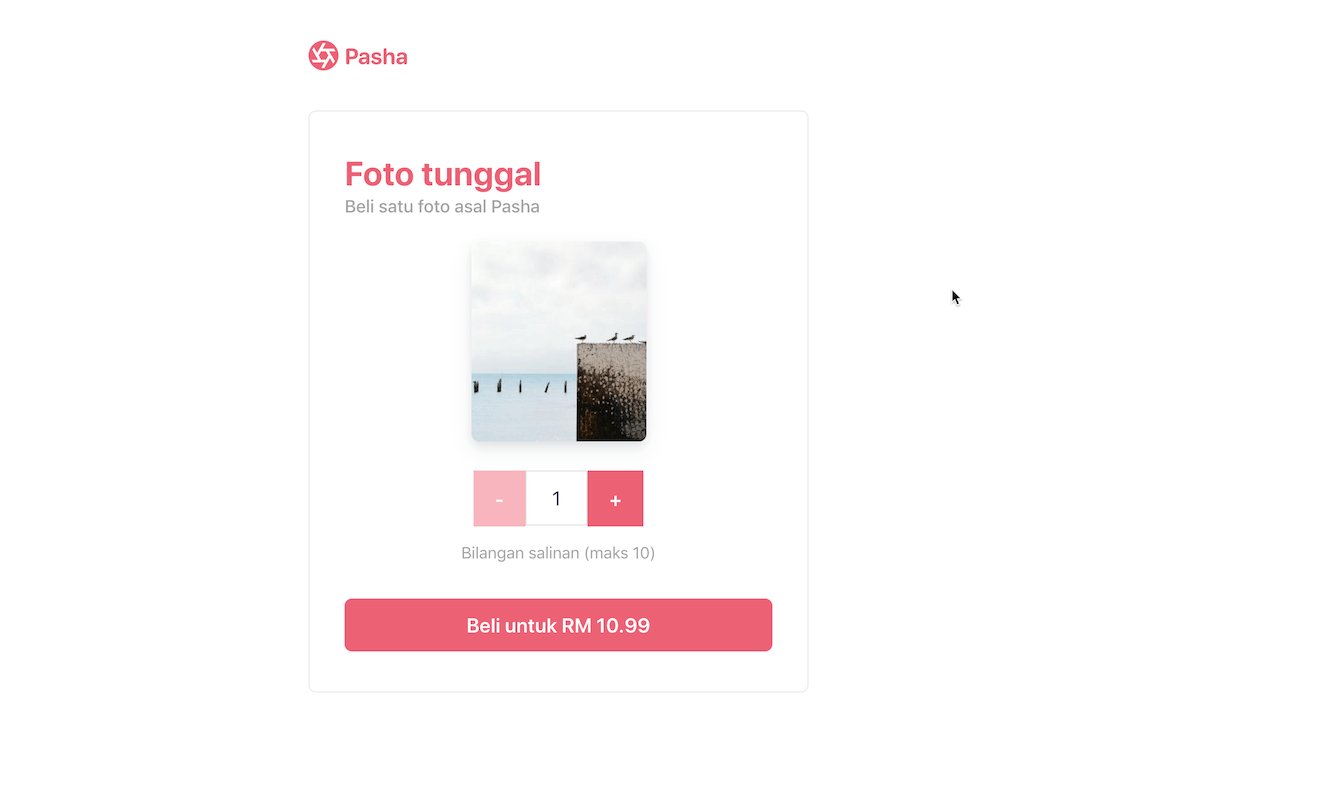Accept payments with Stripe Checkout
This sample shows you how to integrate with Stripe Checkout.
Building a payment form UI from scratch is difficult -- input field validation, error message handing, and localization are just a few things to think about when designing a simple checkout flow.
We built Checkout to do that work for you so now you can focus on building the best storefront experience for your customers.
Once your customer is ready to pay, use Stripe.js to redirect them to the URL of your Stripe hosted payment page.
Demo
The demo is running in test mode -- use 4242424242424242 as a test card number with any CVC + future expiration date.
Use the 4000002500003155 test card number to trigger a 3D Secure challenge flow.
Read more about testing on Stripe at https://stripe.com/docs/testing.
Features
🌍 Localization in different languages🍎 ⌚️ Built-in support for Apple Pay and Google Pay🔒 Built-in dynamic 3D Secure (ready for SCA)🧾 💵 Support for various payment methods. See the docs for details.🍨 HTML + Vanilla JavaScript as well as⚛️ React clients
For more features see the Checkout documentation.
How to run locally
This sample includes 8 server implementations in Java, JavaScript (Node), PHP, PHP-Slim, Python, Ruby, .NET, and Go. All servers implement the same routes for the client to communicate with. There is a HTML + Vanilla JavaScript as well as a React client implemention available.
Follow the steps below to run locally.
1. Clone and configure the sample
The Stripe CLI is the fastest way to clone and configure a sample to run locally.
Using the Stripe CLI
If you haven't already installed the CLI, follow the installation steps. The CLI is useful for cloning samples and locally testing webhooks and Stripe integrations.
In your terminal, run the Stripe CLI command to clone the sample:
stripe samples create checkout-one-time-payments
The CLI will walk you through picking your integration type, server and client languages, and configuring your .env config file with your Stripe API keys.
Installing and cloning manually
If you do not want to use the Stripe CLI, you can manually clone and configure the sample yourself:
git clone https://github.com/stripe-samples/checkout-one-time-payments
Copy the .env.example file into a file named .env in the folder of the server you want to use. For example:
cp .env.example server/node/.env
You will need a Stripe account in order to run the demo. Once you set up your account, go to the Stripe developer dashboard to find your API keys.
STRIPE_PUBLISHABLE_KEY=<replace-with-your-publishable-key>
STRIPE_SECRET_KEY=<replace-with-your-secret-key>
The other environment variables are configurable:
STATIC_DIR tells the server where to the client files are located and does not need to be modified unless you move the server files.
DOMAIN is the domain of your website, where Checkout will redirect back to after the customer completes the payment on the Checkout page.
2. Create a Price
You can create Products and Prices in the Dashboard or with the API. This sample requires a Price to run. Once you've created a Price, and add its ID to your .env.
PRICE is the ID of a Price for your product. A Price has a unit amount and currency.
You can quickly create a Price with the Stripe CLI like so:
stripe prices create --unit-amount 500 --currency usd -d "product_data[name]=demo"Which will return the json:
{
"id": "price_1Hh1ZeCZ6qsJgndJaX9fauRl",
"object": "price",
"active": true,
"billing_scheme": "per_unit",
"created": 1603841250,
"currency": "usd",
"livemode": false,
"lookup_key": null,
"metadata": {
},
"nickname": null,
"product": "prod_IHalmba0p05ZKD",
"recurring": null,
"tiers_mode": null,
"transform_quantity": null,
"type": "one_time",
"unit_amount": 500,
"unit_amount_decimal": "500"
}Take the Price ID, in the example case price_1Hh1ZeCZ6qsJgndJaX9fauRl, and set the environment variable in .env:
PRICE=price_1Hh1ZeCZ6qsJgndJaX9fauRl3. Follow the server instructions on how to run
Pick the server language you want and follow the instructions in the server folder README on how to run.
For example, if you want to run the Node server:
cd server/node # there's a README in this folder with instructions
npm install
npm start
If you're running the react client, then the sample will run in the browser at
localhost:3000 otherwise visit localhost:4242.
4. [Optional] Run a webhook locally
You can use the Stripe CLI to easily spin up a local webhook.
First install the CLI and link your Stripe account.
stripe listen --forward-to localhost:4242/webhook
The CLI will print a webhook secret key to the console. Set STRIPE_WEBHOOK_SECRET to this value in your .env file.
You should see events logged in the console where the CLI is running.
When you are ready to create a live webhook endpoint, follow our guide in the docs on configuring a webhook endpoint in the dashboard.
FAQ
Q: Why did you pick these frameworks?
A: We chose the most minimal framework to convey the key Stripe calls and concepts you need to understand. These demos are meant as an educational tool that helps you roadmap how to integrate Stripe within your own system independent of the framework.
Q: What happened to Plans and SKUs?
A: Plans and SKUs were old ways to model recurring and one-off prices. We created the Prices API to unify the two concepts and make it easier to reason about your pricing catalog. You can still pass old Plan and SKU IDs to Checkout -- to learn more read our docs but know that you do not need to migrate any of your existing SKUs and Plans.
Get support
If you found a bug or want to suggest a new [feature/use case/sample], please file an issue.
If you have questions, comments, or need help with code, we're here to help:
- on Discord
- on Twitter at @StripeDev
- on Stack Overflow at the stripe-payments tag
- by email
Sign up to stay updated with developer news.