Explore the Chrome Browser
Chrome is a fast, simple, and secure web browser, built for the modern web.
Download ChromeSpeed
Chrome is designed to be fast in every possible way. It's quick to start up from your desktop, loads web pages in a snap, and runs complex web applications lightning fast.
Fast to launch
Chrome launches from your desktop within seconds when you double-click the Chrome icon.
Fast to run web applications
Under the hood, Chrome is fitted with V8, a more powerful JavaScript engine that we built to run complex web applications with lightning speed.
With every new release, Chrome continues to improve in JavaScript speed in the browser with the V8 and Kraken benchmarks.
Fast to search and navigate
You can type in both searches and web addresses in Chrome's combined search and address bar, known as the Omnibox.

The Omnibox provides suggestions for searches and web addresses as you type, as well as auto-completion functionality to help you get to what you're looking for with just a few keystrokes.
Fast to load web pages
Chrome is powered by the WebKit open source rendering engine, and loads web pages in a snap.
Curious about the technical details that make Chrome fast?
Read more about WebKit, V8 JavaScript engine, and browser speed in the Chrome comic book.
Watch technical videos on what makes Chrome fast, namely on DNS pre-resolution, V8 JavaScript engine, and DOM bindings.
Simplicity
Chrome's browser window is streamlined, clean and simple. For example, you can search and navigate from the same box and arrange tabs however you wish -- quickly and easily.
Keeping it simple
Chrome is designed to be as simple as possible. It's a browser that gets out of the way of the web, so you can focus on what you care about most.
Easy to search & navigate
Getting where you want to go on the web should be simple. You shouldn't have to ask yourself, "Am I searching the web, or I am navigating to a site?" You should just start typing and arrive where you want to be.
That's why Chrome just has one box – the Omnibox – where you can both search the web and navigate to sites. It autocompletes as you type and offers suggestions.
Efficient Tab Management
Chrome's snappy tabs are easy to drag and drop and rearrange, and thanks to Chrome's multi-process architecture, you can open a hundred tabs without slowing Chrome down.
You can also pin your favorite tabs (like email) to the tabstrip so that they appear in the same place every time you launch Chrome.
Tab to search
Why go to YouTube.com first and then search for a video? Just type youtube.com into the Omnibox and hit tab to search YouTube directly. You can also set up custom keywords for your favorite sites.

Built-In PDF viewer
Chrome has a built-in PDF viewer, so you can load PDFs in a snap without needing to install software or a plug-in. It's easy to resize, save, and print PDFs with a click.
Start where you left off
When you close Chrome it will remember the tabs you had open so you can pick up right where you left off.
Security
Chrome is designed to keep you safer and more secure on the web with built-in malware and phishing protection, auto-updates to make sure you have all the latest security fixes, and more.
Safe Browsing
Chrome will show you a warning message before you visit a site that is suspected of containing malware or phishing.
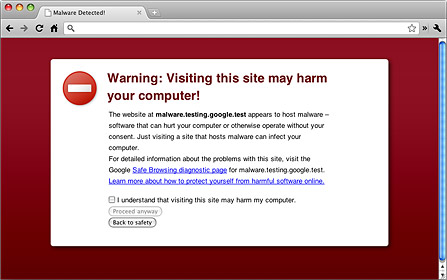
With Safe Browsing technology enabled in Chrome, if you encounter a website suspected of containing phishing or malware as you browse the web, you will see a warning page like the one shown above.
A phishing attack takes place when someone masquerades as someone else to trick you into sharing personal or other sensitive information with them, usually through a fake website. Malware, on the other hand, is software installed on your machine often without your knowledge, and is designed to harm your computer or potentially steal information from your computer.
Sandboxing
Sandboxing helps prevent malware from installing itself on your computer, or using what happens in one browser tab to affect what happens in another. The sandbox adds an additional layer of protection against malicious web pages that try to leave programs on your computer, monitor your web activities, or steal private information from your hard drive (see video below).
Auto-updates
To make sure you have the latest security update, Chrome checks regularly to make sure that it's always kept up-to-date. The update check ensures that your version of Chrome is automatically updated with the latest security features and fixes without any action required on your part.
Privacy
Chrome puts you in control of your private information while helping protect the information you share when you’re online.
Incognito mode
When you don't want your website visits or downloads to be recorded in your browsing and download histories, you can browse in incognito mode. In addition, any cookies created while in incognito mode are deleted after you close all open incognito windows.

When you're browsing in incognito mode, you'll see the incognito icon in the corner. Incognito mode is particularly handy since it's an easy way to browse the web in a private way without needing to change your privacy settings back and forth between browsing sessions. For example, you can have one regular session as well as one incognito session in separate windows at the same time.
Privacy preferences
You can control all your privacy preferences from the Chrome menu by selecting Settings, clicking show advanced settings and then adjusting the Privacy section.
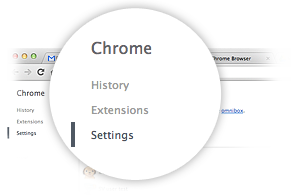
Learn more about managing your privacy preferences for:
Clearing your browsing data
With Chrome, you can clear your browsing data at any time so that this information is not stored in your browser, including browsing and download histories, cookies, saved passwords, and saved form data. Learn more
Customize privacy preferences by website
Under Chrome's content settings, you can control your privacy preferences for cookies, images, JavaScript, and plugins on a site-by-site basis. For example, you can set up cookie rules to automatically allow cookies only for a specified list of sites that you trust, and then manually manage cookie blocking and setting for all other sites. Learn more
Additional privacy resources
You can download the Google Chrome Privacy Whitepaper, review the Google Chrome Privacy Policy or learn more about managing your privacy settings in the Chrome help center.
Customization
There are tons of ways to customize Chrome and make it yours. It's easy to tweak your settings and add apps, extensions, and themes from the Chrome Web Store.
Apps
Apps from the Chrome Web Store use powerful new web technologies to give you the best productivity, education, and gaming experiences, always just a click away on the New Tab Page.
Adding new users
But what if you share a computer with other people? You don’t want your bookmarks, apps, and extensions getting mixed up with everyone else’s, and you don’t want your Chrome stuff syncing to all their devices.
Now, you can add new users to Chrome. Adding new users lets you each have your own Chrome experience, and lets you each sign in to Chrome to sync your stuff.
Just go to Options (Preferences on a Mac), click “Personal Stuff,” and click “Add new user.”
Extensions
Extensions are custom tools that let you do more with Chrome, like control your music, take screenshots, and share sites with friends, no matter where you are on the web.
Themes
It‘s easy to add a little color to Chrome. You can install themes made by top artists from the Chrome Web Store, or you can make your own theme on mychrometheme.com and share it with friends.
Signing In
Signing in to Chrome brings your bookmarks, history, and other settings to all your computers. It also automatically signs you in to all your favorite Google services.

Take your web with you
Signing in to Chrome brings your bookmarks, apps, history, and other settings to all your devices (watch video). Anything you update on one device instantly updates everywhere else, and your Chrome stuff is safe in case anything happens to your computer. It’s your web. Take it with you. Just go to the Wrench menu and select “Sign in to Chrome…”
Apps
Add an app on one computer. Access it on all your computers.

Autofill
Fill out forms faster on all your computers.

Themes
Color your Chrome and bring it with you.

Passwords
Retrieve your saved passwords whenever you need them.

Extensions
Use your custom features on all your computers.

Bookmarks
Quickly go to your favorite sites, no matter where you are.



