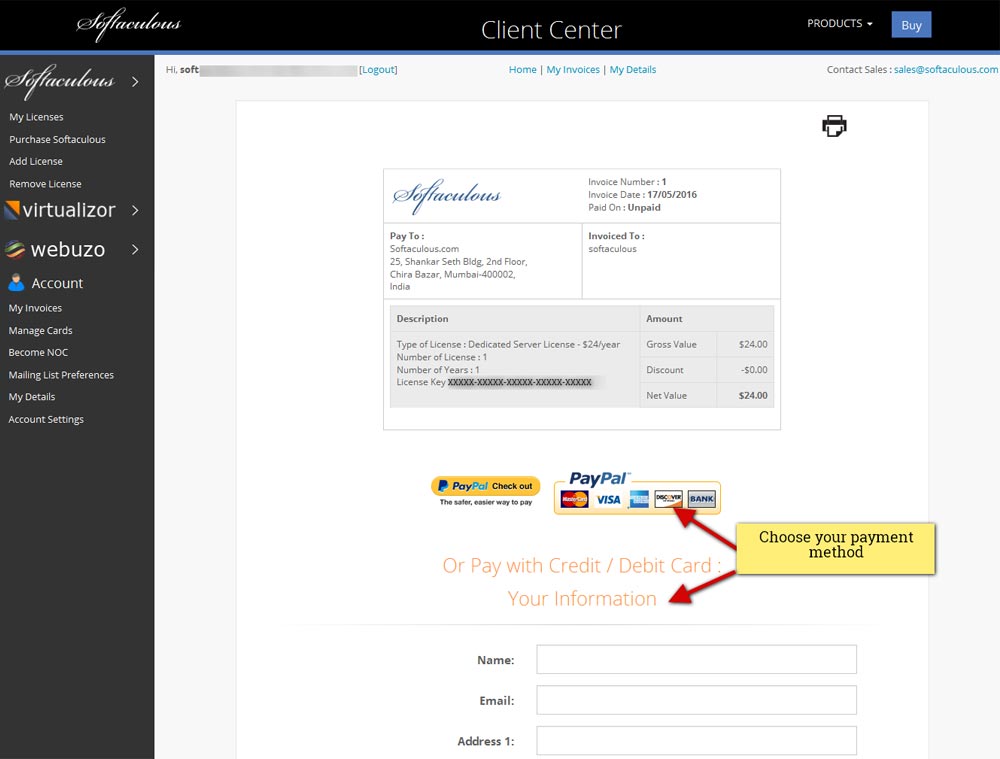Buying Information
Information on Buying a License
We would like to thank you for considering to buy a Softaculous License. Softaculous is packed with loads of features that are not even present in our competitors software. Buying a license is a Piece of Cake and your license is activated immediately! You can choose the Type of License and find information on the pricing at our Pricing Page.
How to Buy a License ?
The following are the simple steps to purchase a license :
Contents
Create an Account
1) Create an Account and Login : Firstly you will need to create an Account at the Forums. Then please Login to the forums.
Get the License Key
2) Login to your control panel as root or admin and go to Softaculous Admin Panel : In the Softaculous Admin panel you can find the license key for your server.
Adding a License
3) Proceed to the Client Center : After Signing into to the forums please go to the Client Area.
If you have an existing license (can be found in the Softaculous Admin Panel of your server) enter the License Key on the Add License page. After adding your license key it will start showing in the Clients Area. A screenshot of the Clients Area is given below :
Choose Type of License
4) Choose Type of License :
Now click on the Purchase Softaculous link from the Menu on the Left. Choose the Type of License and fill in the form accordingly. If you are Renewing an existing license OR making a FREE License to a Premium License then enter the License ID. Otherwise enter the IP Address of the server where Softaculous will be installed. Then Click on the Purchase Softaculous Button at the Bottom of the Form.
Pay the Invoice
5) Pay the Invoince :
On clicking the Purchase Button an Invoice is generated and you will be Redirected to the Invoice. You may now proceed to pay the Invoice. Click on the PayPal button which reads as Check out with PayPal. It will redirect you to the Paypal Payment Page which is a Secured Gateway to Pay. You can also pay with your Credit Card.
Payment was Successfully Made
6) Payment was Successfully Made :
When you pay for the invoice PayPal will redirect you to The Softaculous Client Area. It will show that the Payment was made Successfully and your License has been activated.
We hope that the Payment System to Buy a Softaculous License was easy. If you have any doubts you can always contact us at support[at]softaculous.com