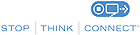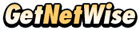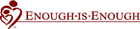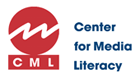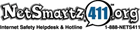Working together to stay safe online
Keeping the web safe for everyone is a shared responsibility. Learn what you can do to protect yourself and your family online.
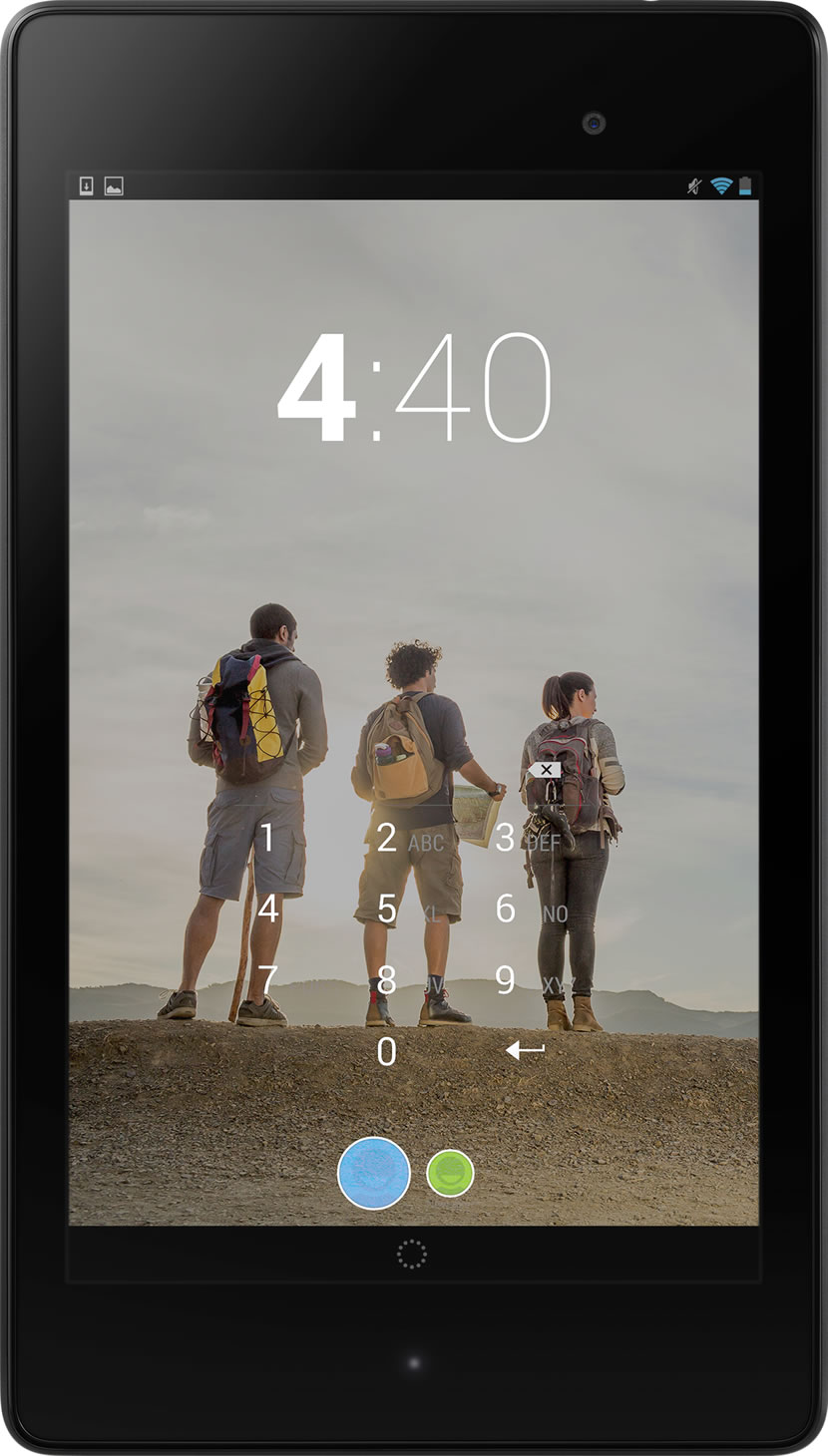
For everyone
Learn about Google safety tools designed to help you manage the security and privacy of your personal data.
For families
Help your family build good online safety habits with tools from Google and advice from our family safety partners.
Safety tools
Set up simple safety tools and get more information about staying safe on Gmail, Chrome, YouTube, and other Google products.
Get family-friendly results from Search
By enabling SafeSearch, you can filter out most of the mature content that you or your family may prefer to avoid. If an inappropriate result does sneak through, you can report it to Google. We're always working to improve our content filters, and this kind of feedback can help us make SafeSearch better for everyone.
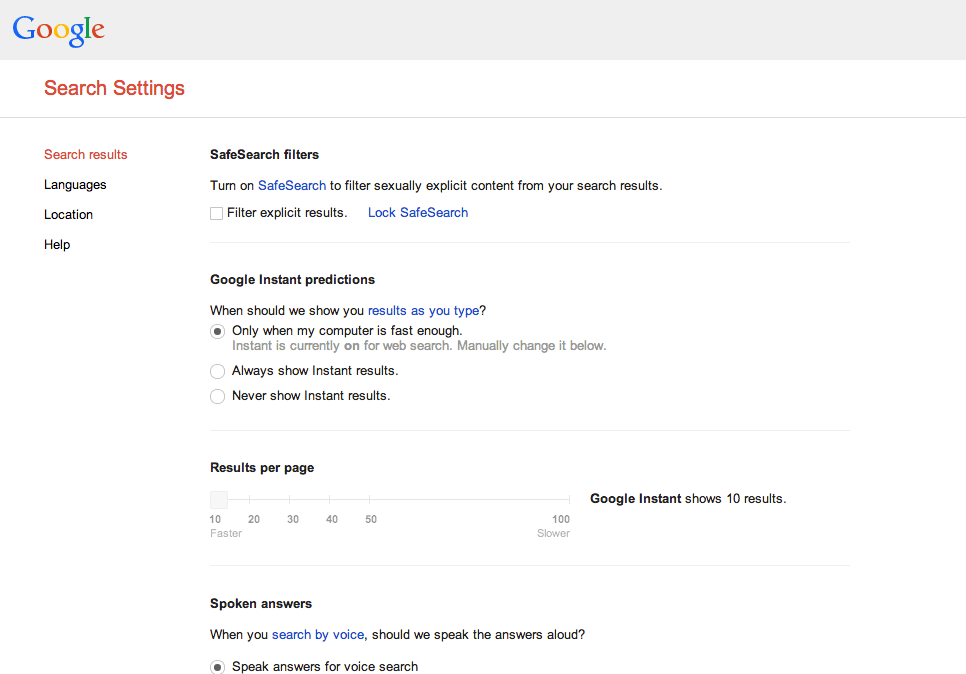
Visit the Search Settings page at www.google.com/preferences.

Check the box next to “Filter explicit results”.
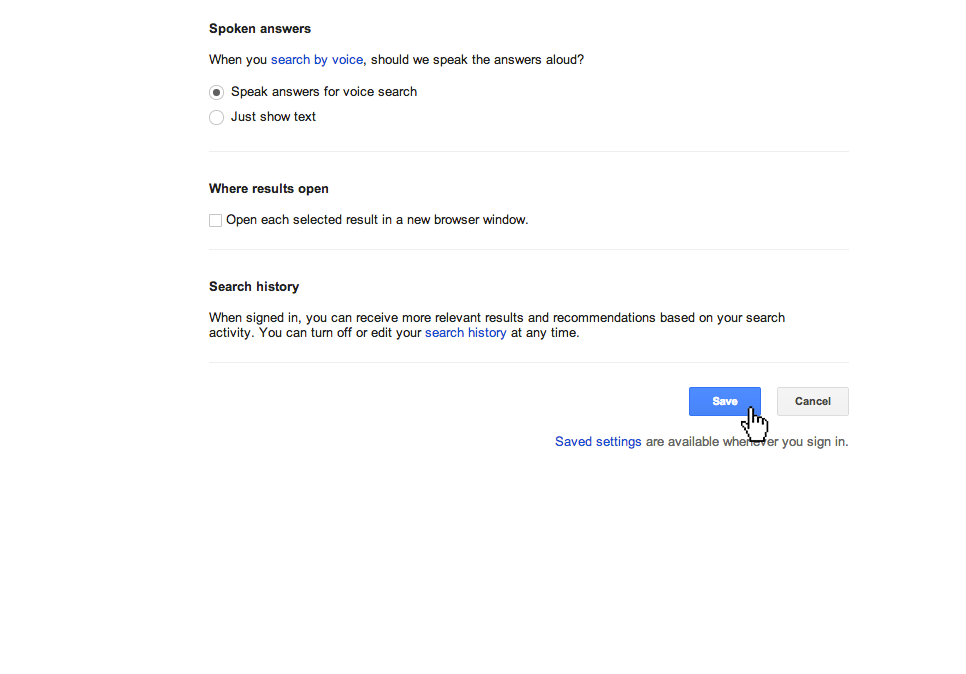
Hit the “save” button at the bottom of the page.
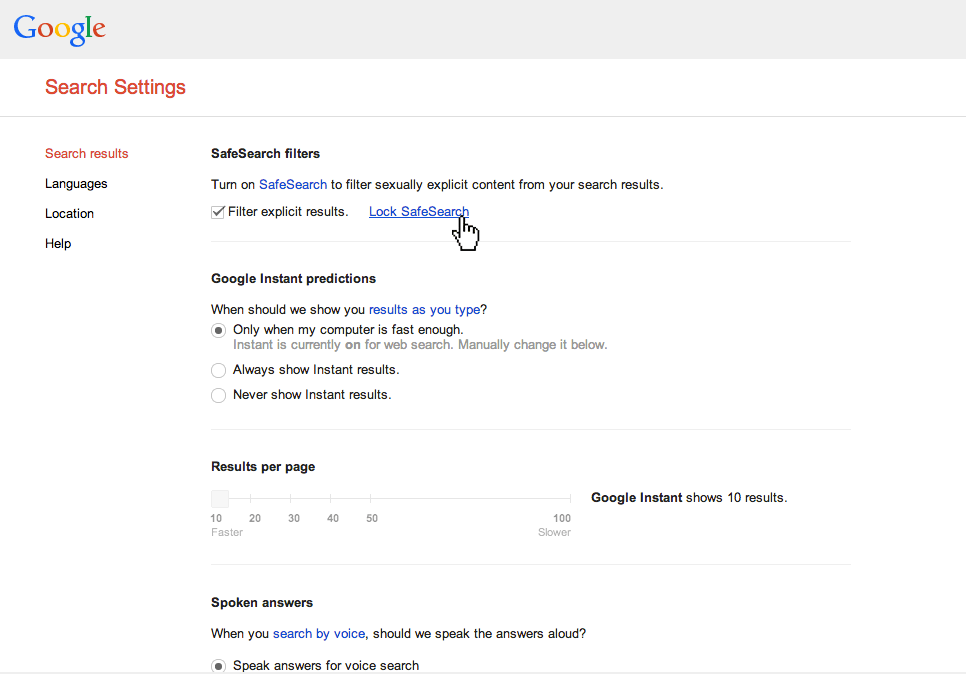
You can click “Lock SafeSearch” to help prevent others from changing your setting. You will be asked to enter your password.
Browse the web in private
You can use Incognito Mode in the Chrome browser on your computer, tablet, or phone to browse the web privately. In Incognito Mode, the pages you visit and files you download aren’t recorded in Chrome’s browsing or download history.
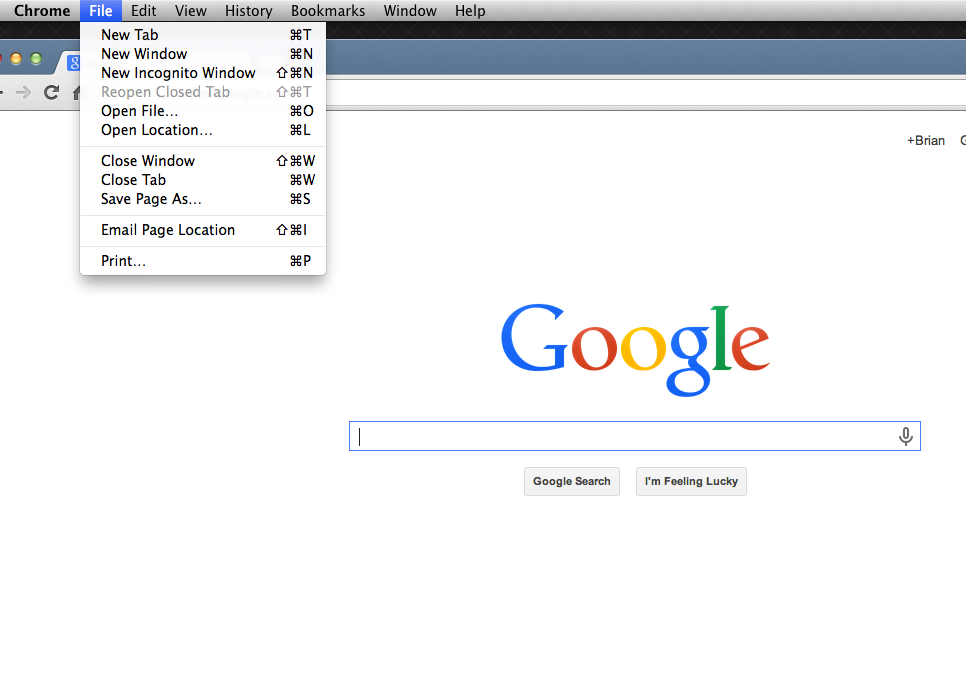
Click the Chrome menu on the browser toolbar → Click New Incognito Window.
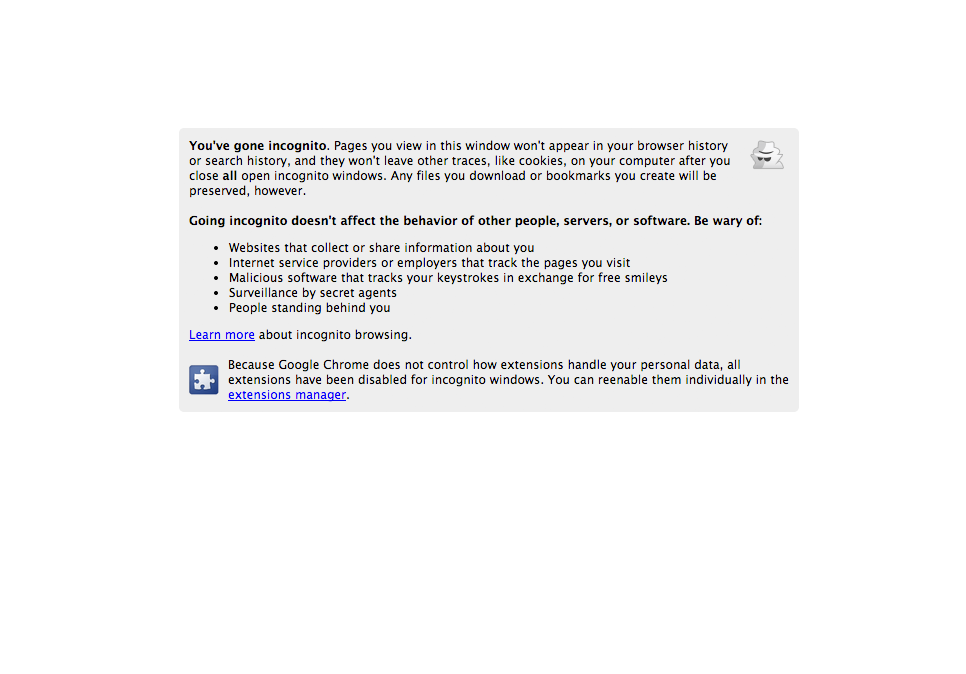
A new window will open with the incognito icon in the corner. To exit, simply close the window.
Limit access to just approved apps and games
Want to share your tablet without sharing all your stuff? On Android tablets running 4.3 and higher, you can create restricted profiles that limit the access that other users have to features and content on your tablet.
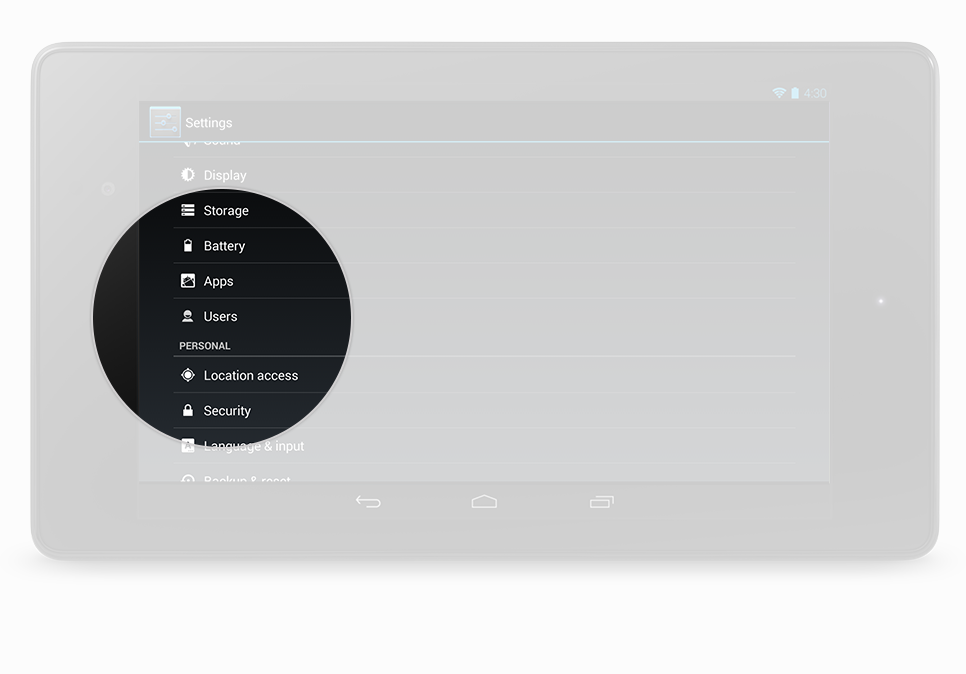
If you’re the tablet owner, touch Settings → Users → Add user or profile.
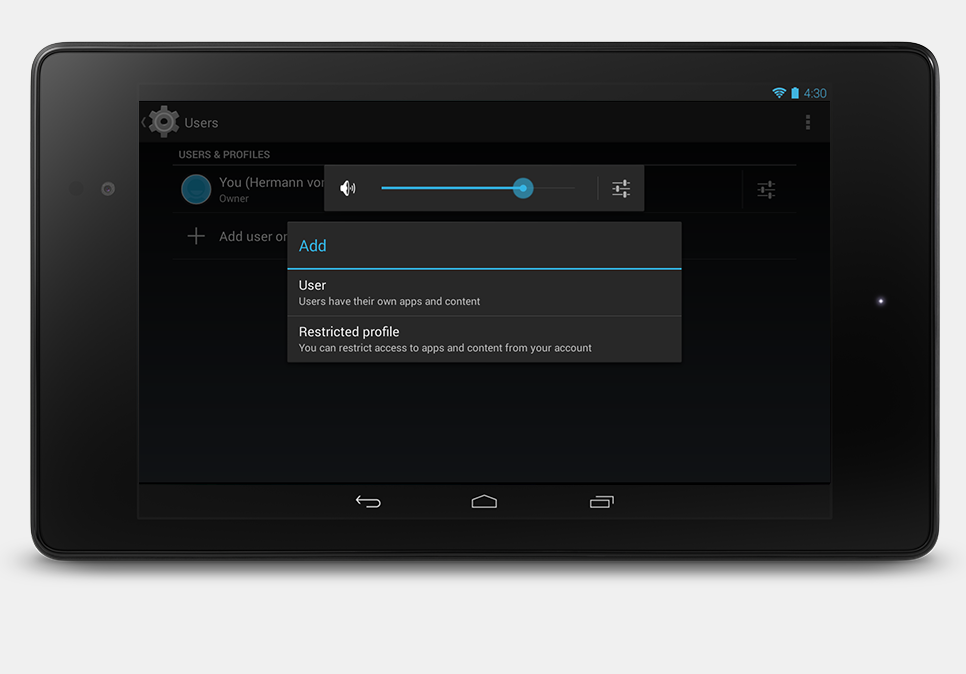
Touch Restricted profile → New profile, then name the profile.
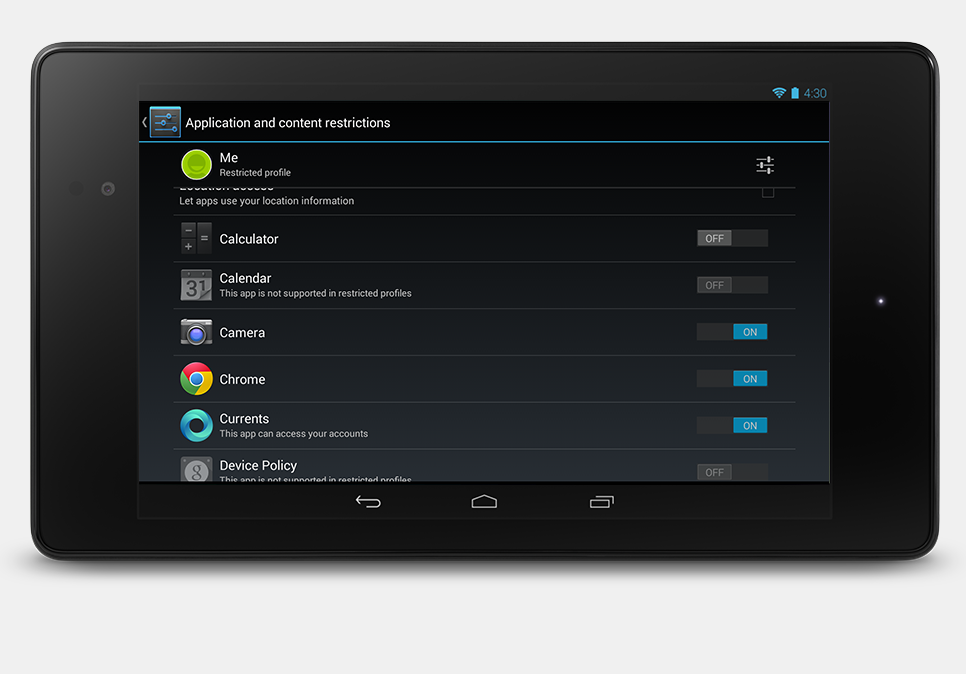
Use the ON/OFF switches and settings to manage access to features, settings, and apps.
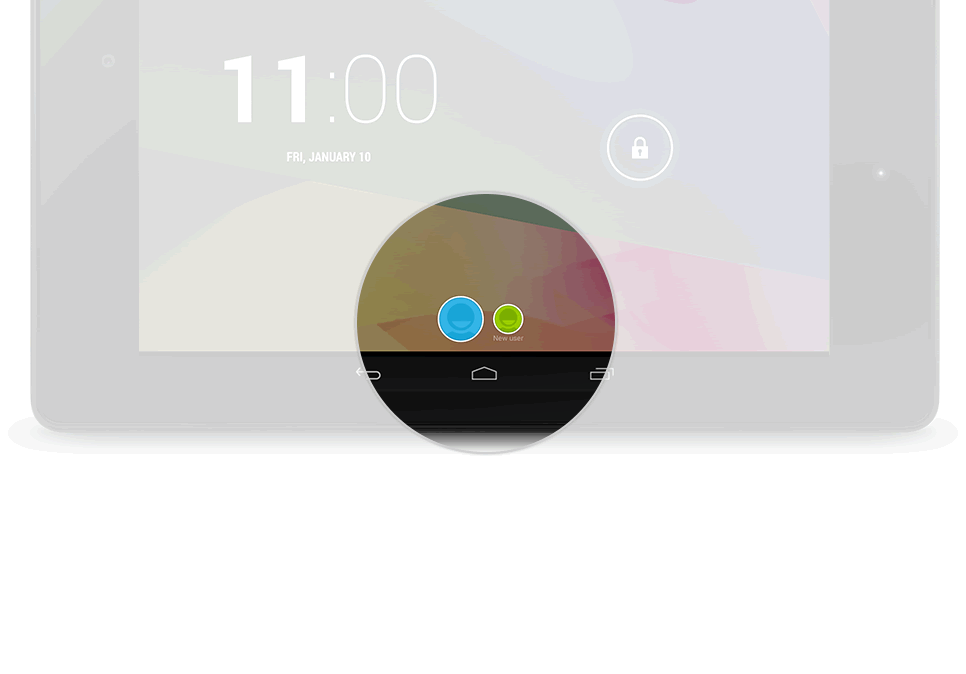
Press the Power button to return to the lock screen, then touch the new profile icon.
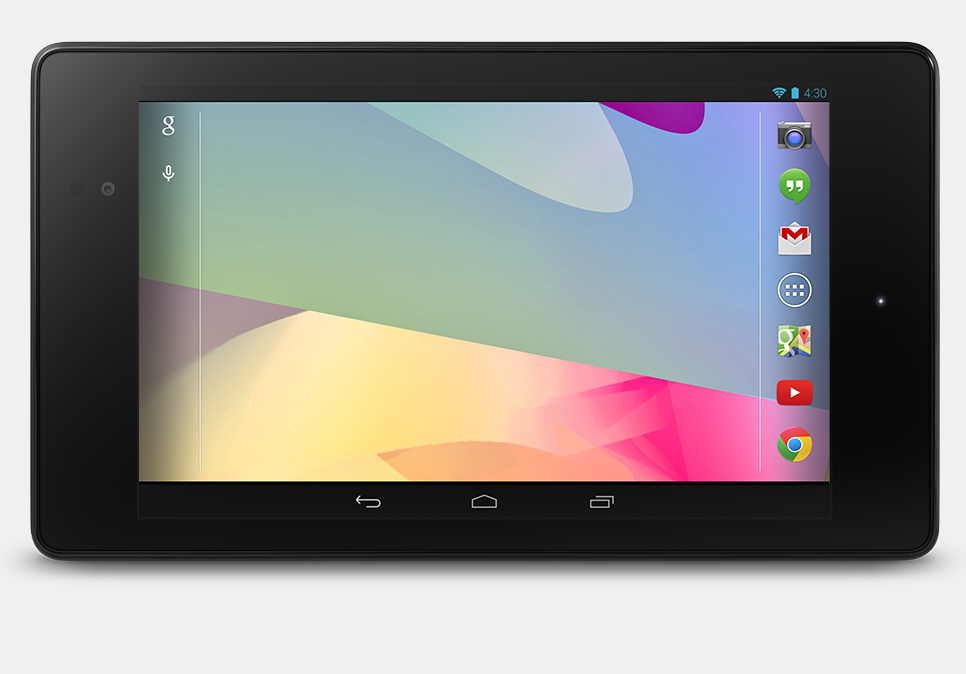
Once it's all set up, the Home screen is empty. Touch the All Apps icon to get started with the new profile.
Partners
Google works closely with expert partners around the world to help keep the web a safe place for everyone.