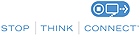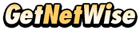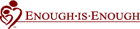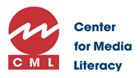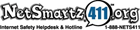Working together to stay safe online
Keeping the web safe for everyone is a shared responsibility. Learn what you can do to protect yourself and your family online.
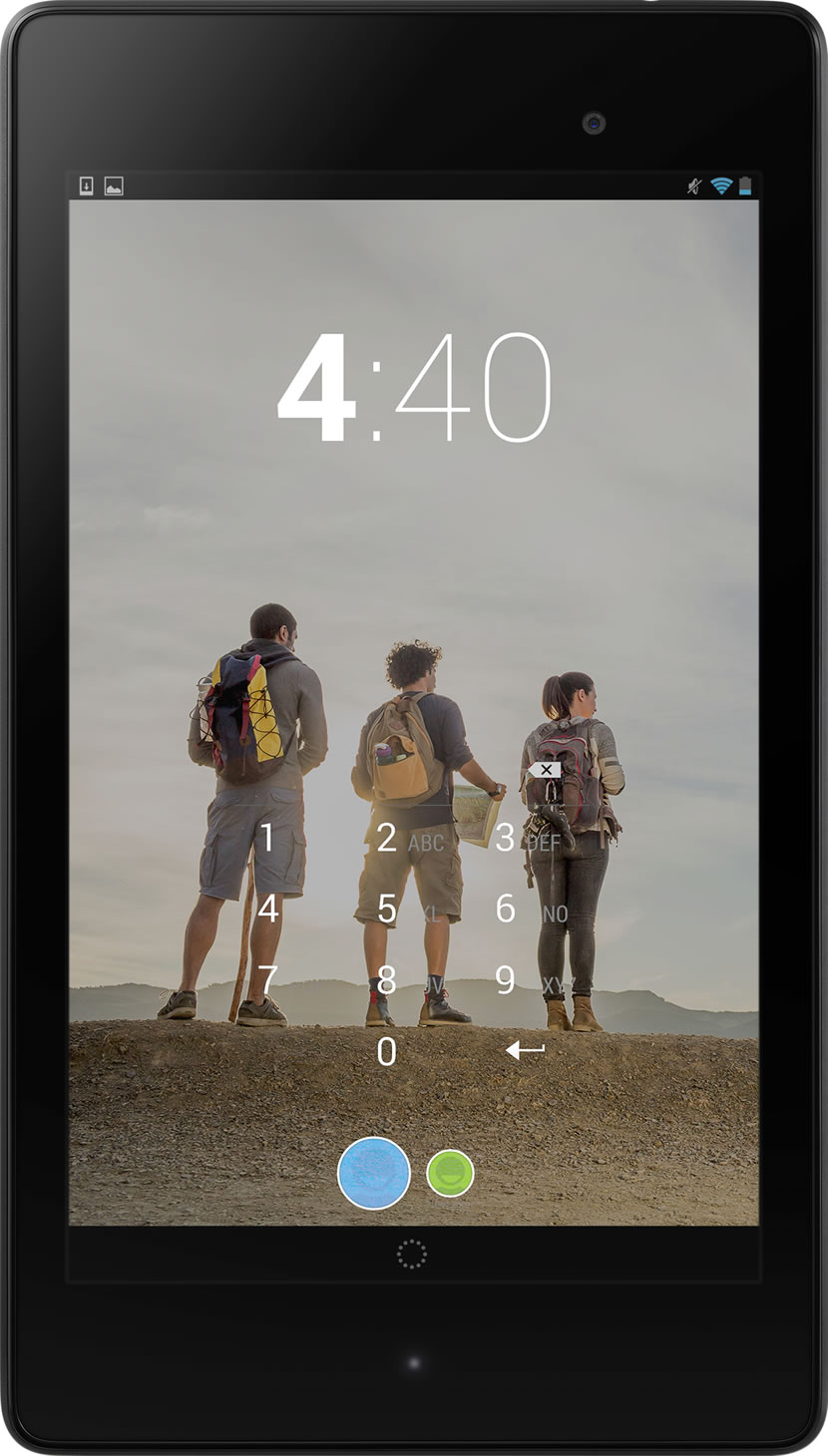
For everyone
Learn about Google safety tools designed to help you manage the security and privacy of your personal data.
For families
Help your family build good online safety habits with tools from Google and advice from our family safety partners.
Safety tools
Set up simple safety tools and get more information about staying safe on Gmail, Chrome, YouTube, and other Google products.
Limit access to just approved apps and games
Want to share your tablet without sharing all your stuff? On Android tablets running 4.3 and higher, you can create restricted profiles that limit the access that other users have to features and content on your tablet.

If you’re the tablet owner, touch Settings → Users → Add user or profile.
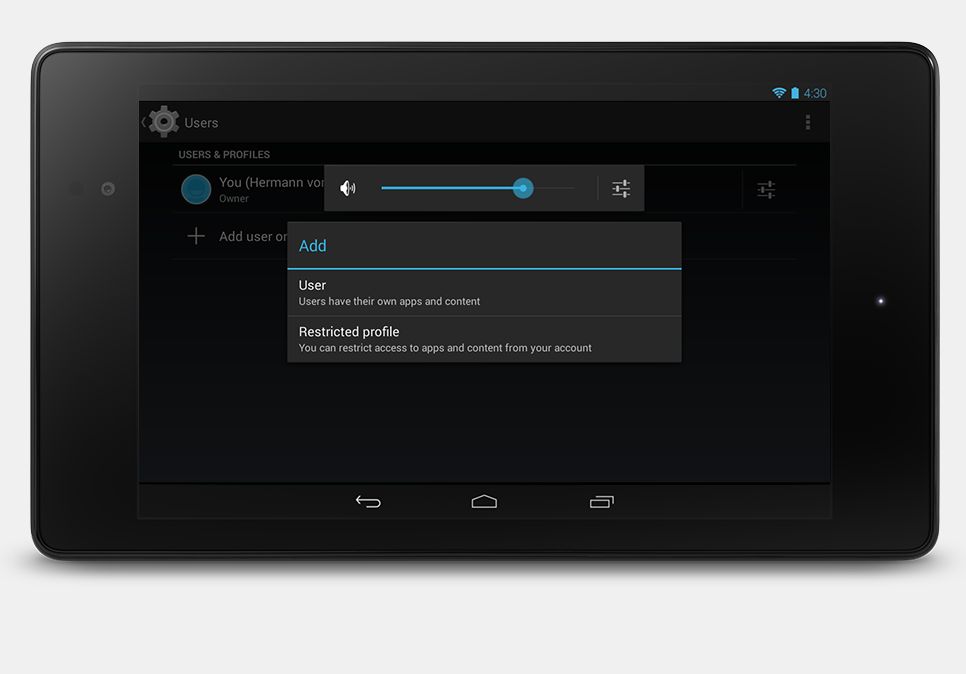
Touch Restricted profile → New profile, then name the profile.
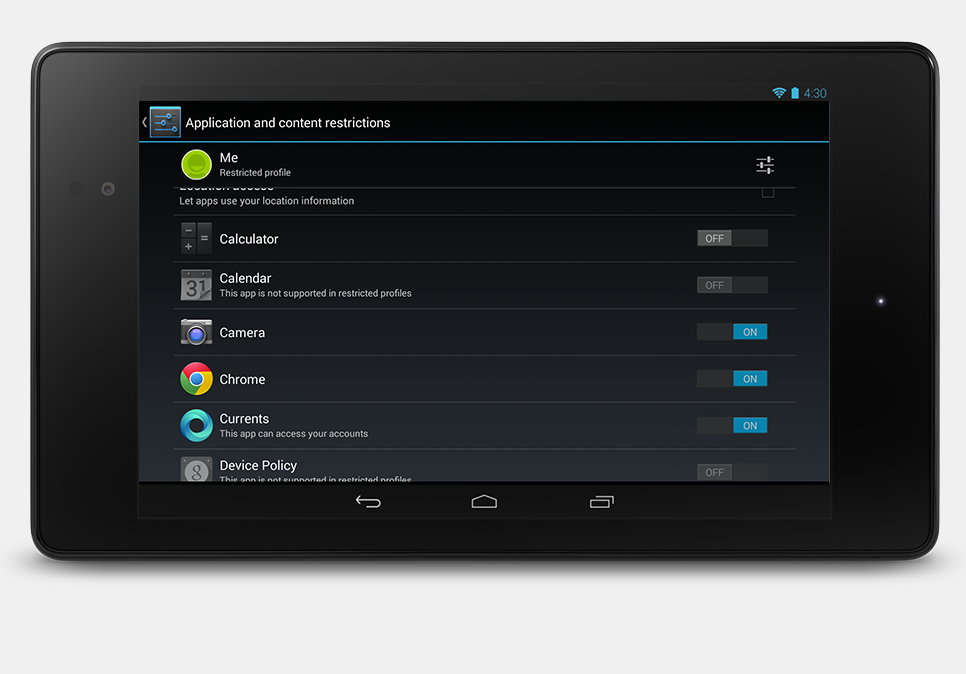
Use the ON/OFF switches and settings to manage access to features, settings, and apps.
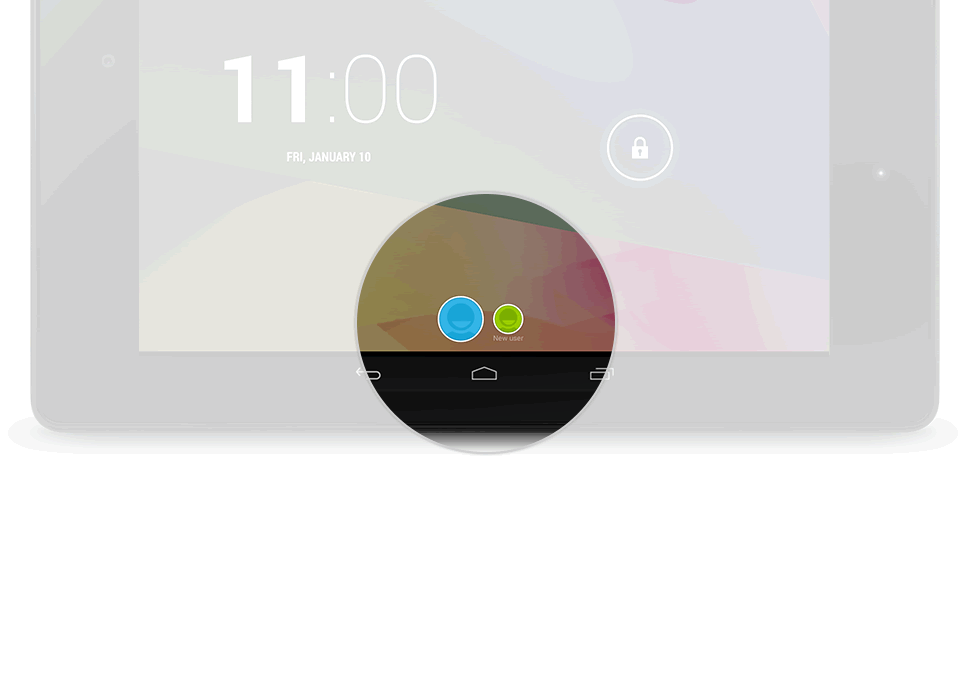
Press the Power button to return to the lock screen, then touch the new profile icon.
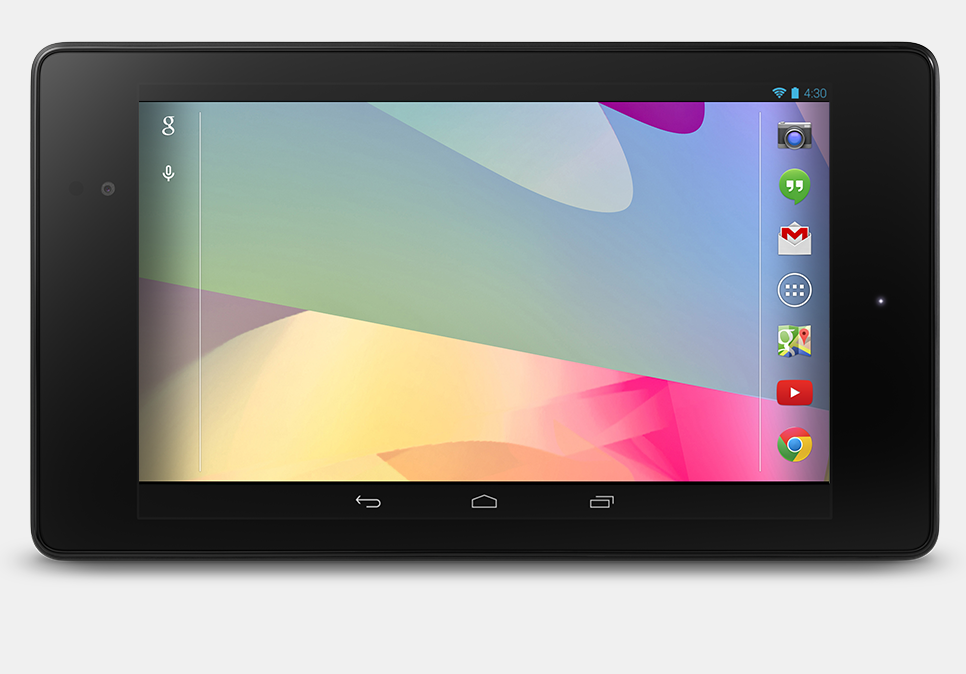
Once it's all set up, the Home screen is empty. Touch the All Apps icon to get started with the new profile.
Browse the web in private
When you want to browse the web in private, use Incognito Mode in the Chrome browser on your computer, tablet, or phone. In Incognito Mode, the pages you visit and files you download aren’t recorded in Chrome’s browsing or download history.
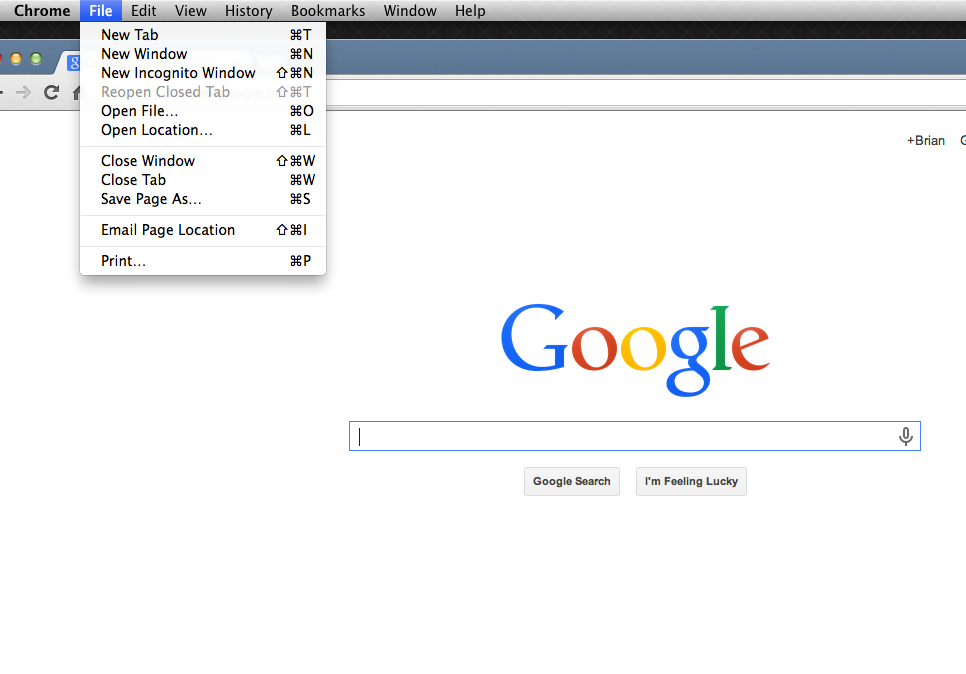
Click New Incognito Window.
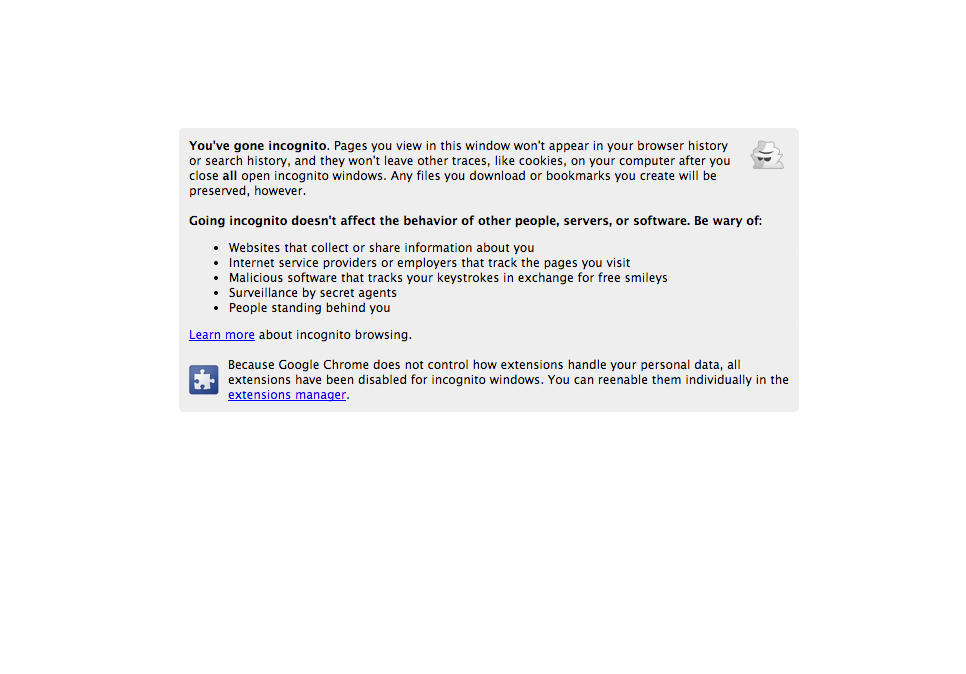
A new window will open with the incognito icon in the corner. To exit, simply close the window.
Get family-friendly results from Search
By enabling SafeSearch, you can filter out most of the mature content that you or your family may prefer to avoid. If an inappropriate result does sneak through, you can report it to Google. We're always working to improve our content filters, and this kind of feedback can help us make SafeSearch better for everyone.
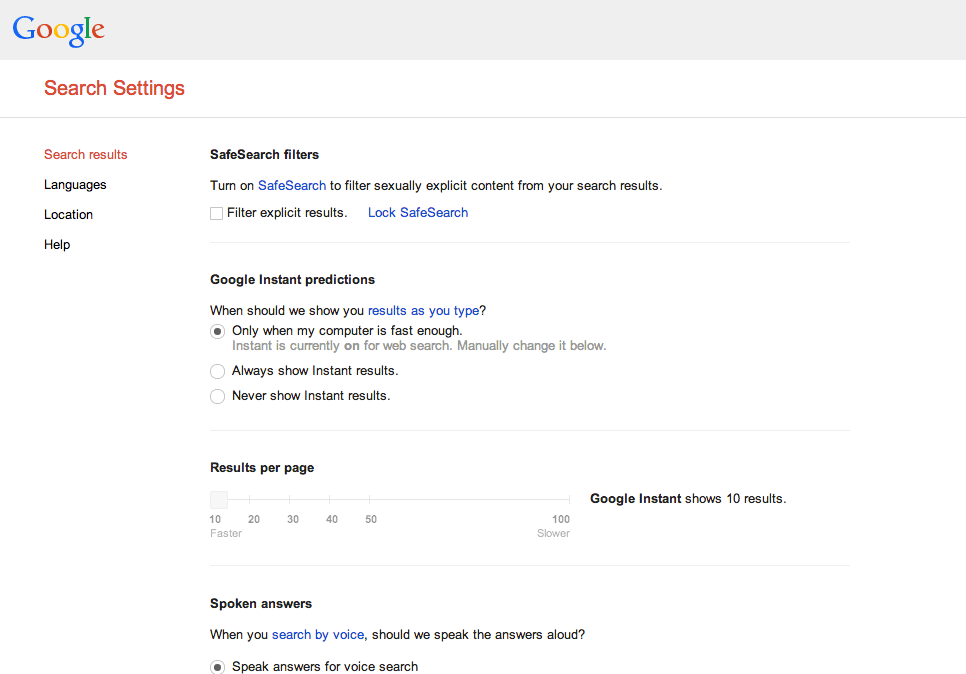
Visit the Search Settings page at www.google.com/preferences.
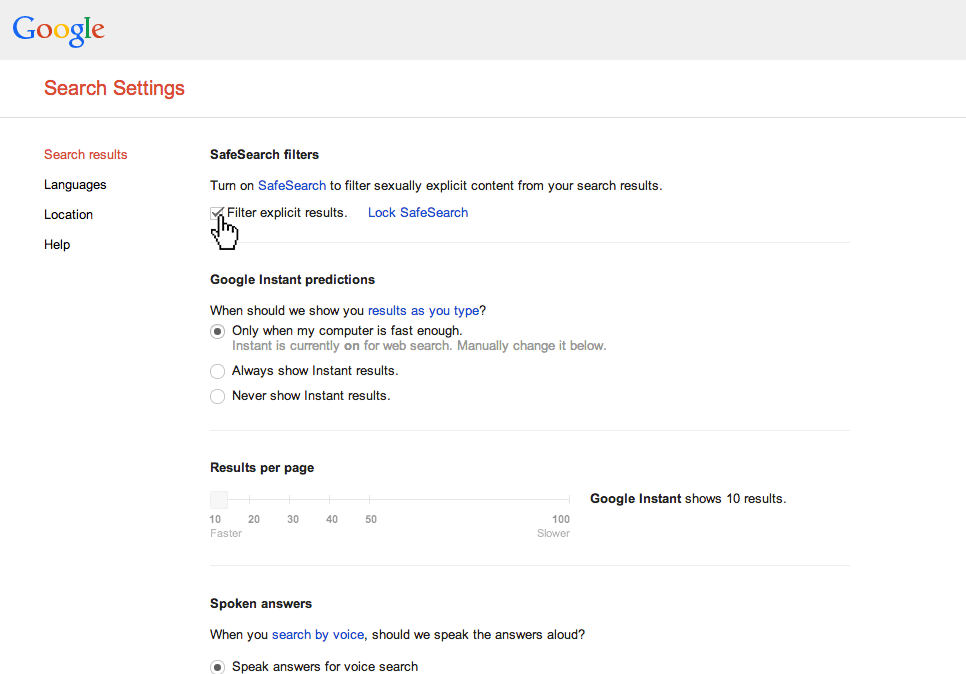
Check the box next to “Filter explicit results”.
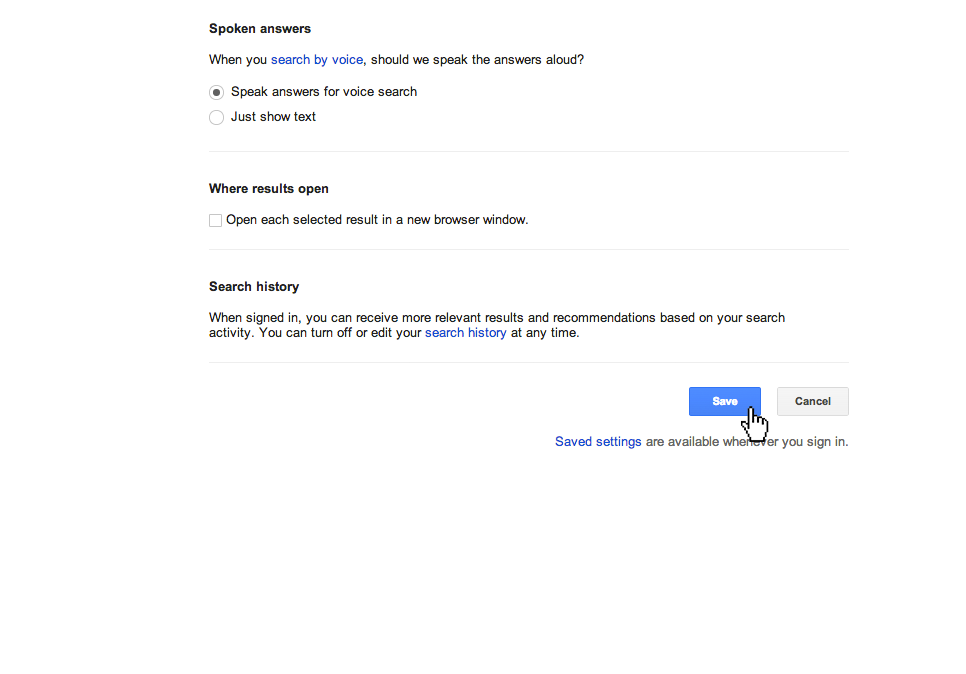
Hit the “save” button at the bottom of the page.
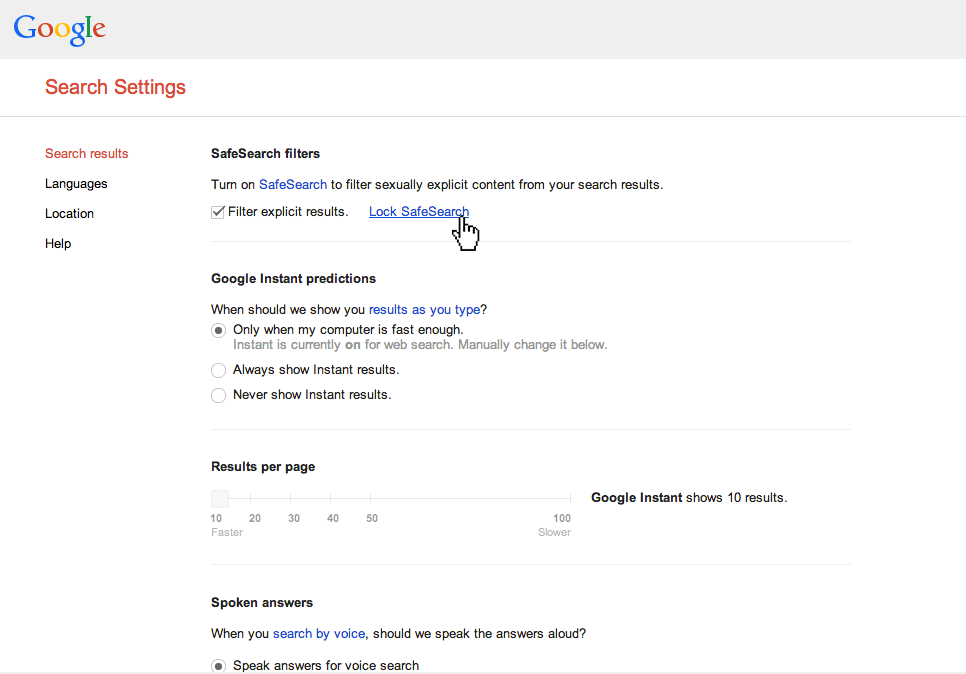
You can click “Lock SafeSearch” to help prevent others from changing your setting. You will be asked to enter your password.
Set it and forget it. Keep Safety Mode locked
If you want to keep Safety Mode on permanently, you can lock it. Then every time you access YouTube from that browser, you'll automatically be signed in to Safety Mode.
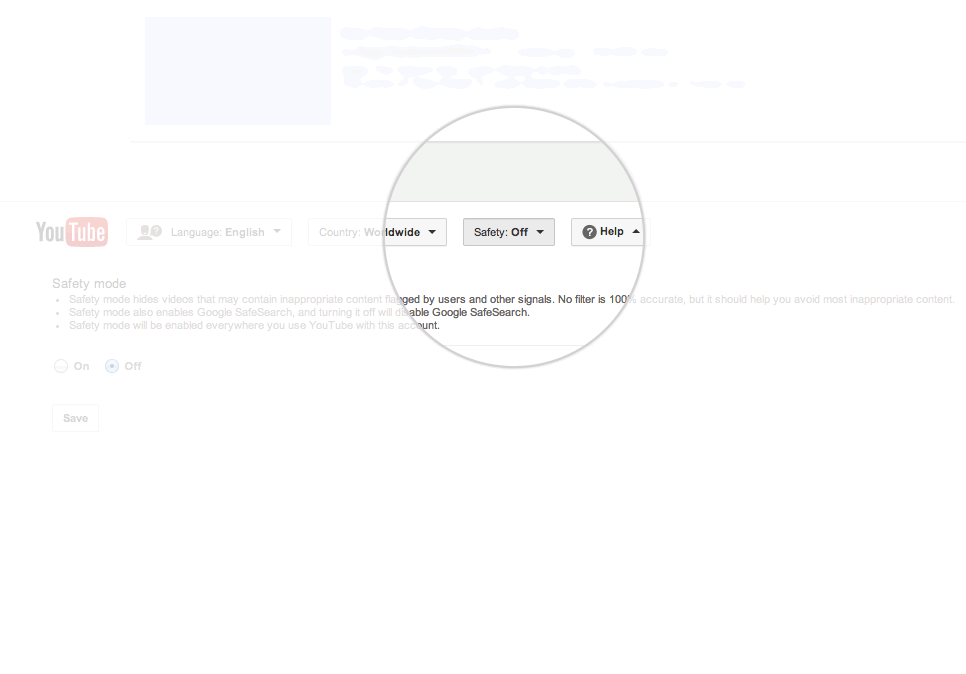
Scroll to the bottom of any YouTube page and click the drop-down menu in the “Safety” section.
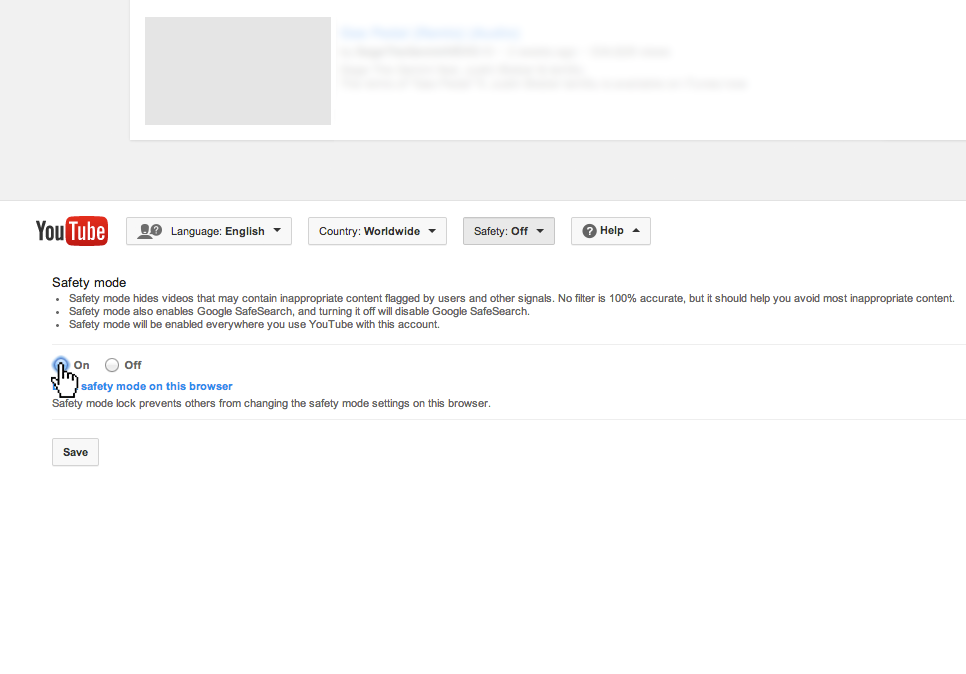
Select the On or Off option to enable or disable Safety Mode.
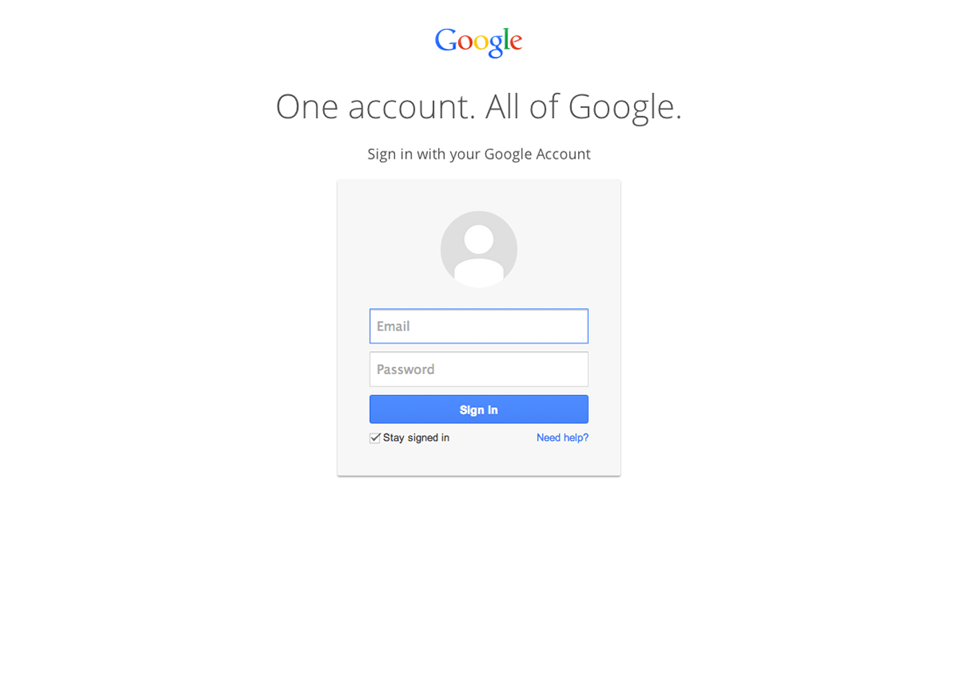
To lock this setting, sign in to your Google Account.
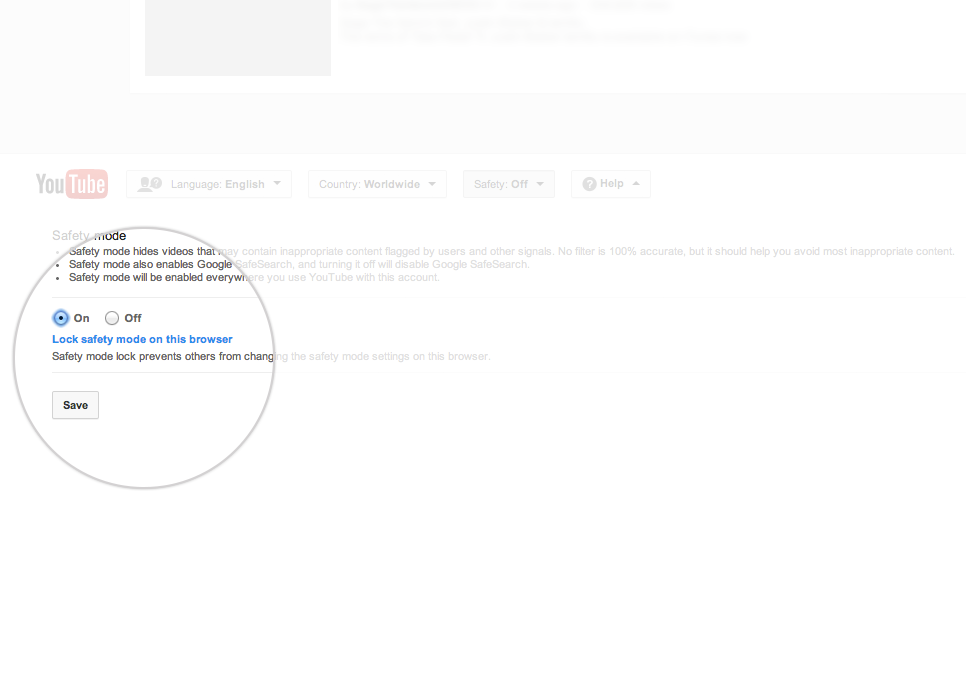
Once you're signed in, you will have the option to lock this setting.
Partners
Google works closely with expert partners around the world to help keep the web a safe place for everyone.