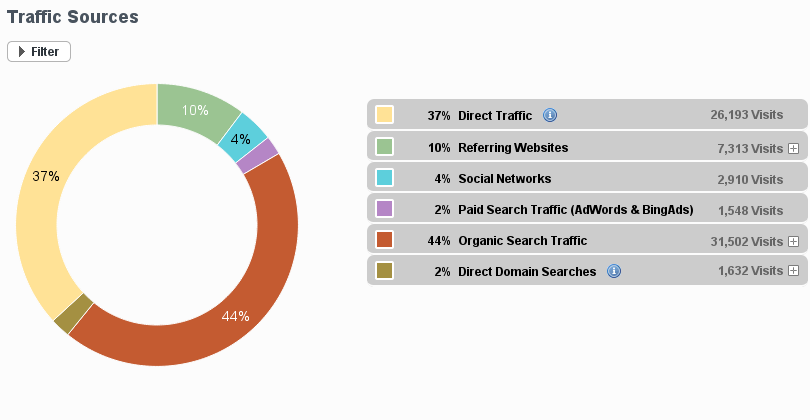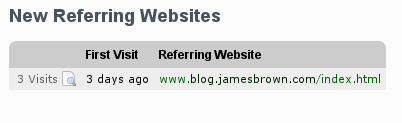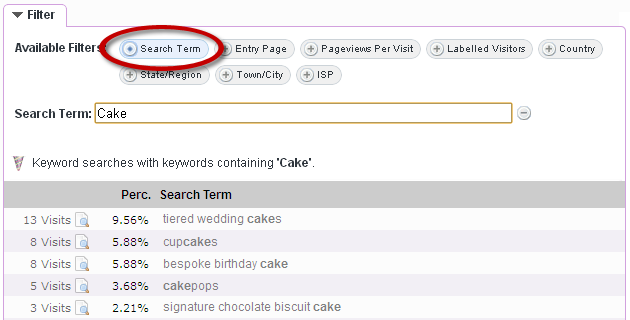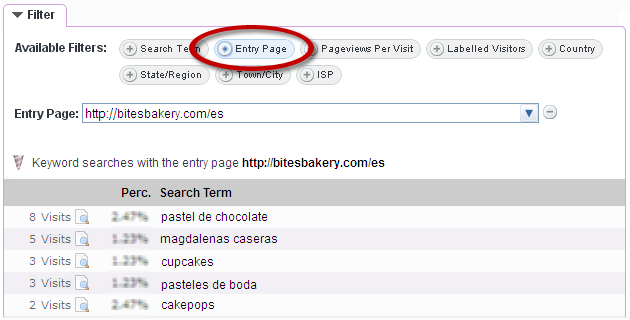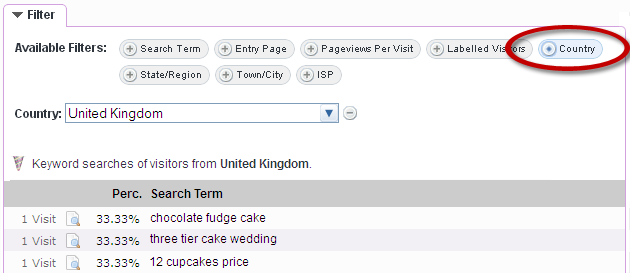We’re excited to launch a new feature today; ‘Incoming Traffic’!
Learn about your Traffic Sources
Our new ‘Incoming Traffic’ stat combines information from our Keyword and Came From stats with information on Direct Traffic to your site to give you new insights into how your website is generating traffic.
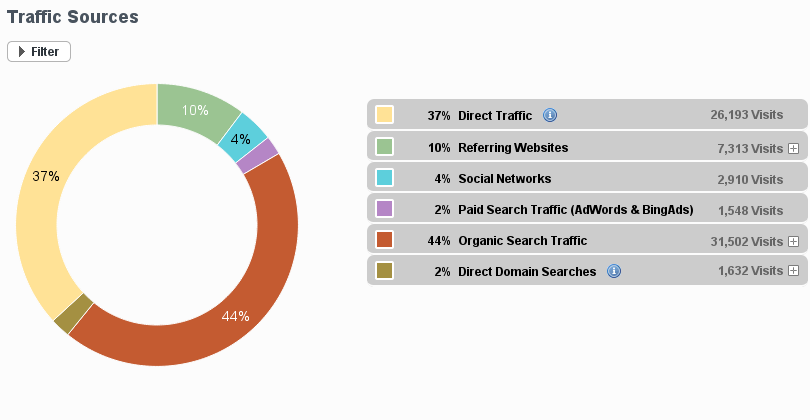
Direct Traffic: This is where a visitor types your website URL directly into the address bar of their browser, or they use a browser bookmark to access your website.
Referring Websites: A referring website is simply a website which refers (or sends) traffic to your site via a link. Where referring websites (which are not recognised Search Engines/Social Media sites – see below) have links to your website, any traffic generated via those links will be indicated here e.g. a link from a blog post or forum.
Social Networks: A referring website that we’ve identified as a social network e.g. Facebook or Twitter. Most social networks don’t provide full referral information on the specific page that brought visitors to your site e.g. facebook just gives the referrer info as http://facebook.com/ or http://m.facebook.com/. Information on the specific facebook page which referred traffic to your site is not available.
Paid Search Traffic: This is traffic from paid advertising e.g. AdWords or BingAds. (Are you paying for advertising on another ad network? If so, please let us know so that we can add this network to our paid search traffic stats.)
Organic Search Traffic (or Search Engine Referrals): This is traffic which results from a user performing a search using Google/Bing/Yahoo etc. and clicking on one of the general (or organic) search results rather than one of the sponsored/paid results. If you don’t have any paid search traffic, then this item is simply labelled ‘Search Engine Referrals’.
Direct Domain Searches: These are searches where your visitors type your domain (e.g. statcounter.com) OR keywords which match your domain (e.g. Stat Counter) directly into a Search Engine. We’ve listed these separately as these queries indicate that the user is already aware of your site and is locating your site via a search engine for convenience rather than typing the URL directly into a browser address bar.
Detailed Information
On the right hand side of the legend entries, you can expand some of the items to get a detailed view of the top entries for that category:

This feature can give you a quick overview of the top referring websites. For further details, you can open the ‘Came From’ stats page using the link provided.
Learn about New Referring Websites (note: not always visible)
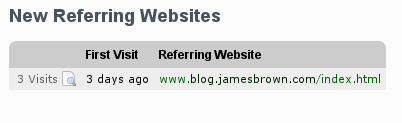
“New Referring Websites” alerts you to new links to your website from around the web. It works by looking for new ‘Came From’ links (which are not already in your log file of stats) which are generating relatively high levels of incoming traffic. This can be a good way to discover external sites which have just added a link to your website. For example, if your website is mentioned in a forum post and is receiving traffic from the forum, then “New Referring Websites” will highlight this to you allowing you to respond to the forum thread if you wish.
Other News: Improved Navigation
As we launch our new Incoming Traffic stat, we’ve also taken the opportunity to begin improving the left navigation options on StatCounter. To start, we have grouped “Entry Pages” and “Exit Pages” under “Popular Pages”. You can click the + symbol beside “Popular Pages” to access the sub-menu of stats available.

You can also choose to hide the sub-menu under “Incoming Traffic”: hover the cursor over the “Incoming Traffic” entry in the left navigation bar and click the minus icon which appears: 
As always, we welcome your questions, comments and feedback below.
![]()