Test drive the YouTube APIs
 |
| Upload Widget |
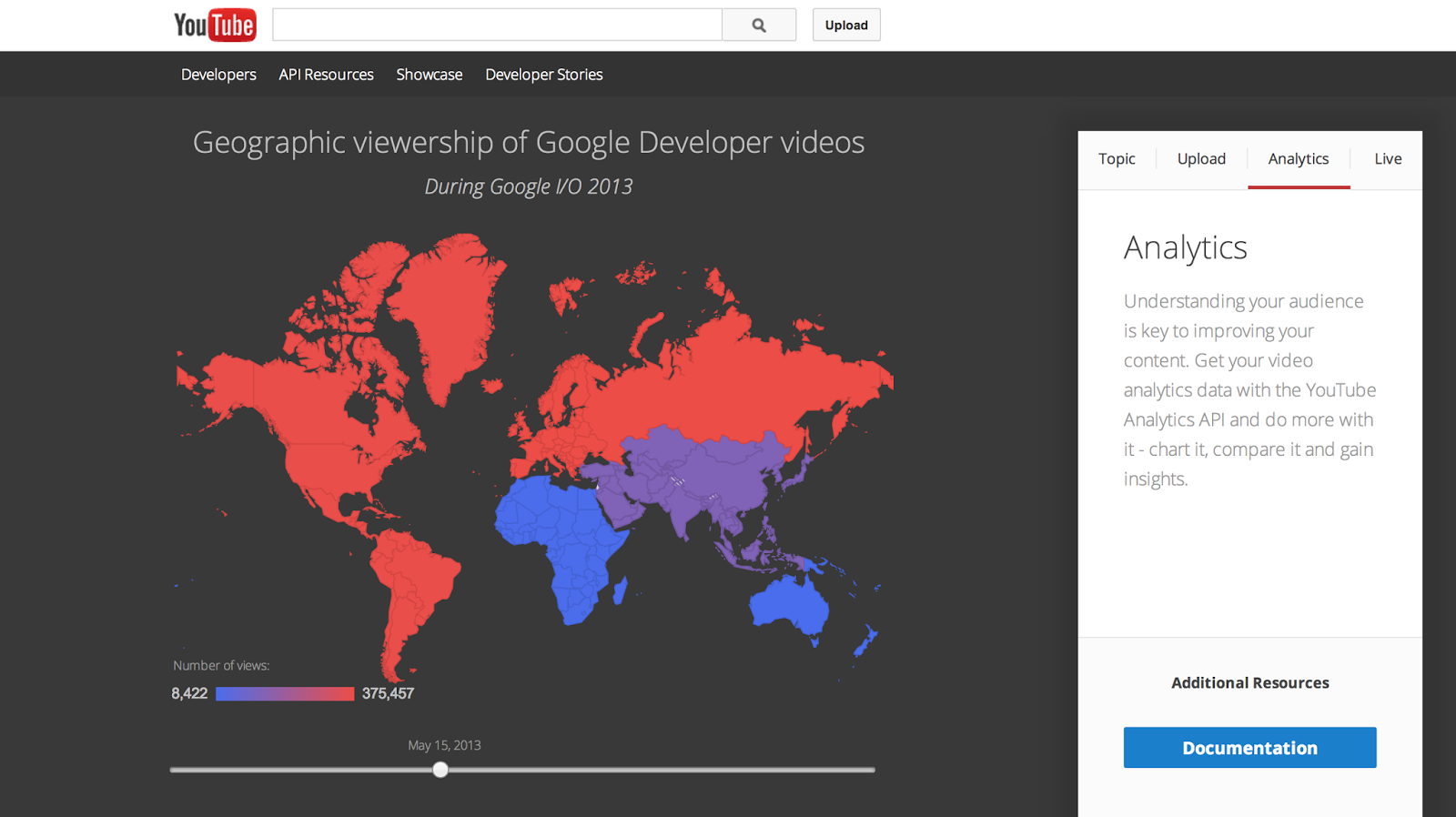 |
| Analytics |

 |
| Upload Widget |
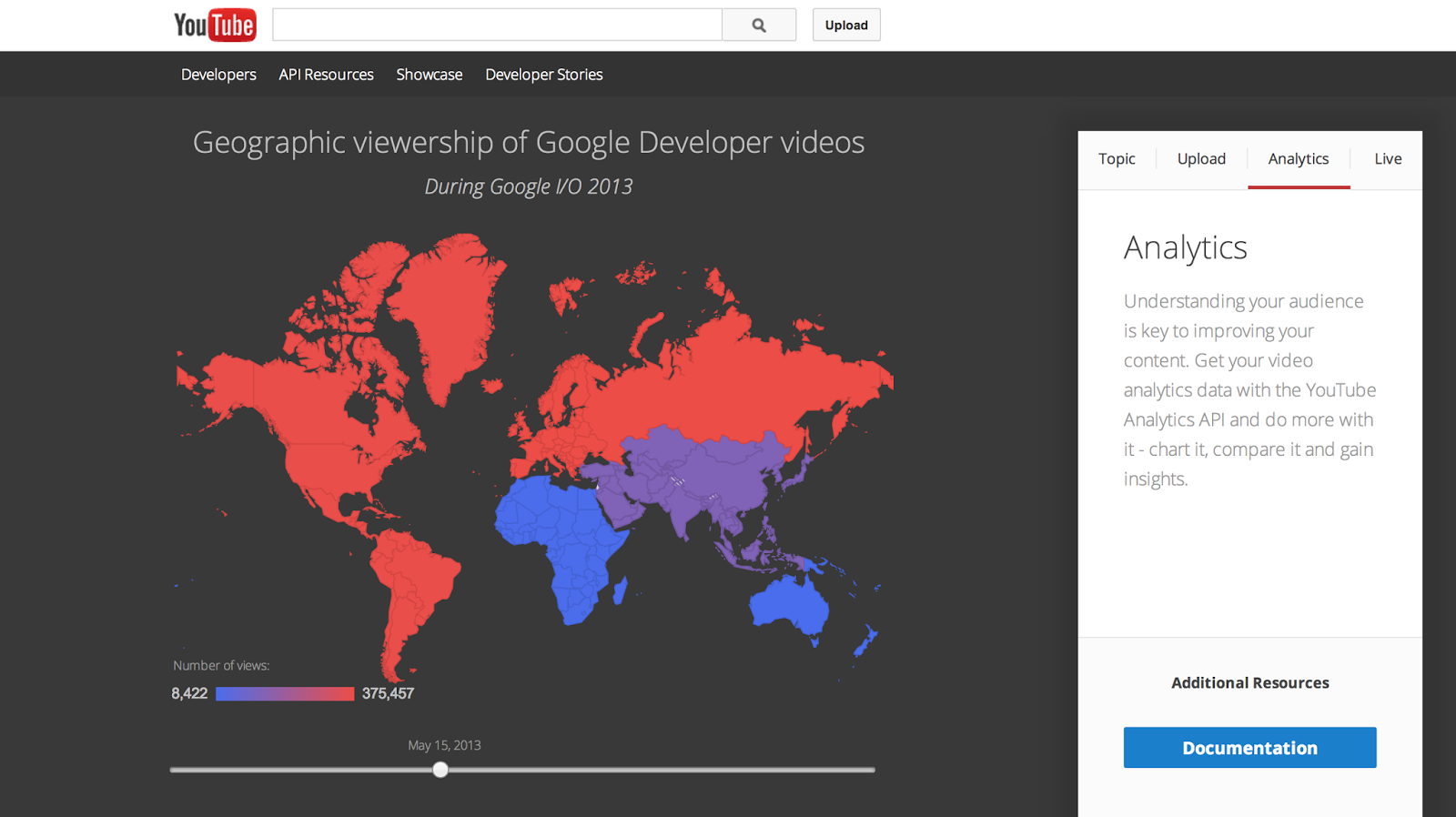 |
| Analytics |
Posted by
Ibrahim Ulukaya
at
2:08 PM
![]()
Over the years, we have seen many amazing applications built using the YouTube APIs. These applications span different verticals and extend YouTube to a broader audience. We invited four developers to share their stories and give you inspiration for your work.
Fullscreen
Fullscreen helps creators and brands supercharge their online presence by building tools on top of YouTube data.
Posted by
Amanda Surya
at
10:33 PM
![]()
Posted by
Jeffrey Posnick
at
1:52 PM
![]()
function searchByKeyword() {
var results = YouTube.Search.list("id,snippet",
{q : "google apps script", maxResults: 25});
for(var i in results.items) {
var item = results.items[i];
Logger.log("[%s] Title: %s", item.id.videoId, item.snippet.title);
}
}
Posted by
Ikai
at
1:00 PM
![]()
Labels: apps script , javascript , youtube api
Since the YouTube Live Streaming API is announced, we’ve seen great tools and apps that helped eligible channels to stream their content on YouTube.
Posted by
Ibrahim Ulukaya
at
1:31 PM
![]()
Posted by
Ibrahim Ulukaya
at
9:11 AM
![]()
