
Pinterest is a virtual pinboard. Pinterest allows you to organize and share all the beautiful things you find on the web. You can browse pinboards created by other people to discover new things and get inspiration from people who share your interests.
People use pinboards to plan their weddings, decorate their homes, and share their favorite recipes.
A pin is an image added to Pinterest. A pin can be a dded from a website using the Pin It button, or you can upload images from your computer. Each pin added using the Pin It button links back to the site it came from.
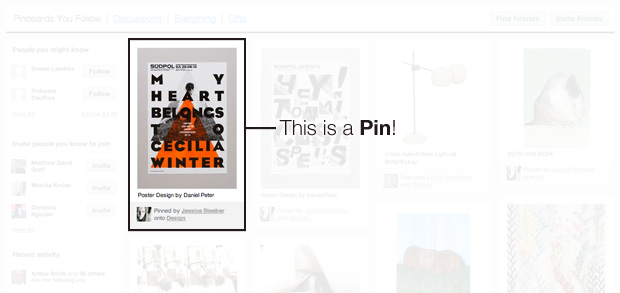
We have instructions and a video tutorial to install the "Pin It" button on our Goodies page.
A board is a set of pins. A board can be created on any topic, such as Cool Posters, Recipes For Dinner, or Wishlist. You can add as many pins to a board as you want.

“Following All” means you'll have all of a user’s pins on all their boards shown to you in real-time on Pinterest. If the user makes new boards, you will automatically follow them.
You can follow individual boards if you're only interested in seeing a user's pins to specific boards.
You can unfollow boards and users at any time: they will not be notified.
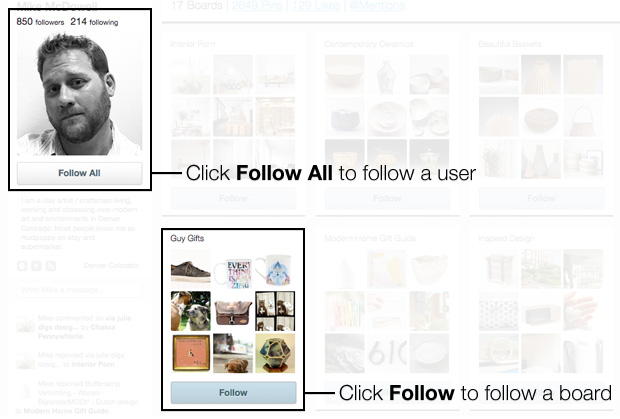
Right now, we are focused on growing Pinterest and making it more valuable. To fund these efforts, we have taken outside investment from entrepreneurs and venture capitalists. In the past, we've tested a few different approaches to making money such as affiliate links. We might also try adding advertisements, but we haven't done this yet.
Even though making money isn't our top priority right now, it is a long term goal. After all, we want Pinterest to be here to stay!
Pinterest is currently invite-only. You can request an invite from us or you can be invited by someone who is already a part of Pinterest.
When you receive an invite, you can register via Facebook Connect or connect through Twitter.
When you're logged into Pinterest, click your username at the top-right toolbar, then click Edit Profile. Type in a new email address for your Pinterest account and click Save Profile at the bottom of the page.
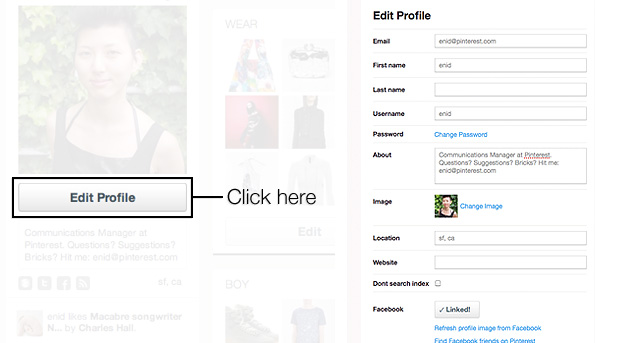
When you're signed onto Pinterest, click your username at the top-right toolbar, then click Edit Profile. Type a new username and then click Save Profile at the bottom of the page.
When you're signed onto Pinterest, click your username at the top-right toolbar, then click Edit Profile. Type in a bio and then click Save Profile at the bottom of the page.
When you're signed onto Pinterest, click your username at the top-right toolbar, then click Edit Profile. Next, click Change Image. Click the Choose File button to select the image file you want.
You will see a thumbnail preview of your new image. Click Save Profile at the bottom of the page.
When you're signed onto Pinterest, click your username at the top-right toolbar, then click Edit Profile. Next, you can add/remove Pinterest to your Facebook Timeline by clicking the slider. ON will add your pins to your Facebook Timeline. OFF will remove Pinterest from your Facebook Timeline.
Click Save Profile at the bottom of the page when you're finished.
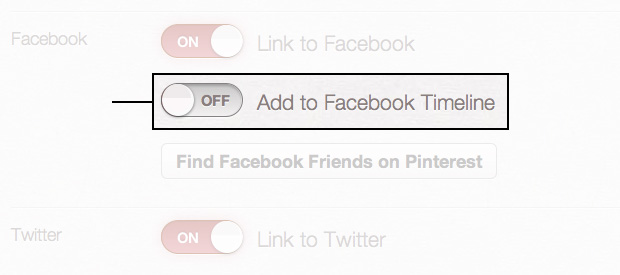
When you're signed onto Pinterest, click your username at the top-right toolbar, then click Edit Profile. Select the checkbox to have your account hidden from search indexes. Be sure to click Save Profile at the bottom of the page.
This change won't take affect immediately because we cannot flush Google's cache, but they update their information regularly and your account will soon be fully hidden.
When you're signed onto Pinterest, click your username at the top-right toolbar, then click Edit Profile. Next, click Change Email Settings. On this page, you can choose which emails you'd like to receive and how frequently. Click Save at the bottom of the page when you're finished.
When you're signed onto Pinterest, click your username at the top-right toolbar, then click Edit Profile. Next, click Delete Account. This will delete all your boards and pins so be careful!
A pin is an image added to Pinterest. A pin can be added from a website using our bookmarklet or you can upload images from your computer. Each pin added using the bookmarklet links back to the site it came from.

To make Pinterest the most useful to yourself and others, follow best practices when pinning:
Use the bookmarklet to pin as you browse the web. When you see an image you wan to pin, click Pin It on your browser. This will pull up all the images you can pin.
Select the image you want to pin, choose which board the image belongs on, type a description, and add some tags to help users search for it.
You can choose to share the pin to Facebook and/or Twitter.
When you're done, click Pin It.
A repin is adding an image you find while browsing Pinterest to your own board. When you repin an image, the user who first pinned the image will also get credit. Repins maintain the source-link of the image no matter how many times it’s repinned.

There are two ways to repin an image:
After you click Repin, choose a board. You can edit the description of the pin and choose to share it on Facebook and/or Twitter.
Then click Repin.
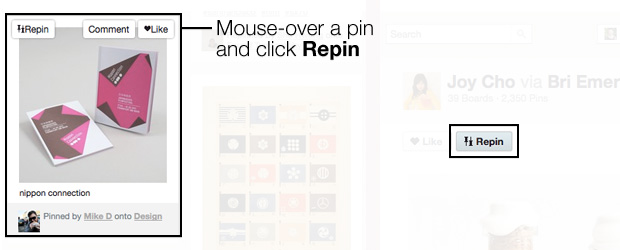
There are two ways to edit a pin:

Liking a pin adds the image to your profile’s Likes section; the image does not get added to one of your boards.
Repinning an image allows you to categorize the image onto one of your boards. You can edit the description of a repin. The source-link of an image is saved automatically, no matter how many times it’s repinned.
To add a price to a pin, type the $ or £ symbol followed by the number amount in the description. When you are finished, click Pin It.
To mention a pin to a Pinterest user, you first need to be following at least one board belonging to him/her. Then, type the @ symbol immediately followed by his/her username. Potential matches to this username will begin to load; when you see the person you want, click their name.
You can mention a user in a pin description while you’re pinning or repinning. You can also mention a user in a comment.

A board is a set of pins. A board can be created on any topic, such as Cool Posters, Recipes For Dinner, or Wishlist. You can add as many pins to a board as you want.
To create a new board, click Add > Add a Board on the top toolbar on Pinterest. Type in a board title, choose a category, and then click Create when you are finished.

To create a new board while you’re pinning, scroll to the bottom of your board list. Enter in a new board title and click Create.

Go to that board and click the Edit button. After you make your changes, click Save Board Settings.

Go to that board and click the Edit button in the top-right corner. Click Delete Board. This will also delete all the pins contained in the board.
To add contributors to a board, go to that board and click the Edit button in the top-right corner. Change the setting from “Just Me” to “Me + Contributors.”
You must follow at least one board belonging to a user in order to add him/her as a contributor. Then, type his/her username into the text field. Potential matches to this username will begin to load; when you see the person you want, click their name. Click Add. When you are finished, click Save Board Settings.
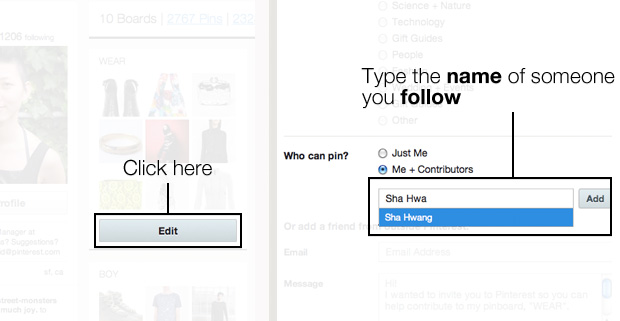
You can also create a new board by clicking Add > Add a Board on the toolbar on Pinterest. Select the setting “Me + Contributors” and proceed to add other users.
Users who you add as contributors will receive an email notification. They can choose to remove themselves at any time.
There are two ways to comment on a pin:
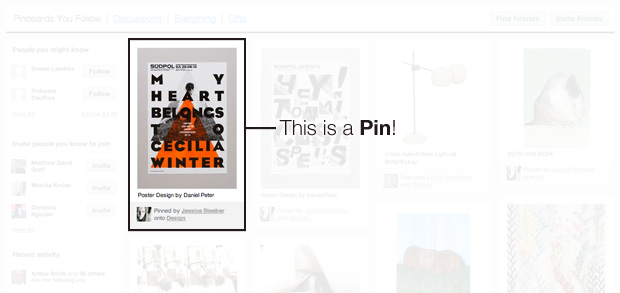
To mention a pin to a Pinterest user, you first need to be following at least one board belonging to him/her. Then, type the @ symbol immediately followed by his/her username. Potential matches to this username will begin to load; when you see the person you want to mention, click his/her name.
You can mention a user in a pin/repin description or in a comment.
The user you mention will receive a notification.
To add a Pinterest follow button to your website, go to our Goodies page. Select the style of button you want, then copy the code to embed on your website.
To add a Pin It button to your website, go to our Goodies page.
We have a small piece of code you can add to the head of any page on your site:
<meta name="pinterest" content="nopin" />
When a user tries to pin from your site, they will see this message:
"This site doesn't allow pinning to Pinterest. Please contact the owner with any questions. Thanks for visiting!"
If you couldn't find an answer to your question, please use our Support page.