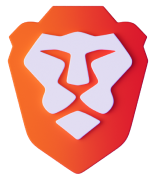Brave Leo AI
The smart AI assistant built right in your browser. Ask questions, get answers, with unparalleled privacy.


Make every page interactive
Chat with Leo about any webpage. Ask questions, get answers. Without leaving the page.


Private, anonymous, and secure
Leo doesn’t record or share chats, or use them for model training. No account or login required. Just open and chat. Privately.
Ready to try Leo?
Download BraveJust start typing in the Brave address bar on your computer and choose “Ask Leo” from the suggestions. Or open the sidebar and click .
Go Premium
Brave Leo is free for all desktop users. Want access to more models and even faster responses?
Upgrade to Leo PremiumFAQs
What can Brave Leo do?
Ask Leo to summarize a webpage you’re viewing. Or ask questions about the page, and get answers, clarifications, and other viewpoints. Brave Leo can also create content, translate between different languages, and transcribe audio and video. It can even have back-and-forth conversations.
What language models does Brave Leo use?
The free version of Leo includes Mixtral 8x7B, Claude Instant, and Llama 2 13B, with various rate limits. Leo Premium includes Mixtral 8x7B, Claude Instant, and Llama 2 13B with higher rate limits.
What platforms is Leo available on? Can I try Leo on mobile?
Brave Leo is currently available in the Brave browser for desktop (macOS, Windows and Linux). Leo will be available on the Brave browser for mobile (Android and iOS) very soon.
What data does the Brave browser send to the servers that power Leo?
The Brave browser shares with the server your latest query, the context of your current conversation and, when the use case calls for it, the necessary context from the page you’re viewing (e.g. an article’s text, or a YouTube video’s transcript). Note that once a chat is closed all record of it is erased.
Does Brave Leo have a daily limit on the number of prompts I can send?
Brave Leo may be more or less accessible depending on traffic levels and usage. You can subscribe to Brave Leo Premium to get higher usage limits and access to even better models.
Do I need to sign up for a Brave account to use Brave Leo?
No, no account or signup is required to access the free Brave Leo experience. Leo Premium subscribers will have to create a Premium account, but this is only to verify premium access. There is no Leo account per se, and the premium experience remains private and anonymous. Your premium account is completely unlinkable to any usage of Leo itself.
Will you use my conversations for model training?
No. Your conversations are not persisted and they are discarded immediately after a response has been generated.
Where can I see the history of my chat with Brave Leo?
There’s no way to review past conversations or delete that data—it isn’t stored in the first place. Prompts—and Brave Leo’s responses to those prompts—are immediately discarded when a chat is closed. Personally identifiable information (PII) is never transmitted to Brave servers or any third parties.
Can I trust Leo’s replies?
As with any AI, Leo’s responses may contain misleading information and/or factual inaccuracies. Additionally, bias and/or harmful content present in the data during training may on some occasions be reflected in the model’s outputs. We recommend double-checking any Leo responses for accuracy. Please also provide feedback to us if you see anything concerning. To do so, click the menu next to Leo’s response and select the best option.
Does Leo hallucinate?
Yes, it does. Hallucinations are an intrinsic challenge in how LLMs work. Sometimes regenerating the answer may help. Always double-check Leo’s responses (for example, try the same query on Brave Search) before quoting them.