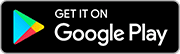What’s new in Brave?
A quick look at the latest features we’re most excited about.
Browser
Try Brave Leo on desktop
Introducing Brave Leo, the smart AI assistant built right into the browser. Whether you’re looking for information, trying to solve a problem, or asking for video transcripts or interactive article summaries, Leo can help.
Chats in Leo aren’t used for training purposes, and no one can review your conversations. With Leo, you get a seamless AI experience and unparalleled privacy.
Ready to try Leo? Just start typing in the Brave address bar and choose “ask Leo” from the suggestions. Or open the sidebar and click .
Brave Leo is free for all desktop users. Want access to more models and even faster responses? Upgrade to Leo Premium.
Browser
Brave’s speedreader
Want to make reading content online easier…and faster?
Brave’s Speedreader feature can help with both, by automatically removing nonessential elements from the webpage. It’s a clean and efficient way to read, get what you need, and get on with your day.
Want to try speedreader? Just open an article in Brave, and click the speedreader icon that appears beside the URL in the address bar.

VPN
Use Brave VPN on desktop
Brave VPN encrypts and protects anything you do online, even outside the Brave browser. That’s every app, on your entire device. Now, you can protect up to 5 devices on a single subscription, across desktop, Android, and iOS.
To get started on desktop, just tap the VPN icon that appears in the address bar. To get started on mobile, open Brave Settings and toggle VPN to On.
Privacy
Block cookie consent notices

You know those annoying cookie consent notices that pop up every time you visit a new website? New versions of Brave can hide and—where possible—completely block them. Just update to the latest version of Brave.
If you miss the prompt to block cookie consents the first time, you can visit brave://settings/shields/filters and easily enable / disable the EasyList-Cookie List option.