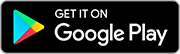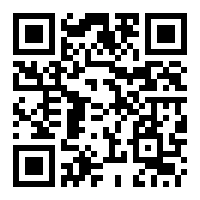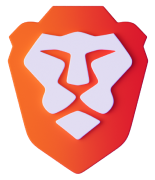Brave Talk
Unlimited, private video calls, right in your browser. No extra apps. No tracking. Just free connections, powered by Brave.
Start call Download Brave to start a call
Video calling, with Brave privacy at its core
No tracking. No data collection. Nothing linking you (or anyone else) to a call. Period. With Brave Talk, your conversations stay private to you.


No extra app required
Start calls, livestream to YouTube, or group watch a stream. Create breakout rooms, or conduct polls. All right from the Brave browser. No login. No app to download.

Free calls, no limits
Make as many free calls as you want, for as long as you want. With Brave Talk, there’s no limit on the number or length of free calls.


Schedule ahead!
Try Brave Talk now
Get the Brave Talk extension for Google Calendar.
Install now Download Brave to start a callHow does Brave Talk stack up?
Built-in features
 Brave
Brave
 Zoom
Zoom
Unlinkability (nothing linking you to a call)
Browser-based (no login or download required)
No limit on number of free calls
No limit on length of free calls
Open source
Web3 ticketing with NFTs
FAQs about Brave Talk
-
To start a free call on desktop, open a new tab in the Brave Browser, and then click
(Talk icon) at the bottom right. To start a free call on mobile, tap the “…” (menu bar) and then tap Talk. Alternatively, you can open Brave on mobile or desktop and visit talk.brave.com.
To join a call, ask for the unique call URL from the call creator, and paste it into the address bar of any browser (desktop or mobile, even if it’s not Brave).
-
To invite people, follow the steps above to start a call. Then click the people icon in the Talk screen toolbar, and click Invite someone. You can either copy the meeting link, or share it directly via email.
Brave Talk is free for video calls up to 4 people. If you’d like to invite more people, consider upgrading to Brave Premium, which can support calls for hundreds of people.
-
Yes, Brave Talk is free for video calls up to 4 people. If you’d like to invite more people, or use Brave Talk’s advanced features, consider upgrading to Brave Premium. With Brave Talk Premium, you get secure call recordings, YouTube groupwatch and group streaming, hosting tools like participant muting and entry passcodes, and more for calls with hundreds of people.
-
Brave Talk is available on the most up-to-date version of the Brave Browser, on desktop and mobile.
-
Yes and no. To start a call, you’ll need to be on the Brave browser. However, people you invite to a call can join from any browser. They just need the call link.
-
Yes! Brave Talk is available as an extension in the Chrome web store. To add a Talk link directly to a Google Calendar meeting invite, simply install the extension in the Brave Browser. Then log in to Google Calendar and click Create. You’ll see Add a Brave Talk meeting as a video calling option, just like Zoom or Google Meet.
Note that the Brave Browser is built on the open-source Chromium web core. This means that extensions in the Chrome web store will also work in Brave, and can be downloaded in the same way.
For now, the extension is only available on Google Calendar. But we hope to add support for other calendar formats in the future.
-
To start, all video and audio data transferred through Brave Talk is encrypted via transport layer encryption. This is similar to how many websites use HTTPS to ensure your traffic can’t be captured on public networks (e.g. coffee shop WiFi).
The video and audio from your call are transmitted to other participants with the help of a Video Bridge server that’s run by Brave’s partner, 8x8. When you enable Video Bridge Encryption in Security Options, your browser exchanges keys with other call participants, and these keys are used to encrypt the video and audio streams. Only people with keys can see your calls. Assuming honest but curious behavior, neither Brave nor its partner, 8x8, have this key by default.
However, there are some important limits to Video Bridge Encryption. If you want to include a phone participant in your call, have more than 20 participants, or want to include users with incompatible browsers (Safari, most iOS browsers, and browsers based on Chromium version 83 or below), this encryption setting will not work. If you record a call, 8x8’s servers will receive a set of keys to decrypt the video/audio stream in order to process and store that recording. Brave will continue to improve Brave Talk’s encryption properties and work to remove some of these limitations.
Read a more detailed description of Jitsi encryption (the open source basis for Brave Talk).
-
You can cancel a Brave Talk Premium subscription at any time. If you do cancel, you’ll have access to Brave Talk Premium features for the duration of the subscription period. After this period, you’ll still have access to Brave Talk for unlimited, free calls for up to 4 people.
To cancel a Brave Talk Premium subscription, log in to your Brave Premium account, locate the card for Brave Talk, and click Cancel plan.
-
The Brave Talk service is provided in partnership with 8x8. And the service is built on the open-source Jitsi platform.
-
Web3 Brave Talk calls allow hosts to use NFTs and POAPs to token-gate access, configure avatars, assign moderator permissions, and more. Web3 calling also expands utility for Brave’s browser-native Brave Wallet. Together, they create the first-ever fully integrated Web3 live event platform.
To host a Web3 Talk call, open the Brave browser, visit talk.brave.com, and click Start Web3 call. (Note that hosting a Web3 call requires a Premium Talk account.)
To join a Web3 call, click the call link the host provides, and follow the prompts to enter your NFT.