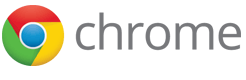Declare Permissions and Warn Users
An extension’s ability to access websites and most Chrome APIs is determined by its declared permissions. Permissions should be restricted to only what is needed for its functionality. Limiting permissions establishes an extension’s capabilities and reduces possible incursion to data if the extension is compromised by an attacker. Protect extensions and their users by implementing explicit, minimal and optional permissions.
Organize Permissions
Permissions are known strings that refer to a Chrome API or match patterns that grant access to one or more hosts. They are listed in the manifest and specified as required permissions or optional permissions.
{
"name": "Permissions Extension",
...
// required permissions
"permissions": [
"activeTab",
"contextMenus",
"storage"
],
// optional permissions
"optional_permissions": [
"topSites",
"http://www.developer.chrome.com/*"
],
...
"manifest_version": 2
}
Limit required permissions to only what is needed for the extension's core functionality. An extension should not request more permissions than it currently needs; do not future proof by requesting permissions that may be needed with updates.
Permissions needed for optional features should be registered as optional permissions. This allows users to decide how much access they are willing to provide an extension and which features are desired.
Identify Required Permissions
A simple extension may need to request multiple permissions, and many permissions display warnings on installation. Users are more likely to trust an extension with limited warnings or when permissions are explained to them.

Identify the core functionality of an extension and what permissions are required for it. Consider making features optional if they require permissions with warnings.
Trigger Optional Permissions with Events
The optional permissions sample extension’s core functionality is overriding the new tab page. One feature is displaying the user’s goal of the day. This feature only requires the storage permission, which does not include a warning.

The extension has an additional feature; displaying the user’s top sites. This feature requires the topSites permission, which has a warning.
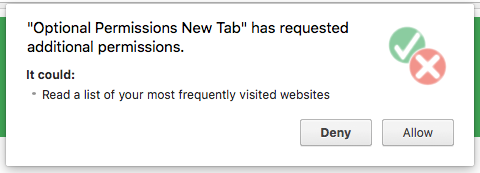
Developing features that rely on permissions with warnings as optional and introducing those features organically gives users a risk free introduction to the extension. Additionally, this allows users to further customize their experience with an extension and creates opportunity to explain warnings.
Substitute the activeTab Permission
The activeTab permission grants temporary access to the site
the user is on
and allows the extension to use the "tabs"
permission on the current tab.
It replaces the need for "<all_urls>" in many cases
and displays no warning on installation.
| Without activeTab | With activeTab |
|---|---|
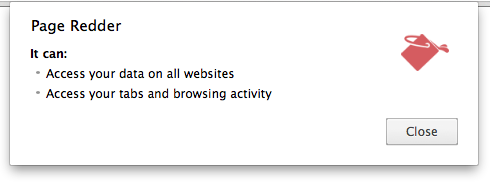
|

|
The activeTab
permission grants an extension temporary access to the currently
active tab when the user invokes
the extension.
If the extension is compromised,
the attacker would need to wait for the user to invoke the extension
before obtaining access,
and that access would only last until the tab is navigated or closed.
While the activeTab permission is enabled for a tab,
an extension can:
- Call
tabs.executeScriptortabs.insertCSSon that tab. - Get the URL, title, and favicon for that tab via an API that returns a
tabs.Tabobject. - Intercept network requests in the tab to the tab's main frame origin using the webRequest API. The extension temporarily gets host permissions for the tab's main frame origin.
The following user gestures enable activeTab:
- Executing a browser action
- Executing a page action
- Executing a context menu item
- Executing a keyboard shortcut from the commands API
- Accepting a suggestion from the omnibox API
Allowing Access
If an extension needs to access file:// URLs
or operate in incognito mode,
users will need to enable access for those features inside the extension’s
detail page at chrome://extensions.

An extension can detect if it is enabled in incognito mode by calling
extension.isAllowedIncognitoAccess()
or able run on file:// URLs with
extension.isAllowedFileSchemeAccess()
.
Understanding Permissions
Permission warnings exist to describe the capabilities
granted by an API to extension users,
but some of these warnings may not be obvious at first.
For instance, adding the "tabs"
permission results in a seemingly unrelated warning:
the extension can
Read your browsing activity.
Although the chrome.tabs API might be used to only open new tabs,
it can also be used to see the URL that is associated with every newly opened
tab by using their tabs.Tab objects.
When possible, implement optional permissions or a less powerful API to avoid alarming warnings.
Viewing Warnings
No permission warnings will be displayed
if an extension is loaded as an unpacked file.
To view an extension's permission warnings,
navigate to chrome://extensions,
ensure developer mode is enabled
and click PACK EXTENSION.

Specify the path to the extension’s folder in the Extension root directory field then click the Pack Extension button. Ignore the Private key field for a first-time package.
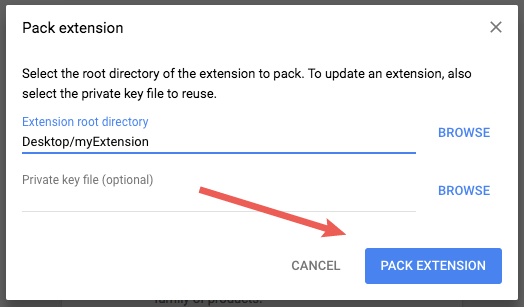
Chrome will create two files,
a .crx file and a .pem file,
which contains the extension’s private key.

Do not lose the private key!
Keep the .pem file in a secret and secure place;
it will be needed to update the extension.
Install the .crx file by dropping it into
the Chrome Extension's Management page.

After dropping the .crx file the browser
will ask if the extension can be added
and display warnings.

Permissions with Warnings
Note:
Permission tables are updated on a best-effort basis
and may contain slight discrepancies with the current warnings.
Additionally,
some permissions may not display warnings when paired with other permissions.
For example,
the "tabs" warning will not show
if the extension also requests "<all_urls>".
To verify the most recent warnings shown for extension permissions,
follow the steps in
Viewing Warnings.
| Permission | Description | Warning |
|---|---|---|
|
Grants the extension access to all hosts. It may be possible to avoid declaring any host permissions by using the activeTab permission. | Read and change all your data on the websites you visit |
"https://HostName.com/"
|
Grants the extension access to "https://HostName.com/".
It may be possible to avoid declaring any host permissions by using the
activeTab permission.
|
Read and change your data on HostName.com
|
"bookmarks"
|
Grants your extension access to the chrome.bookmarks API. | Read and change your bookmarks |
"clipboardRead"
|
Required if the extension uses
document.execCommand('paste').
|
Read data you copy and paste |
"clipboardWrite"
|
Indicates the extension uses document.execCommand('copy')
or document.execCommand('cut').
|
Modify data you copy and paste |
"contentSettings"
|
Grants your extension access to the chrome.contentSettings API. | Change your settings that control websites' access to features such as cookies, JavaScript, plugins, geolocation, microphone, camera etc. |
"debugger"
|
Grants your extension access to the chrome.debugger API. |
|
"declarativeNetRequest"
|
Grants your extension access to the chrome.declarativeNetRequest API. | Block page content |
"desktopCapture"
|
Grants your extension access to the chrome.desktopCapture API. | Capture content of your screen |
"downloads"
|
Grants your extension access to the chrome.downloads API. | Manage your downloads |
"geolocation"
|
Allows the extension to use the HTML5 geolocation API without prompting the user for permission. | Detect your physical location |
"history"
|
Grants your extension access to the chrome.history API. | Read and change your browsing history |
"management"
|
Grants the extension access to the chrome.management API. | Manage your apps, extensions, and themes |
"nativeMessaging"
|
Gives the extension access to the native messaging API. | Communicate with cooperating native applications |
"notifications"
|
Grants your extension access to the chrome.notifications API. | Display notifications |
"pageCapture"
|
Grants the extension access to the chrome.pageCapture API. | Read and change all your data on the websites you visit |
"privacy"
|
Gives the extension access to the chrome.privacy API. | Change your privacy-related settings |
"proxy"
|
Grants the extension access to the chrome.proxy API. | Read and change all your data on the websites you visit |
"system.storage"
|
Grants the extension access to the chrome.system.storage API. | Identify and eject storage devices |
"tabCapture"
|
Grants the extensions access to the chrome.tabCapture API. | Read and change all your data on the websites you visit |
"tabs"
|
Grants the extension access to privileged fields of the
Tab
objects used by several APIs including
chrome.tabs and
chrome.windows.
In many circumstances the extension will not need to declare the
"tabs" permission to make use of these APIs.
|
Read your browsing history |
"topSites"
|
Grants the extension access to the chrome.topSites API. | Read a list of your most frequently visited websites |
"ttsEngine"
|
Grants the extension access to the chrome.ttsEngine API. | Read all text spoken using synthesized speech |
"webNavigation"
|
Grants the extension access to the chrome.webNavigation API. | Read your browsing history |
Update Permissions
Updating an extension with additional permissions may temporarily disable it. The user will have to re-enable it after agreeing to any new warnings.
If the user manually updates an extension that now includes the tabs permission, they will get a warning on the management page.

If the extension is updated automatically it will be disabled until the user agrees to the new permissions.
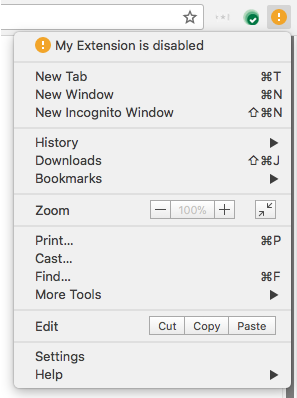

This can be avoided by making the new feature optional
and adding new permission updates to
optional_permissions
in the manifest.