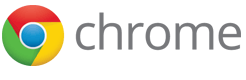Important: Chrome will be removing support for Chrome Apps on Windows, Mac, and Linux. Chrome OS will continue to support Chrome Apps. Additionally, Chrome and the Web Store will continue to support extensions on all platforms. Read the announcement and learn more about migrating your app.
USB Devices
This document describes how to use the USB API to communicate with USB devices. Some devices are not accessible through the USB API (see the Caveats section below for details). Chrome Apps can also connect to serial and Bluetooth devices.
Samples: For examples that illustrate how Chrome Apps can connect to hardware devices, see the serial, servo, and usb samples.
For background information about USB, see the official
USB specifications.
USB in a NutShell
is a reasonable crash course that you may find helpful.
Manifest requirement
The USB API requires the "usb" permission in the manifest file:
"permissions": [ "usb" ]
In addition, in order to prevent finger-printing, you must declare all the device types you want to access in the manifest file. Each type of USB device corresponds to a vendor id/product id (VID/PID) pair. You can use usb.getDevices to enumerate devices by their VID/PID pair.
You must declare the VID/PID pairs for each type of device you want to use
under the usbDevices permission in your app's manifest file, as
shown in the example below:
"permissions": [
{
"usbDevices": [
{
"vendorId": 123,
"productId": 456
}
]
}
]
Note that only decimal numbers are allowed in JSON format. You cannot use hexadecimal numbers in these fields.
Since Chrome 57, the requirement for declaring all the device types
in the app manifest is relaxed for apps running as Chrome OS
kiosk apps.
For kiosk apps, you can use the interfaceClass permission
property to request permission to access USB devices that:
- implement a USB interface of a specific interface class
- have a specific USB device class
usbDevices permission would grant an
app access to all USB devices that implement a printer interface (interface
class code 7), and to USB hub devices (device class code 9):
"permissions": [
{
"usbDevices": [
{"interfaceClass": 7},
{"interfaceClass": 9}
]
}
]
For the list of acceptable interfaceClass values, see
USB Class Codes.
The interfaceClass property can be combined with the
vendorId property to get access only to USB devices from a
specific vendor, as demonstrated by the following example:
"permissions": [
{
"usbDevices": [
{
"vendorId": 123,
"interfaceClass": 7
}
]
}
]
Note that usbDevices permissions with
interfaceClass property have effect only when the app is running
in kiosk session - outside a kiosk session these permissions will be ignored.
Finding a device
To determine whether one or more specific devices are connected to a user's system, use the usb.getDevices method:
chrome.usb.getDevices(enumerateDevicesOptions, callback);
| Parameter (type) | Description |
|---|---|
| EnumerateDevicesOptions (object) | An object specifying both a vendorId (long) and
productId (long) used to find the correct type of device on
the bus. Your manifest must declare the usbDevices permission
section listing all the vendorId and deviceId
pairs your app wants to access.
|
| callback (function) | Called when the device enumeration is finished. The callback will be
executed with one parameter, an array of Device objects with
three properties: device, vendorId,
productId. The device property is a stable identifier for a
connected device. It will not change until the device is unplugged. The
detail of the identifier is opaque and subject to change. Do not rely on
its current type. If no devices are found, the array will be empty. |
Example:
function onDeviceFound(devices) {
this.devices=devices;
if (devices) {
if (devices.length > 0) {
console.log("Device(s) found: "+devices.length);
} else {
console.log("Device could not be found");
}
} else {
console.log("Permission denied.");
}
}
chrome.usb.getDevices({"vendorId": vendorId, "productId": productId}, onDeviceFound);
Opening a device
Once the Device objects are returned, you can open a device using
usb.openDevice to obtain a connection handle. You can only
communicate with USB devices using connection handles.
| Property | Description |
|---|---|
| device | Object received in usb.getDevices callback. |
| data (arraybuffer) | Contains the data sent by the device if the transfer was inbound. |
Example:
var usbConnection = null;
var onOpenCallback = function(connection) {
if (connection) {
usbConnection = connection;
console.log("Device opened.");
} else {
console.log("Device failed to open.");
}
};
chrome.usb.openDevice(device, onOpenCallback);
Not every device can be opened successfully. In general, operating systems lock down many types of USB interfaces (e.g. keyboards and mice, mass storage devices, webcams, etc.) and they cannot be claimed by user applications. On Linux (other than Chrome OS), once an interface of a device is locked down by the OS, the whole device is locked down (because all the interfaces shares the same device file), even if the other interfaces of the device can be used in theory. On Chrome OS, you can request access to unlocked interfaces using the usb.requestAccess method. If permitted, the permission broker will unlock the device file for you.
To simplify the opening process, you can use the usb.findDevices method, which enumerates, requests access, and opens devices in one call:
chrome.usb.findDevices({"vendorId": vendorId, "productId": productId, "interfaceId": interfaceId}, callback);
which is equivalent to:
chrome.usb.getDevices({"vendorId": vendorId, "productId": productId}, function (devices) {
if (!devices) {
console.log("Error enumerating devices.");
callback();
return;
}
var connections = [], pendingAccessRequests = devices.length;
devices.forEach(function (device) {
chrome.usb.requestAccess(interfaceId, function () {
// No need to check for errors at this point.
// Nothing can be done if an error occurs anyway. You should always try
// to open the device.
chrome.usb.openDevices(device, function (connection) {
if (connection) connections.push(connection);
pendingAccessRequests--;
if (pendingAccessRequests == 0) {
callback(connections);
}
});
});
})
});
USB transfers and receiving data from a device
The USB protocol defines four types of transfers: control, bulk, isochronous and interrupt. These transfers are described below.
Transfers can occur in both directions: device-to-host (inbound), and host-to-device (outbound). Due to the nature of the USB protocol, both inbound and outbound messages must be initiated by the host (the computer that runs the Chrome app). For inbound (device-to-host) messages, the host (initiated by your JavaScript code) sends a message flagged as "inbound" to the device. The details of the message depend on the device, but usually will have some identification of what you are requesting from it. The device then responds with the requested data. The device's response is handled by Chrome and delivered asynchronously to the callback you specify in the transfer method. An outbound (host-to-device) message is similar, but the response doesn't contain data returned from the device.
For each message from the device, the specified callback will receive an event object with the following properties:
| Property | Description |
|---|---|
| resultCode (integer) | 0 is success; other values indicate failure. An error string can be read from chrome.extension.lastError when a failure isindicated. |
| data (arraybuffer) | Contains the data sent by the device if the transfer was inbound. |
Example:
var onTransferCallback = function(event) {
if (event && event.resultCode === 0 && event.data) {
console.log("got " + event.data.byteLength + " bytes");
}
};
chrome.usb.bulkTransfer(connectionHandle, transferInfo, onTransferCallback);
CONTROL transfers
Control transfers are generally used to send or receive configuration or command parameters to a USB device. The controlTransfer method always sends to/reads from endpoint 0, and no claimInterface is required. The method is simple and receives three parameters:
chrome.usb.controlTransfer(connectionHandle, transferInfo, transferCallback)
| Parameter (types) | Description |
|---|---|
| connectionHandle | Object received in usb.openDevice callback. |
| transferInfo | Parameter object with values from the table below. Check your USB device protocol specification for details. |
| transferCallback() | Invoked when the transfer has completed. |
Values for
transferInfo
object:
| Value | Description |
|---|---|
| requestType (string) | "vendor", "standard", "class" or "reserved". |
| recipient (string) | "device", "interface", "endpoint" or "other". |
| direction (string) | "in" or "out". The "in" direction is used to notify the device that it should send information to the host. All communication on a USB bus is host-initiated, so use an "in" transfer to allow a device to send information back. |
| request (integer) | Defined by your device's protocol. |
| value (integer) | Defined by your device's protocol. |
| index (integer) | Defined by your device's protocol. |
| length (integer) | Only used when direction is "in". Notifies the device that this is the amount of data the host is expecting in response. |
| data (arraybuffer) | Defined by your device's protocol, required when direction is "out". |
Example:
var transferInfo = {
"requestType": "vendor",
"recipient": "device",
"direction": "out",
"request": 0x31,
"value": 120,
"index": 0,
// Note that the ArrayBuffer, not the TypedArray itself is used.
"data": new Uint8Array([4, 8, 15, 16, 23, 42]).buffer
};
chrome.usb.controlTransfer(connectionHandle, transferInfo, optionalCallback);
ISOCHRONOUS transfers
Isochronous transfers are the most complex type of USB transfer. They are commonly used for streams of data, like video and sound. To initiate an isochronous transfer (either inbound or outbound), you must use the usb.isochronousTransfer method:
chrome.usb.isochronousTransfer(connectionHandle, isochronousTransferInfo, transferCallback)
| Parameter | Description |
|---|---|
| connectionHandle | Object received in usb.openDevice callback. |
| isochronousTransferInfo | Parameter object with the values in the table below. |
| transferCallback() | Invoked when the transfer has completed. |
Values for
isochronousTransferInfo
object:
| Value | Description |
|---|---|
| transferInfo (object) | An object with the following attributes: direction (string): "in" or "out". endpoint (integer): defined by your device. Usually can be found by looking at an USB instrospection tool, like lsusb -vlength (integer): only used when direction is "in". Notifies the device that this is the amount of data the host is expecting in response. Should be AT LEAST packets × packetLength.
data (arraybuffer): defined by your device's protocol; only used when direction is "out". |
| packets (integer) | Total number of packets expected in this transfer. |
| packetLength (integer) | Expected length of each packet in this transfer. |
Example:
var transferInfo = {
"direction": "in",
"endpoint": 1,
"length": 2560
};
var isoTransferInfo = {
"transferInfo": transferInfo,
"packets": 20,
"packetLength": 128
};
chrome.usb.isochronousTransfer(connectionHandle, isoTransferInfo, optionalCallback);
Notes: One isochronous transfer will contain
isoTransferInfo.packets packets of
isoTransferInfo.packetLength bytes.
If it is an inbound transfer (your code requested data from the device), the
data field in the onUsbEvent will be an ArrayBuffer of size
transferInfo.length. It is your duty to walk through this
ArrayBuffer and extract the different packets, each starting at a multiple of
isoTransferInfo.packetLength bytes.
If you are expecting a stream of data from the device, remember that
you will have to send one "inbound" transfer for each transfer you expect
back. USB devices don't send transfers to the USB bus unless the host
explicitly requests them through "inbound" transfers.
BULK transfers
Bulk transfers are commonly used to transfer a large amount of non-time-sensitive data in a reliable way. usb.bulkTransfer has three parameters:
chrome.usb.bulkTransfer(connectionHandle, transferInfo, transferCallback);
| Parameter | Description |
|---|---|
| connectionHandle | Object received in usb.openDevice callback. |
| transferInfo | Parameter object with the values in the table below. |
| transferCallback | Invoked when the transfer has completed. |
Values for
transferInfo
object:
| Value | Description |
|---|---|
| direction (string) | "in" or "out". |
| endpoint (integer) | Defined by your device's protocol. |
| length (integer) | Only used when direction is "in". Notifies the device that this is the amount of data the host is expecting in response. |
| data (ArrayBuffer) | Defined by your device's protocol; only used when direction is "out". |
Example:
var transferInfo = {
"direction": "out",
"endpoint": 1,
"data": new Uint8Array([4, 8, 15, 16, 23, 42]).buffer
};
INTERRUPT transfers
Interrupt transfers are used to small amount of time sensitive data. Since all USB communication is initiated by the host, host code usually polls the device periodically, sending interrupt IN transfers that will make the device send data back if there is anything in the interrupt queue (maintained by the device). usb.interruptTransfer has three parameters:
chrome.usb.interruptTransfer(connectionHandle, transferInfo, transferCallback);
| Parameter | Description |
|---|---|
| connectionHandle | Object received in usb.openDevice callback. |
| transferInfo | Parameter object with the values in the table below. |
| transferCallback | Invoked when the transfer has completed. Notice that this callback doesn't contain the device's response. The purpose of the callback is simply to notify your code that the asynchronous transfer requests has been processed. |
Values for transferInfo object:
| Value | Description |
|---|---|
| direction (string) | "in" or "out". |
| endpoint (integer) | Defined by your device's protocol. |
| length (integer) | Only used when direction is "in". Notifies the device that this is the amount of data the host is expecting in response. |
| data (ArrayBuffer) | Defined by your device's protocol; only used when direction is "out". |
Example:
var transferInfo = {
"direction": "in",
"endpoint": 1,
"length": 2
};
chrome.usb.interruptTransfer(connectionHandle, transferInfo, optionalCallback);
Caveats
Not all devices can be accessed through the USB API. In general, devices are not accessible because either the Operating System's kernel or a native driver holds them off from user space code. Some examples are devices with HID profiles on OSX systems, and USB pen drives.
On most Linux systems, USB devices are mapped with read-only permissions by
default. To open a device through this API, your user will need to have
write access to it too.
A simple solution is to set a udev rule. Create a file
/etc/udev/rules.d/50-yourdevicename.rules
with the following content:
SUBSYSTEM=="usb", ATTR{idVendor}=="[yourdevicevendor]", MODE="0664", GROUP="plugdev"
Then, just restart the udev daemon: service udev restart.
You can check if device permissions are set correctly by following these
steps:
- Run
lsusbto find the bus and device numbers. - Run
ls -al /dev/bus/usb/[bus]/[device]. This file should be owned by group "plugdev" and have group write permissions.
Your app cannot do this automatically since this this procedure requires root access. We recommend that you provide instructions to end-users and link to the Caveats section on this page for an explanation.
On Chrome OS, simply call usb.requestAccess. The permission broker does this for you.