Give Users Options
Allow users to customise the behavior of an extension
by providing an options page.
A user can view an extension's options by
right-clicking the extension icon in the toolbar then selecting options
or by navigating to
the extension management page
at chrome://extensions,
locating the desired extension,
clicking Details,
then selection the options link.
Write the Options Page
Below is an example options page.<!DOCTYPE html> <html> <head><title>My Test Extension Options</title></head> <body> Favorite color: <select id="color"> <option value="red">red</option> <option value="green">green</option> <option value="blue">blue</option> <option value="yellow">yellow</option> </select> <label> <input type="checkbox" id="like"> I like colors. </label> <div id="status"></div> <button id="save">Save</button> <script src="options.js"></script> </body> </html>
Save a user's preferred options across devices by using the storage.sync API.
// Saves options to chrome.storage
function save_options() {
var color = document.getElementById('color').value;
var likesColor = document.getElementById('like').checked;
chrome.storage.sync.set({
favoriteColor: color,
likesColor: likesColor
}, function() {
// Update status to let user know options were saved.
var status = document.getElementById('status');
status.textContent = 'Options saved.';
setTimeout(function() {
status.textContent = '';
}, 750);
});
}
// Restores select box and checkbox state using the preferences
// stored in chrome.storage.
function restore_options() {
// Use default value color = 'red' and likesColor = true.
chrome.storage.sync.get({
favoriteColor: 'red',
likesColor: true
}, function(items) {
document.getElementById('color').value = items.favoriteColor;
document.getElementById('like').checked = items.likesColor;
});
}
document.addEventListener('DOMContentLoaded', restore_options);
document.getElementById('save').addEventListener('click',
save_options);
Declare Options Page Behavior
There are two available types of extension options pages, full page and embedded. The type of options is determined by how it is declared in the manifest.
Full Page Options
An extension's options page will be displayed in a new tab.
The options HTML file
is listed registered under the options_page field.
{
"name": "My extension",
...
"options_page": "options.html",
...
}

Embedded Options
Embedded options allows users to adjust extension options without navigating
away from the extensions management page inside an embedded box.
To declare an embedded options,
register the HTML file under the options_ui
field in the extension manifest,
with the open_in_tab key set to false.
{
"name": "My extension",
...
"options_ui": {
"page": "options.html",
"open_in_tab": false
},
...
}
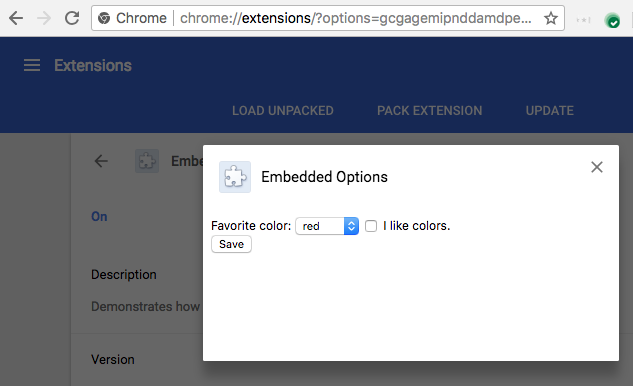
-
page(string)Path to the options page, relative to the extension's root.
-
open_in_tab(boolean)Specify as
falseto declare an embedded options page. Iftrue, the extension's options page will be opened in a new tab rather than embedded in chrome://extensions.
Consider the Differences
Options pages embedded inside chrome://extensions have some subtle behavior differences related to not being hosted inside their own tabs.
Linking to the options page
An extension can link directly to the options page by calling
chrome.runtime.openOptionsPage()
.
<button id="go-to-options">Go to options</button>
document.querySelector('#go-to-options').addEventListener(function() {
if (chrome.runtime.openOptionsPage) {
chrome.runtime.openOptionsPage();
} else {
window.open(chrome.runtime.getURL('options.html'));
}
});
Tabs API
Extension embedded options page code is not hosted inside a tab, affecting how the Tabs API can be used:
- tabs.query will never find a tab within an extension's options page URL.
- tabs.onCreated will not fire when the options page is opened.
- tabs.onUpdated will not fire when the options page load state changes.
- tabs.connect or tabs.sendMessage cannot be used to communicate with the options page.
Using runtime.connect and runtime.sendMessage is a work around to these restrictions, if the options page does need to manipulate the containing tab.
Messaging APIs
If an extension's options page sends a message using runtime.connect or runtime.sendMessage, the Sender's tab will not be set, and the Sender's URL will be the options page URL.
Sizing
The embedded options should automatically determine its own size based on the page content. However, the embedded box may not find a good size for some types of content. This problem is most common for options pages that adjust their content shape based on window size.
If this is an issue, provide fixed minimum dimensions for the options page to ensure that the embedded page will find an appropriate size.
