Download Support
Smithsonian Folkways Recordings is happy to be able to provide almost our entire collection of commercial and archival albums for digital download. Available in both MP3 and FLAC (Free Lossless Audio Codec) formats, we give you the opportunity to choose the best format for your preferred audio players. With this freedom of choice, we realize that some questions may arise as to how to download the files and listen to them in your audio players or burn them to a CD. We hope this tutorial will show you how easy it is to successfully download albums and tracks.
Table of Contents:
What's in a download?
What file format is best for me - MP3 vs. FLAC?
How do I download?
Tips and tricks
Our website offers single tracks and full albums for download. We provide 30-second previews of all tracks available for download. Simply click on the triangle-shaped play button to the left of each track to listen. The preview will play in a small pop-up window, so make sure pop-ups are not blocked in your browser.
A single track download is simply the audio file, MP3, or FLAC, which contains audio and track information.
An album download is supplied as an easy "one-click" download as a .zip file which includes all of the audio tracks for the album, plus a scan of the original liner notes as a .pdf file and a .jpg of the original album cover image. For more information on how to download .zip files, see below.
Whether you are purchasing or not, we provide free liner notes for download at the album detail page of each of our albums.
What file format is best for me?
So you’ve purchased some music, but now you don’t know which file type to download. First things first, you are entitled to download BOTH file types, and they will be available to you in your Download Manager for one week from the date of purchase. But which file type will you use the most, and what are the requirements of your audio player? Below we describe what each file type is and suggest some players that will play each file type.
MP3 (MPEG-1 Audio Layer 3) is the most common format for music downloading. The audio is compressed to form a smaller file for easier storage and transfer, by reducing accuracy of certain parts of the audio that are generally beyond normal auditory levels. Our MP3's are encoded in stereo at 256k.
You should choose the MP3 format if you will listen to your downloads on an MP3 player. iTunes, VLC Media Player, and Windows Media Player are just a few of the many free players available online.
FLAC (Free Lossless Audio Codec) accomplishes data compression without sacrificing the integrity of the audio source. To put it plainly, FLAC audio is the same quality as CD audio. FLAC files are larger than MP3 files since there is less compression of the original audio. FLAC may be listened to in an audio program that supports FLAC or, once downloaded, it may be converted to a .wav file or .aac file for playing in iTunes or burning to a CD. Because of the larger file size of FLAC, downloading FLAC will take longer than downloading MP3’s.
You should choose FLAC if you prefer a high standard of audio quality and have an audio program that supports it. We highly recommend the VLC Media Player for listening to your FLAC files.
.ZIP FILES are the method in which we provide full album downloads. The album, including audio, liner notes, and cover art, is compressed into a .zip file for one-click faster downloading. This also means that when the file is downloaded to your computer, the whole album will be neatly stored in one folder which you may name what you like and place wherever you prefer on your computer. .zip files need to be "unzipped" or "expanded" to retrieve the audio files for listening (see below for instructions). If your computer does not already have compression software, you will need to download one of the free software tools available online. We recommend WinRar, Winzip, or Stuffit Expander for Mac.
- Go to Download Manager. You may find Download Manager using one of the 3 methods below:
1. Once your purchase is completed a link to Download Manager is displayed on the confirmation page.

2. A confirmation email will arrive after purchase that includes a link to your Download Manager.

3. The Folkways website has a permanent link to Download Manager underneath the Customer Service menu.


2. A confirmation email will arrive after purchase that includes a link to your Download Manager.

3. The Folkways website has a permanent link to Download Manager underneath the Customer Service menu.

- Enter the email address you used to purchase.

- Click on the icon for the file type you wish to download. Only download one file at a time to prevent file corruption or incomplete downloads.

- Save your downloads. Your computer may ask you to Open or to Save your files. Choose Save.

- Click on the icon for the file type you wish to download. Only download one file at a time to prevent file corruption or incomplete downloads.

- Save your downloads. Your computer may ask you to Open or to Save your files. Choose Save.
**FAQ: After I download, where can I find the files on my computer?
- If your computer gives you the option of re-naming your file and choosing a location to save to, you may want to re-name the file as the album or track title and choose to save to your Desktop to make it easier to find once the download is complete.
- If your computer does not give you these options and you do not already know your computer’s default folder to which downloads automatically go, note the name of the file as it is downloading and look for it on your desktop, or in the folders "My Documents" or "My Downloads," which are usually easily found when you open up "My Computer."
Choose "Save" when downloading files.
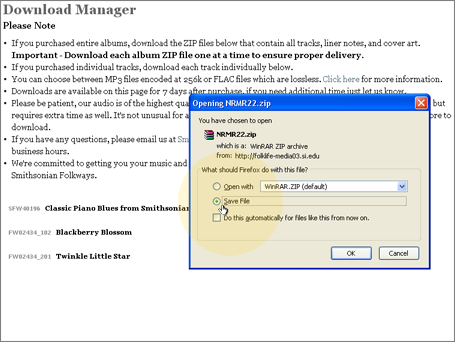
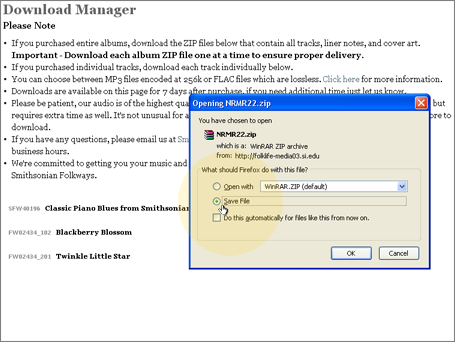
***If you have downloaded single tracks, please skip step 5 and move on to step 6.***
- Unzip the .zip file after downloading a full album. If you have just downloaded an album, you will need to unzip the folder to decompress the files to make them available for listening. You can unzip the .zip file using a number of different methods which are determined by the compression software that you use. The most common methods are:
- Double-clicking on the file icon
- Right-clicking or Ctrl-clicking on the icon and choosing either:
- Unzip
- Unarchive
- Extract
- Expand
- Playing the tracks on your computer. There are a few methods of playing and importing your newly downloaded tracks in your preferred media player. Choose which one is best for you and is compatible with the media player you are using. If you are not sure which method to use, look in the help section of your preferred media player for directions.
- Double-click on each individual track. One of 2 things will happen:
- Your default media player will automatically open and start playing your track.
- You will be prompted to choose which application to run in order to listen to your track.
- Import the tracks into your media player. Open your media player and choose to import from the menu within your media player. Be sure you know where your new downloads are located (e.g., Desktop, Download Folder, Documents Folder)
- Drag and Drop. Highlight all of the audio files you wish to transfer and play in your media player. Drag them over your opened media player and release.
- Back up your download. Once your files have downloaded, it is important that you back them up. We make the download items you purchased available for one week from the time of purchase. After one week the items are removed from your Download Manager and you no longer have access to download them.
"Backing up" means to make a copy of the original file and store it somewhere other than your computer’s internal hard drive. This is an important safety measure for securing your files in the event your computer crashes. Some methods for backing up your audio files are:
- Burn them to a CD (FLAC files need to be converted to a CD-compatible format before burning to a CD),
- Copy them to an external hard drive,
- Copy them to a USB or Zip Drive.
- Keep a special folder of your Smithsonian Folkways downloads as a back up copy and as reference so you know what you have already purchased.
- If you can’t download your items immediately after you purchase them, write yourself a reminder so you remember to go back before the 7-day download period expires.
- Back up! Back up! Back up! This is extremely important as you will not have access to re-download your items after the 7-day download period expires.
- Be sure to read user information from your preferred audio player as that will be the determining factor as to how your tracks get stored and played within the player once you have downloaded them from our website.

