DoYourOwnSite Install Guide
Statcounter provides customisable hit counters, visitor tracking, web analytics and website stats for DoYourOwnSite.

- Sign up for a account at StatCounter to get your code.
- Copy the StatCounter code.
- Log into your doyourownsite.co.uk account and click "Site Content" at the top of the page

- Click "HTML Fragments" on the left of the page

- Towards top/middle of page click "Add New HTML Fragment"

- In the "Description" box type StatCounter, in the "HTML Code" box paste in your StatCounter code
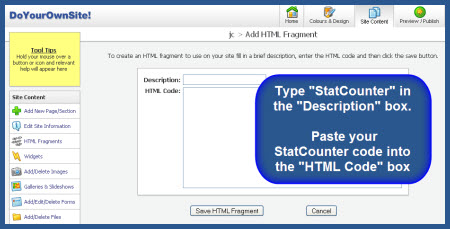
- Click "Save HTML Fragment" - you have now created your StatCounter HTML Fragment - to track your visitors you now need to add this HTML Fragment to the pages of your site.
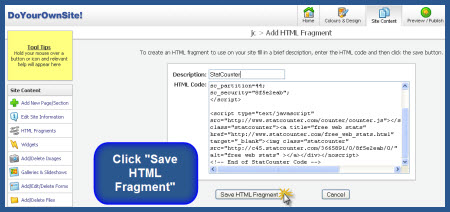
- Click "Site Content"

- Click "Edit Page" (the pencil icon) beside the page where you want to add StatCounter (repeat instructions from here to add StatCounter to each page of your site)

- Now click the "HTML" button in the edit menu. This is a little tricky to find. It’s in the row of buttons just above your site content, beside another button that looks like a flash of lightning. When you click the HTML button a small window opens.
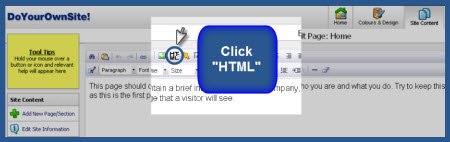
- Select the StatCounter fragment and click "ok"

- A shaded box containing the text "HTML Fragment Will Appear Here" will be visible on the screen (If you have chosen a visible StatCounter this is where it will appear on your site)
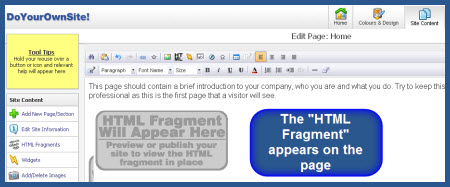
- Click "Save & Exit" and that’s it!
Your StatCounter will now begin recording visitor information and, if you chose the visible option, your counter will be visible on your website!
We recommend that you add StatCounter to all pages of your site. To add StatCounter to other pages of your site, click "Edit Page" and follow the steps above for each page of your site.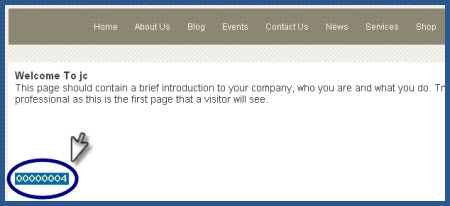
NOTE: You should NOT create additional StatCounter HTML Fragments - just add the same StatCounter HTML Fragment to each page of your site.
Get Started
Sign up for a Statcounter account using our DoYourOwnSite installation guide.
Try it for FREE!Already a Member?
You can reinstall DoYourOwnSite on your Statcounter project.
Installation Guides A - Z
- Adobe Contribute
- Adobe Muse
- Adobe Pagemill 3.0
- Avon
- BBEdit
- Beep
- BigCommerce
- Blogger
- BluDomain
- Britnett
- Cargo Collective
- ClubRunner
- ComfyPage
- Concrete5
- Default
- deviantART
- DoYourOwnSite
- Dreamweaver
- DreamWidth
- Drupal
- Facebook Instant Articles
- Friendster
- Frontpage 2000
- Frontpage 2002
- Frontpage 97/Express
- GoDaddy
- Google Sites
- Google Sites (new)
- Homestead
- HoTMetaL Pro
- IMCreator
- iWeb
- iWeb (alternative)
- Jimdo
- Joomla
- Magento
- Microsoft Office Live
- Microsoft Publisher
- mp
- MSN Groups
- MSN Spaces
- Multiply
- MyBoomerPlace
- MySpace
- Net Objects Fusion
- Netscape Composer
- NVU editor
- OJS 3.1 (Open Journal System) Install Guide
- Online Picture Proof
- OpenCart
- PBase
- Photodeck
- PhotoShelter
- Posterous
- ProPhoto Blog
- Qufoto
- Rapidweaver
- Register.com
- Sandvox
- Serif Webplus 10
- Shopify
- SingSnap
- site123.com
- SiteSkins
- SmugMug
- SquareSpace
- Tagged
- theimagefile
- Tripod
- Tumblr
- TypePad
- Typo3
- vBulletin
- Vistaprint
- Visual Page 2.0
- Volusion
- Webnode
- Webs
- webShaper Install Guide
- WebStarts
- Weebly
- Wikispaces
- Wix HTML5 Version
- WordPress
- WordPress.com
- WordPress.org
- Xanga
- Xara
- Xenforo
- Yahoo! Online Store
- Yahoo Groups
- Yahoo! Site Builder
- Yola
- Yuku
- Zenfolio
- Zine Studio