GoDaddy Website Builder Install Guide
Statcounter provides customisable hit counters, visitor tracking, web analytics and website stats for GoDaddy Website Builder.

- Copy the StatCounter code.
- Log into GoDaddy WebsiteDesigner (opens in a new window).
- Click "Website Builder/Instantpage" to reveal additional information and buttons, within which you should click 'Manage' button.

- Click the 'Edit Site' button, found on the right of the page.

- - Click Pages on the right
- - Click the page to add the code to
- - Scroll to the bottom of the page
- - Click the green + sign above the footer
- - On the right scroll down and click HTML
- - Click the gray/white box on the upper right
- - On the left click where it says "your code will render here"
- - Paste the StatCounter code into the "custom code" box on the right
- - In forced height put in 2
- - Click done at the top
- - Do this for every page of your site then click Publish
- After that your StatCounter code will be installed on your site
Your StatCounter will now begin recording visitor information and, if you chose the visible option, your counter will be visible on your GoDaddy Website Tonight site! (The image below shows a sample StatCounter.)
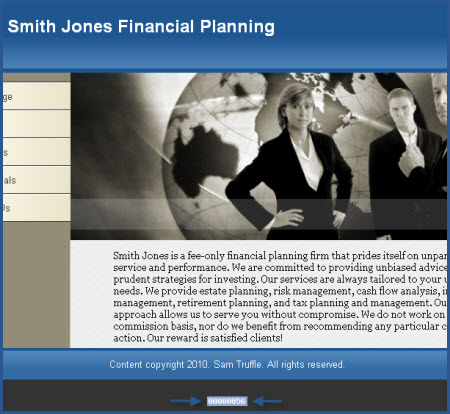
Get Started
Sign up for a Statcounter account using our GoDaddy Website Builder installation guide.
Try it for FREEAlready a Member?
You can reinstall GoDaddy Website Builder on your Statcounter project.
Installation Guides A - Z
- Adobe Contribute
- Adobe Pagemill 3.0
- Avon
- BBEdit
- Beep
- Blogger
- BluDomain
- Britnett
- Cargo Collective
- ClubRunner
- ComfyPage
- Concrete5
- Default
- deviantART
- DoYourOwnSite
- Dreamweaver
- DreamWidth
- Drupal
- Facebook Instant Articles
- Friendster
- Frontpage 2000
- Frontpage 2002
- Frontpage 97/Express
- GoDaddy
- Google Sites
- Google Sites (new)
- Homestead
- HoTMetaL Pro
- IMCreator
- iWeb
- iWeb (alternative)
- Jimdo
- Joomla
- Magento
- Microsoft Office Live
- Microsoft Publisher
- mp
- MSN Groups
- MSN Spaces
- Multiply
- MyBoomerPlace
- MySpace
- Net Objects Fusion
- Netscape Composer
- NVU editor
- OJS 3.1 (Open Journal System) Install Guide
- Online Picture Proof
- OpenCart
- PBase
- Photodeck
- PhotoShelter
- Posterous
- ProPhoto Blog
- Qufoto
- Rapidweaver
- Register.com
- Sandvox
- Serif Webplus 10
- Shopify
- SingSnap
- site123.com
- SiteSkins
- SmugMug
- SquareSpace
- Tagged
- theimagefile
- Tripod
- Tumblr
- TypePad
- Typo3
- vBulletin
- Vistaprint
- Visual Page 2.0
- Volusion
- Webnode
- Webs
- WebStarts
- Weebly
- Wikispaces
- Wix HTML5 Version
- WordPress
- WordPress.com
- WordPress.org
- Xanga
- Xara
- Yahoo! Online Store
- Yahoo Groups
- Yahoo! Site Builder
- Yola
- Yuku
- Zenfolio
- Zine Studio

