Create your own free daily updating ticker.
The PitaPata site has been redesigned to make it easier to use on all platforms, and easier to share your tickers.
When you create or edit a ticker, you can share it by clicking on the facebook, google plus, pinterest, tumbler or twitter icons below the preview image.
In the My PitaPata section, you can display the ticker options either by hovering over the ticker (on a desktop computer) or tapping on the ticker (on a mobile or touch enabled device). You can share the tickers directly from the My PitaPata section page, or by clicking on Get ticker code.
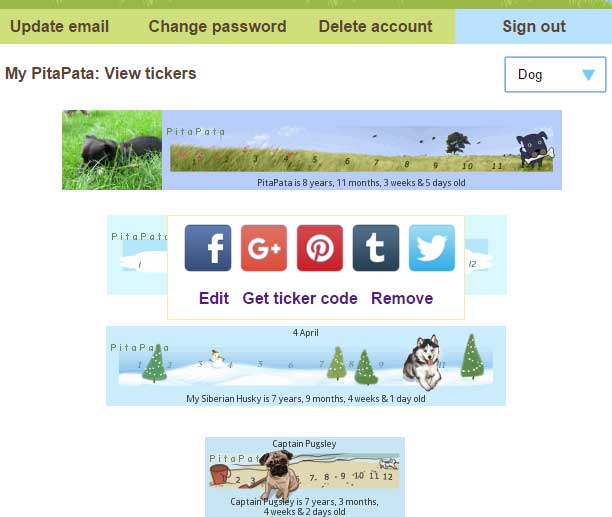
When you Share your ticker to facebook or Google+, the image is formatted to that site's preferred width and height, and the ticker text added to the description.
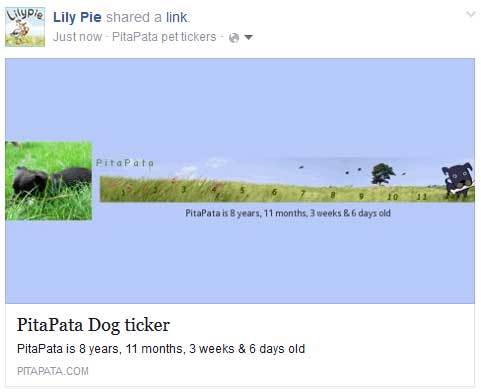 Of course, you can still add your tickers to your website, forum or email signature using the code snippets on the ticker code page.
Of course, you can still add your tickers to your website, forum or email signature using the code snippets on the ticker code page.
On mobile devices there are two new menu icons in the header.
Site menu. Tapping on this displays a menu for
Home,
Help,
News and
My PitaPata .
Account menu. When you are in the
My PitaPata section, this gives you access to account options such as
My tickers,
Update email, etc.
Every page on PitaPata has been rewritten and retested, and all the help pages updated but it is always possible that I have missed something, so if anything doesn't seem to be working properly or doesn't make sense, please do let me know.
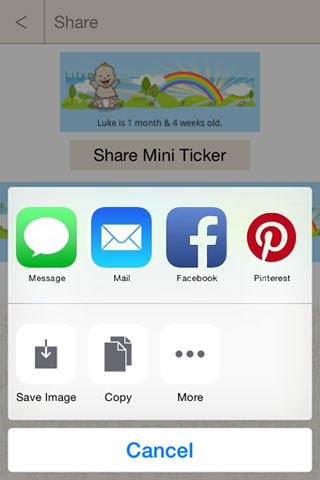
I have updated the Share buttons in the Pitapata iOS App to use Share Sheets. Share sheets allow ticker images to be posted to Facebook, Twitter, Mail, Message and your Camera roll. In iOS8 other Apps that have enabled sharing (such as Pinterest) can also be added to the Share sheet.
In iOS8 once you have updated the
Pitapata iOS App you can add services to the Share Sheet as follows:
- Click on a Share button, either from the View tab, or when you have saved a ticker.
- Click on either the Share Mini Ticker or Share Full-Size Ticker button.
- Click on More on the Share sheet.
- Toggle on the Apps you want to be able to Share with, then click Done.
- The App icon will have been added to the Share Sheet.
Thank you to everyone for all the great feedback, please let me know if there are any other features you would like added.
The Pitapata Android App is available on the Google Play store.
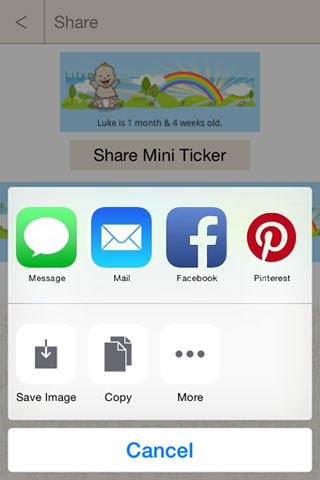







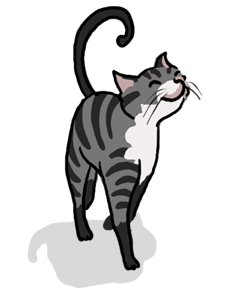















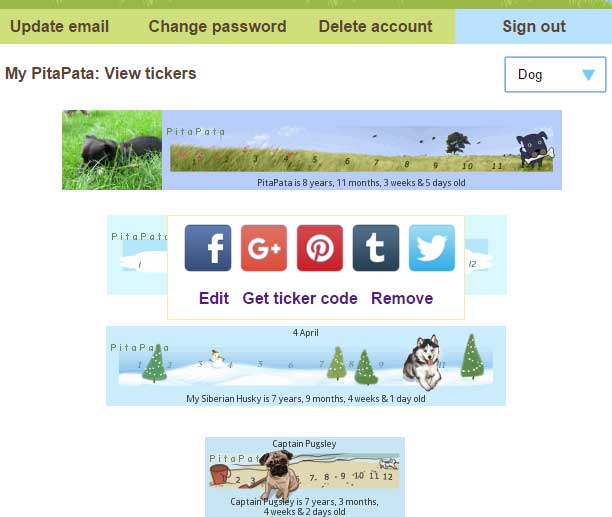
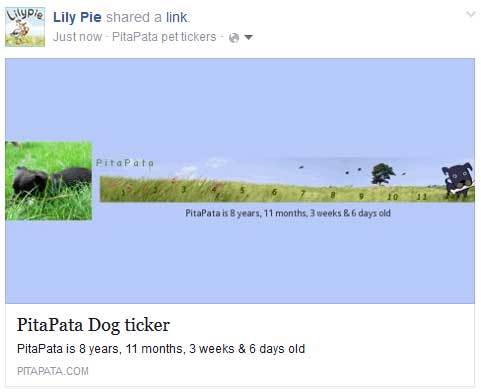 Of course, you can still add your tickers to your website, forum or email signature using the code snippets on the ticker code page.
Of course, you can still add your tickers to your website, forum or email signature using the code snippets on the ticker code page.