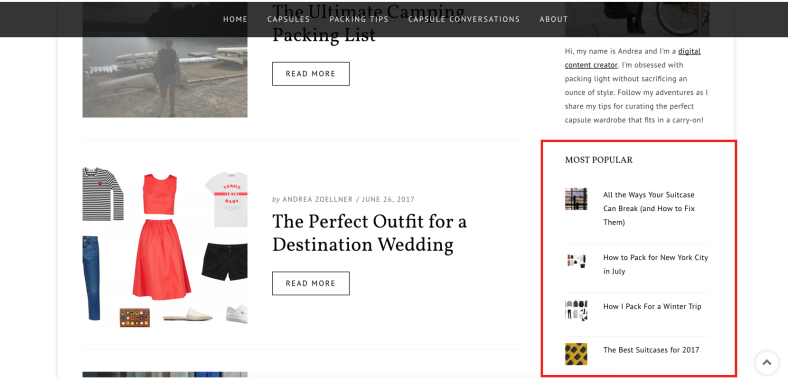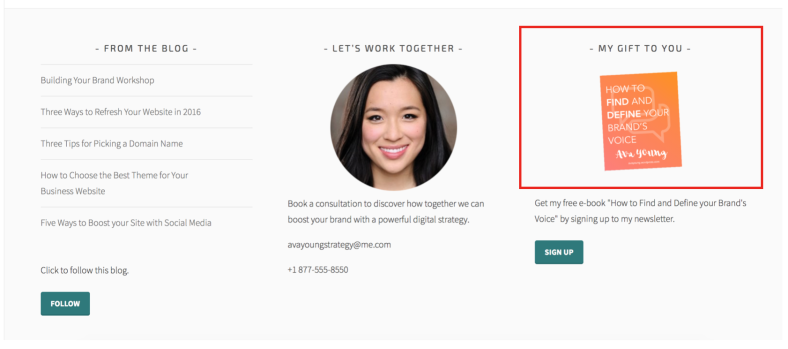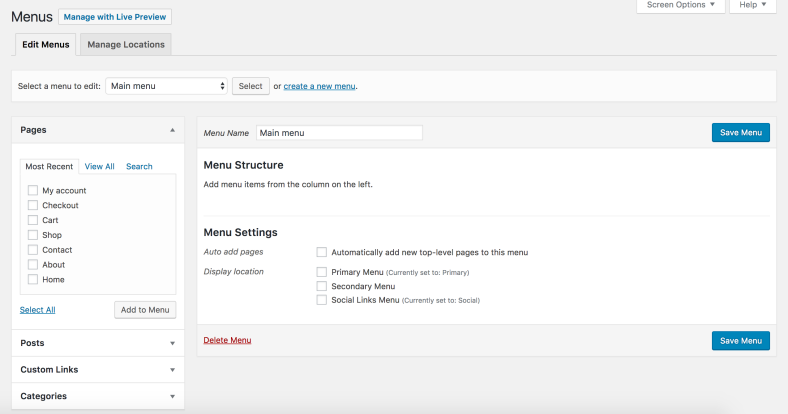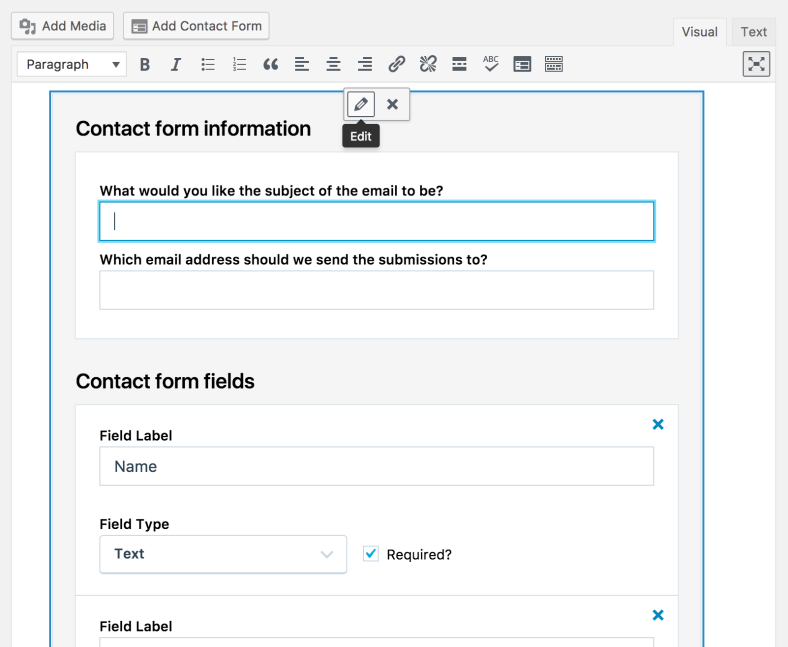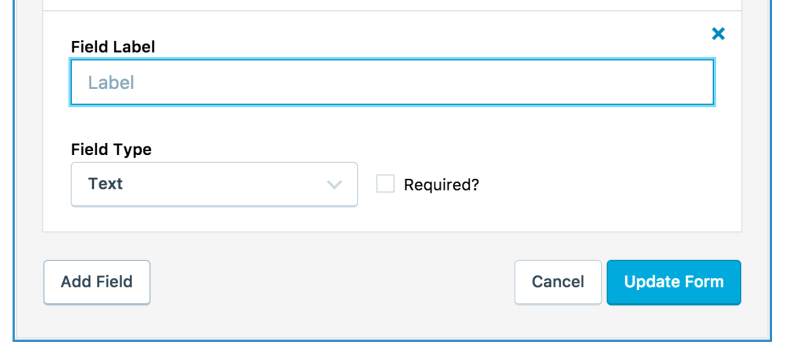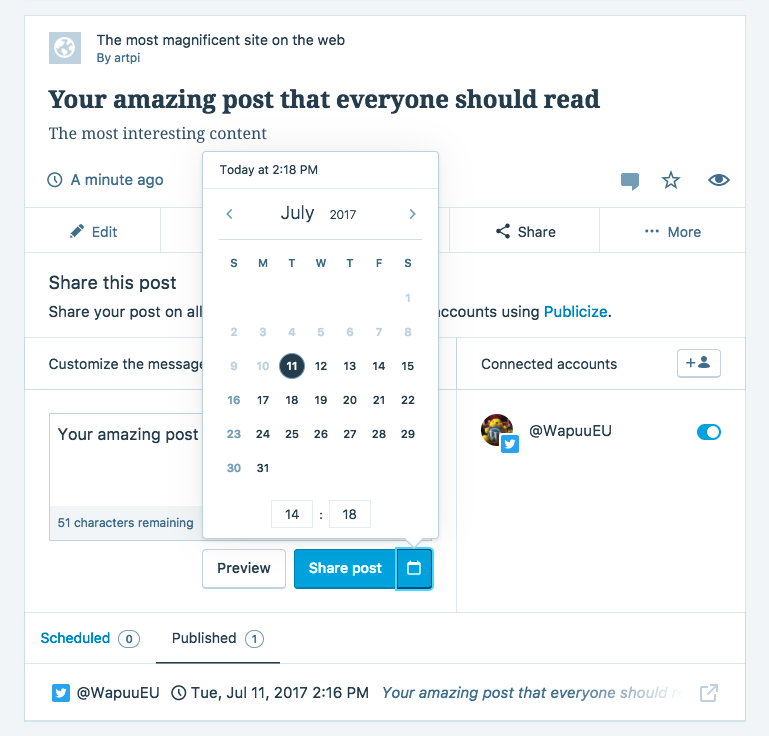Every website owner, from blogger to eCommerce entrepreneur, wants visitors to engage with their site. The longer you keep a visitor around, the more invested they become in your brand — and the more likely they are to make a purchase or subscribe to your content.
That’s why it’s important to capture their attention and keep them clicking through your site past the page they landed on.
Keep them reading with relevant content
A great way to keep your readers on your site longer is to entice them with more of your own content — but in a targeted way that speaks to their interests.
When a reader is already on a post, you can show them related content below to keep them clicking and reading. To do this with your WordPress site, just activate Jetpack’s Related Posts feature.

To start using Related Posts, visit Settings → Traffic → Related Posts and activate Related Posts.
Make your content easy to access
Keep your readers engaged by showing just how much there is to explore on your site at a glance. By featuring links to content in a sidebar or footer area, you can make it easy to access more posts and pages and keep your readers around longer.
Make use of your website’s real estate by adding lists and links to your content in your widget and menu areas. Widget areas could be your sidebar, footer, or other blocks of content built into the design of your WordPress theme.
For example, with Jetpack, you can show your most popular posts and pages right in your sidebar, along with thumbnail images.Use the Top Posts & Pages widget to promote your content with the most views.
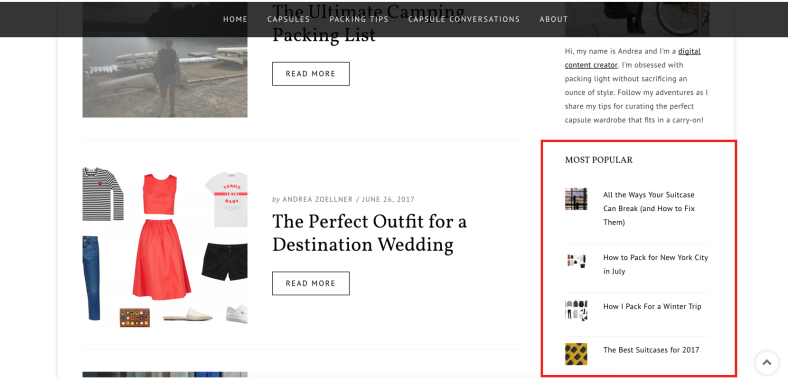
Use the Top Posts & Pages widget to promote your content with the most views. To add a widget, go to Appearance → Widgets. Then, select one of the many widget options to link to your posts and pages. You can add the Top Posts & Pages widget, the Recent Posts widget, a Categories widget, or you could generate a tag cloud to help people find content.
Highlight your content with image widgets
Another fun way to advertise your content is with image widgets. You can add temporary images linking to interesting posts, popular products, or to items currently on sale.
Use this feature to create your very own advertisements right on your site. The visual cues will direct a reader’s attention to the posts and products you want them to explore. This can be very useful for eCommerce sites, service providers, and websites offering special promotions.

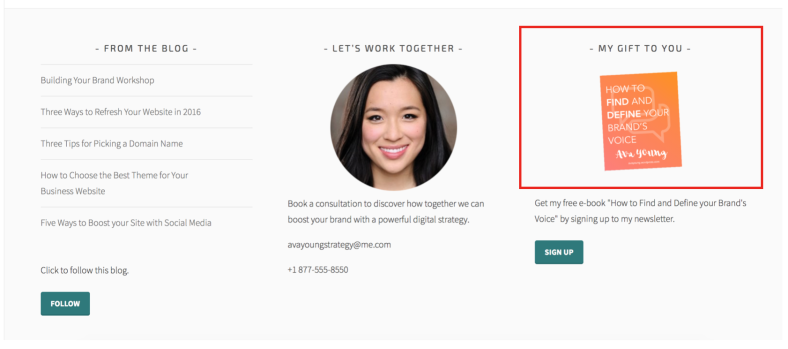
Communicate with clear navigation
It’s important to remember that if your content isn’t linked in your menu or promoted on your homepage, your visitors won’t find it. Make sure everything is easy to access by creating custom menus in your menu or widget areas.
These could be short menus or a single complex drop-down menu. Either way, the goal is to make it easy for your visitors to navigate your site with a thoughtful menu structure. When your content is categorized and put on display, it becomes much more pleasant and intuitive to explore your site.
Learn how to create and customize your menus here.
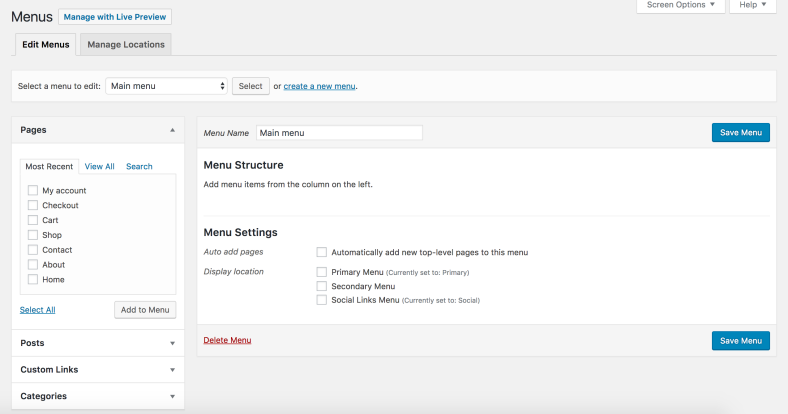
Use these tips to keep your visitors engaged
Whether you run a personal website or a large eCommerce marketplace, you don’t just want traffic: you want your readers to engage with your website in a meaningful way. That’s why it’s important to reward them with relevant content that delivers on their expectations and adds value to their lives.
The more readers enjoy being on your site, the longer they’ll stay — and the more likely they will become a subscriber or customer. The best way to build your following is to use Jetpack’s Related Posts, Top Posts & Pages widget, and custom menus to make it easier for them to engage.
What about you? What tips do you have to keep visitors on your site for longer? Share them with us in the comments.