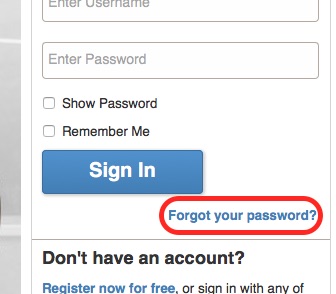
Our websites work best in later browser versions of Firefox, Internet Explorer, Edge, Chrome and Safari. More specifically, we support versions of:
Yes, we offer both Apple iOS and Android apps for phones and tablets. You can get more information by searching for our website in the Apple or Android store.
If you know you are using an older browser and are having trouble, you should consider upgrading to the latest software version of the browser and see if that helps.
If you are using an older computer and cannot update your browser, you are likely having issues viewing other websites as well. There is not much we can do to make the site perform well on older computers and browsers.
Make sure you have reliable network connectivity. Slower network connections will make our site, as well as many others, seem slow. Can you connect to other websites? If not, you may have a more general problem that’s unrelated to our website.
Here are some other things you can try if the website is slow:
Some employers will block certain websites or domains on their firewall to increase security or to prevent employees from spending too much work time browsing the web. You may want to check with your IT department. If this is the case, you may also notice other websites aren’t reachable from your work place as well.
Make sure you are accepting cookies and third-party cookies. If you are receiving an error that you have the wrong password, use the “Forgot your password?” link on the Sign Up window to reset your password.
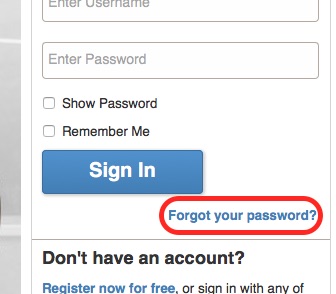
If you do not know your password and you do not know your username, please use the Contact Us link at the bottom of any page to reach us. Be sure to use the email address that the user account is registered to otherwise we will not be able to assist you. You can also create a new account.
To register on our site, click on the Sign In icon in the upper right-hand side of any page and then look for “Don’t have an account?” and click on the link that says “Register now for free.” You can also use your Google, Facebook, Aol, or Twitter accounts to login.

If you cannot find the verification email in your inbox, do the following:
Unfortunately, cookies are necessary to be able to make sure that you are logged in to the site. You will not be able to log in without them enabled.
If you are unsure how to enable cookies in your browser, you can perform a Google.com search for “How to enable cookies in [FireFox, Safari, etc.]?”
Our Forums are no longer in service as of June 2016.
Under each comment there are two icons. One is for flagging comments as inappropriate and the other is to Share the comment with others. Be sure to click on the “Flag” icon so our moderators can review the comment and see if it violates our policies.

Sometimes comments need to be reviewed by a moderator before they can appear on our site. Our moderators aim to review comments as quickly as possible.
It may be that the moderators have not been able to review that comment yet, or it could be that the comment does not actually violate any of our policies. Please review our User Agreement and Privacy Policy and Community Rules (available from the bottom of any page).
The comment likely violates our User Agreement and Privacy Policy or Community Rules and has been removed by a moderator.
It is possible your account was disabled due to a community rules violation. If you believe this is unlikely to be the case, please use the Contact Us link at the bottom of any page to reach us. You must send the email from the email address that the user account is registered to; otherwise we will not be able to assist you.
We reserve the right to not allow comments on some stories. If this is the case, you will not see any comments or an edit box where you can post comments.
We work to keep our advertising as unintrusive as possible; however, advertising is necessary to support the costs of gathering news and presenting it to you. You can close the ad by clicking the “CLOSE” button or the “X” in the ad.
If you are unable to close the ad using the “CLOSE” or “X” button, please use the Contact Us link at the bottom of any page to reach out to us.
First, make sure that you are using a current browser version and that you have your settings optimized to view our site (see the Website Performance & Compatibility section above for more information).
If you are using a current browser, you can also try clearing your browser’s cache and visiting the page again. If you are unsure how to do this you can get more information by going to Google.com and searching “clear cache for [Firefox, Chrome etc.].”
If you continue to have a problem with an ad, please use the Contact Us link at the bottom of any page to reach us. Be sure to take a screenshot of the page and send it to us so that we can identify the ad causing the problem.
You can increase or decrease the size of the text in your browser’s settings. You can get more information on this by going to Google.com and searching “increase text size for [Firefox, Chrome etc.].”
If you have your browser’s zoom functionality set to make web pages or text look bigger (zoomed in), this can cause the display of the page to change in ways where the text appears to overlap the pictures. Try resetting your browser’s zoom or zoom out and this should correct the overlapping display.
If the stories on your mobile app do not appear to be updating, please make sure that your device is connected to a working network. You can do this by opening your device’s browser and trying to view a website.
If you know that you are connected to a network but you are still having these issues, please try refreshing the app by dragging down from the top of the screen. If this doesn’t work, please try uninstalling and then reinstalling the app for better results.
Go to the /newsletters section of this site. You will see a listing of all of the available newsletters that you can subscribe to. Click on the “Subscribe +” button to and enter your email address.
Click on the “Unsubscribe” link in the newsletter to stop receiving it. If that does not work, please use the Contact Us link at the bottom of any page to let us know. Please be sure to send your message from the email account that is receiving the newsletter.
On the Events page, click on the “+ Submit Event” button and then fill out the form to enter your event. When you have filled out all of the fields, slide the unlock button and then click “SUBMIT EVENT.” You will then see a page that displays the information you have just entered.
If your venue is not in the selection list, you can use the city name or a landmark near your event and then include your exact location and address in the description.
Event submission does not allow for images to be uploaded at this time.