Photodeck Install Guide
StatCounter provides free customisable hit counters, visitor tracking, web analytics and website stats for Photodeck.

- Log-in to your PhotoDeck account (opens in a new window) with your username and password.
- Go to "My Website".

- Select "General Settings".

- Select "General Options" and then click on "Analytics"..

- Insert your project ID and security code in the spaces provided. You may obtain this information from the default version of your code as indicated in the screengrab below or in your StatCounter account under "config" and "security code".
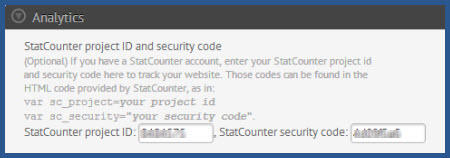
- Select "Save".
StatCounter is now active on your PhotoDeck site and will immediately begin recording visitor information.
These instructions have been compiled and verified: November 2012
Sign Up
Sign Up for a free StatCounter account using our Photodeck installation guide.
Create a Free AccountAlready a Member?
You can reinstall Photodeck on your StatCounter project.
Installation Guides A - Z
- Adobe Pagemill 3.0
- Avon
- BBEdit
- Beep
- Blogger
- BluDomain
- Britnett
- ClubRunner
- ComfyPage
- Contribute
- Default
- DoYourOwnSite
- DreamWidth
- Dreamweaver
- Drupal
- Flickr
- Friendster
- Frontpage 2000
- Frontpage 2002
- Frontpage 97/Express
- GoDaddy
- Google Sites
- HoTMetaL Pro
- IMCreator
- Jimdo
- Joomla
- MSN Groups
- MSN Spaces
- Microsoft Office Live
- Microsoft Publisher
- Multiply
- MyBoomerPlace
- MySpace
- NVU editor
- Net Objects Fusion
- Netscape Composer
- Online Picture Proof
- PBase
- PhotoShelter
- Photodeck
- Posterous
- ProPhoto Blog
- Qufoto
- Register.com
- Sandvox
- Shopify
- SingSnap
- SiteSkins
- SmugMug
- SquareSpace
- Tagged
- Tripod
- Tumblr
- TypePad
- Vistaprint
- Visual Page 2.0
- Volusion
- WebStarts
- Webnode
- Webs
- Weebly
- Wikispaces
- Wix HTML5 Version
- WordPress
- WordPress.com
- WordPress.org
- Xanga
- Xara
- Yahoo! Online Store
- Yahoo Groups
- Yahoo! Site Builder
- Yola
- Yuku
- Zenfolio
- Zine Studio
- deviantART
- iWeb
- iWeb (alternative)
- mp
- theimagefile
- vBulletin
We’ve got you covered
If your platform or CMS is not on our list, try our Default Installation Instructions which can be used with most platforms. If you still need help installing StatCounter, let us know your platform below and we'll be happy to help you with your installation.