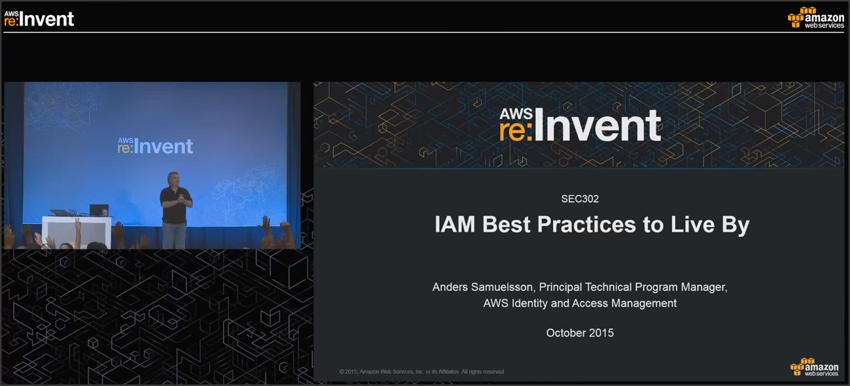AWS Identity and Access Management (IAM) enables you to securely control access to AWS services and resources for your users. Using IAM, you can create and manage AWS users and groups, and use permissions to allow and deny their access to AWS resources.
IAM is a feature of your AWS account offered at no additional charge. You will be charged only for use of other AWS services by your users.
To get started using IAM, or if you have already registered with AWS, go to the AWS Management Console and get started with these IAM Best Practices.
Adobe Flash Player or a modern browser is required to view videos on this site.

How-To:
New Features for IAM Policy Summaries – Resource Summaries
Announcement:
How-To:
How to Control TLS Ciphers in Your AWS Elastic Beanstalk Application by Using AWS CloudFormation
Announcement:
AWS HIPAA Program Update – Dedicated Instances and Hosts Are No Longer Required
How-To:
Announcement:
Announcement:
Updated AWS SOC Reports Include Three New Regions and Three Additional Services
Announcement:
New Whitepaper: Aligning to the NIST Cybersecurity Framework in the AWS Cloud
Announcement:
The AWS EU (London) Region Achieves Public Services Network (PSN) Assurance
How-To:
Use fine-grained access control, integrate with your corporate directory, and require MFA for highly privileged users

IAM enables your users to control access to AWS service APIs and to specific resources. IAM also enables you to add specific conditions such as time of day to control how a user can use AWS, their originating IP address, whether they are using SSL, or whether they have authenticated with a multi-factor authentication device.

You can enable your mobile and browser-based applications to securely access AWS resources by requesting temporary security credentials that grant access only to specific AWS resources for a configurable period of time.

Protect your AWS environment by using AWS MFA, a security feature available at no extra cost that augments user name and password credentials. MFA requires users to prove physical possession of a hardware MFA token or MFA-enabled mobile device by providing a valid MFA code.

IAM can be used to grant your employees and applications federated access to the AWS Management Console and AWS service APIs, using your existing identity systems such as Microsoft Active Directory. You can use any identity management solution that supports SAML 2.0, or feel free to use one of our federation samples (AWS Console SSO or API federation).
IAM assists in creating roles and permissions
AWS IAM allows you to:
- Manage IAM users and their access – You can create users in IAM, assign them individual security credentials (in other words, access keys, passwords, and multi-factor authentication devices), or request temporary security credentials to provide users access to AWS services and resources. You can manage permissions in order to control which operations a user can perform.
- Manage IAM roles and their permissions – You can create roles in IAM and manage permissions to control which operations can be performed by the entity, or AWS service, that assumes the role. You can also define which entity is allowed to assume the role. In addition, you can use service-linked roles to delegate permissions to AWS services that create and manage AWS resources on your behalf.
- Manage federated users and their permissions – You can enable identity federation to allow existing identities (users, groups, and roles) in your enterprise to access the AWS Management Console, call AWS APIs, and access resources, without the need to create an IAM user for each identity.
Manage access control without losing flexibility or resiliency
AWS has a list of best practices to help IT professionals and developers. To get a full explanation of IAM best practices, watch the recorded session from re:Invent 2015 (in the video player to the right of this paragraph).
Users – Create individual users.
Groups – Manage permissions with groups.
Permissions – Grant least privilege.
Auditing – Turn on AWS CloudTrail.
Password – Configure a strong password policy.
MFA – Enable MFA for privileged users.
Roles – Use IAM roles for Amazon EC2 instances.
Sharing – Use IAM roles to share access.
Rotate – Rotate security credentials regularly.
Conditions – Restrict privileged access further with conditions.
Root – Reduce or remove use of root.
Adobe Flash Player or a modern browser is required to view videos on this site.