Getting Started with Twitter via your mobile phone
How to add your phone to an existing account via the web:
If you already have a Twitter account and want to receive SMS text message updates or start posting Tweets via SMS, learn about how to add your phone to your account in this article.
How to sign up for a new Twitter account via SMS:
- Send a text message with the word START to your Twitter short code (40404 if you're in the US).
- Twitter will send you a reply and ask you to reply back with your full name to sign up.
- Twitter will then send a message back to you and assign you a username based on your full name.
- You're all set. Send a text message and it will post as your first Tweet!
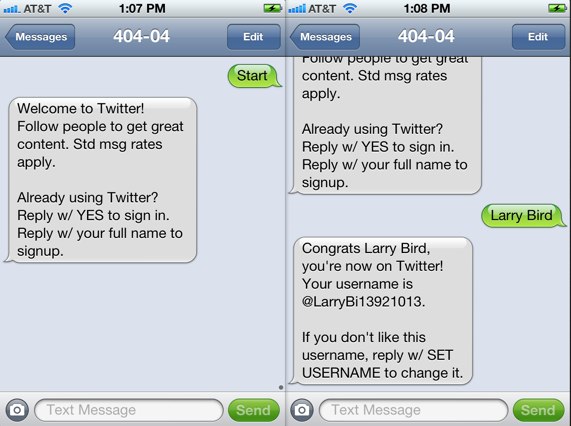
Choosing a Username
- This is the name people will use to send you replies and messages via Twitter.
- If you choose to log in to your account on the web, this name will be in your profile URL (Example:http://twitter.com/SFtweetie)
- Make sure that you select a username that is less than or equal to 15 characters in length, with no spaces or special characters (underscores are the only exception).
How to change your Tweet notification language settings:
Twitter will do its best to set up your SMS Tweet notifications using the appropriate language settings. You can change your language settings at any time as long as the language is listed below:
Arabic (ar), Danish (da), German (de), Spanish (es), Farsi (fa), Finnish (fi), Filipino (fil), French (fr), Hebrew (he), Indonesian (id), Italian (it), Korean (ko), Malay (msa), Dutch (nl), Norwegian (no), Portuguese (pt), Polish (pl), Russian (ru), Swedish (sv), Turkish (tr), Urdu (ur), and Chinese (zh-cn).
In order to change the language settings for your Tweet notifications just send the command, SET LANG [language], to your Twitter code. For example, If you would like to change your language to Korean you would text: SET LANG KOREAN.
How to start using your SMS-created account on the web:
When you join Twitter from your phone, we collect all of your updates on the web. When you're ready to activate your web account, all you have to do is add an email address and a password to complete your profile and log in.
- Go to https://twitter.com/#!/login.
- Click the link that says Already using Twitter on your phone? (Shown below)
- Enter your phone number when prompted.
- Twitter will send a verification code to your phone. When you get that text message, enter the code (shown below).
- You'll then be asked to create an account by entering your email address, a password, and a name for your account. Your username will already be entered, since you created this when you signed up via SMS.
- Click Create my account as shown below, and you're all done! Twitter will walk you through finding some friends you may know on Twitter, then will direct you to your home page. From there, you can customize your profile page, find friends, and more.
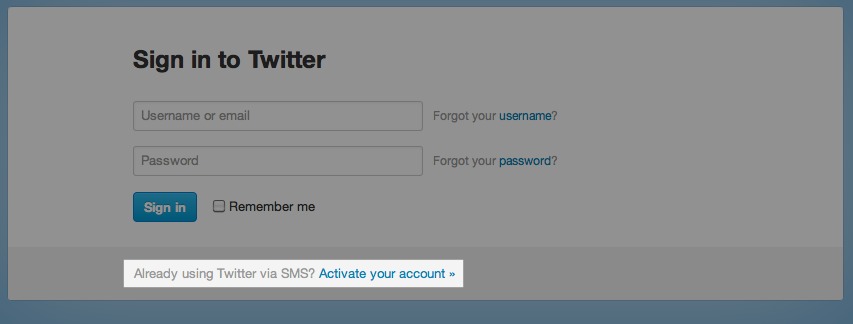
How to post a Tweet via SMS:
- First, make sure you've linked your phone to your Twitter account using one of the methods described above.
- Locate your Twitter short code. If you don't see your country on the list, we may not support your location or mobile carrier yet. We're working to support more every day!
- Once your phone is added, simply send a text message containing your Tweet to your short code.
- That's all you need to do! It will post as a Tweet to your Twitter profile.
- To check that your message posted to your Twitter profile, log in on the web and click on your profile. You should see your Tweet posted there.
- Use these designated Twitter commands to perform even more actions from your Twitter account.
How to get updates on your phone without a Twitter account (Fast Follow):
Want to get updates from @Twitter but don’t want to create a Twitter account? No problem! Use Fast Follow to receive Twitter updates without having to sign up or add your phone to a Twitter account. Learn more.
Need Help?
Check out our Twitter for SMS Troubleshooting Tips.