SmugMug Install Guide
StatCounter provides free customisable hit counters, visitor tracking, web analytics and website stats for SmugMug.
- First login to your SmugMug account. Once logged in, look for the "me" icon on the right hand side of your header tool bar. If you have chosen a profile photo, that will be shown instead of the icon. In the resulting drop down menu, click on Account Settings.
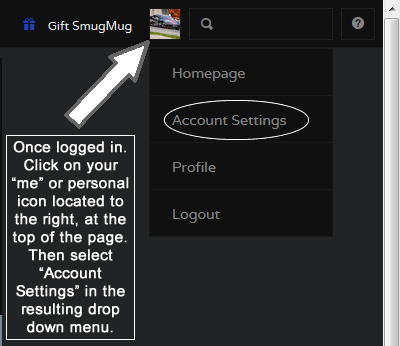
- Towards the bottom of the Account Settings page, you will find the area for entering your StatCounter Project ID
and Security ID . Hit Save and you are done!

These instructions have been compiled and verified: January 2014 and contributed by our member John Wilmoth.
Sign Up
Sign Up for a free StatCounter account using our SmugMug installation guide.
Create a Free AccountAlready a Member?
You can reinstall SmugMug on your StatCounter project.
Installation Guides A - Z
- Adobe Pagemill 3.0
- Avon
- BBEdit
- Beep
- Blogger
- BluDomain
- Britnett
- ClubRunner
- ComfyPage
- Contribute
- Default
- DoYourOwnSite
- DreamWidth
- Dreamweaver
- Drupal
- Flickr
- Friendster
- Frontpage 2000
- Frontpage 2002
- Frontpage 97/Express
- GoDaddy
- Google Sites
- HoTMetaL Pro
- IMCreator
- Jimdo
- Joomla
- MSN Groups
- MSN Spaces
- Microsoft Office Live
- Microsoft Publisher
- Multiply
- MyBoomerPlace
- MySpace
- NVU editor
- Net Objects Fusion
- Netscape Composer
- Online Picture Proof
- PBase
- PhotoShelter
- Photodeck
- Posterous
- ProPhoto Blog
- Qufoto
- Register.com
- Sandvox
- Shopify
- SingSnap
- SiteSkins
- SmugMug
- SquareSpace
- Tagged
- Tripod
- Tumblr
- TypePad
- Vistaprint
- Visual Page 2.0
- Volusion
- WebStarts
- Webnode
- Webs
- Weebly
- Wikispaces
- Wix HTML5 Version
- WordPress
- WordPress.com
- WordPress.org
- Xanga
- Xara
- Yahoo! Online Store
- Yahoo Groups
- Yahoo! Site Builder
- Yola
- Yuku
- Zenfolio
- Zine Studio
- deviantART
- iWeb
- iWeb (alternative)
- mp
- theimagefile
- vBulletin
We’ve got you covered
If your platform or CMS is not on our list, try our Default Installation Instructions which can be used with most platforms. If you still need help installing StatCounter, let us know your platform below and we'll be happy to help you with your installation.