DreamWidth Install Guide
StatCounter provides free customisable hit counters, visitor tracking, web analytics and website stats for DreamWidth.

- Copy the StatCounter code.
- Log into your Dreamwidth.org account (opens in a new window) with your username and password.
- Go to "Post".

- Insert your StatCounter code into a post.
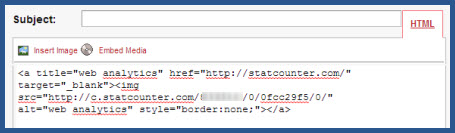
- Select "Private (Just You)" and then post the item.

Note 1:The code will need to be a) reinstalled once your subsequent blog posts have moved the counter post onto the next page of your journal or b) rather than reinstalling the code you may also simply edit the date of the counter post to make it appear on the current (top) page of your journal.
Note 2:You may also install your StatCounter code under the "mini-bio" area of the site in order to track visits to your profile.
Note 3:Dreamwidth.org allows the HTML-only version of StatCounter code. Certain stats will not be available such as referring links, keyword analysis, and page titles.
These instructions have been compiled and verified: December 2012
Sign Up
Sign Up for a free StatCounter account using our DreamWidth installation guide.
Create a Free AccountAlready a Member?
You can reinstall DreamWidth on your StatCounter project.
Installation Guides A - Z
- Adobe Pagemill 3.0
- Avon
- BBEdit
- Beep
- Blogger
- BluDomain
- Britnett
- ClubRunner
- ComfyPage
- Contribute
- Default
- DoYourOwnSite
- DreamWidth
- Dreamweaver
- Drupal
- Flickr
- Friendster
- Frontpage 2000
- Frontpage 2002
- Frontpage 97/Express
- GoDaddy
- Google Sites
- HoTMetaL Pro
- IMCreator
- Jimdo
- Joomla
- MSN Groups
- MSN Spaces
- Microsoft Office Live
- Microsoft Publisher
- Multiply
- MyBoomerPlace
- MySpace
- NVU editor
- Net Objects Fusion
- Netscape Composer
- Online Picture Proof
- PBase
- PhotoShelter
- Photodeck
- Posterous
- ProPhoto Blog
- Qufoto
- Register.com
- Sandvox
- Shopify
- SingSnap
- SiteSkins
- SmugMug
- SquareSpace
- Tagged
- Tripod
- Tumblr
- TypePad
- Vistaprint
- Visual Page 2.0
- Volusion
- WebStarts
- Webnode
- Webs
- Weebly
- Wikispaces
- Wix HTML5 Version
- WordPress
- WordPress.com
- WordPress.org
- Xanga
- Xara
- Yahoo! Online Store
- Yahoo Groups
- Yahoo! Site Builder
- Yola
- Yuku
- Zenfolio
- Zine Studio
- deviantART
- iWeb
- iWeb (alternative)
- mp
- theimagefile
- vBulletin
We’ve got you covered
If your platform or CMS is not on our list, try our Default Installation Instructions which can be used with most platforms. If you still need help installing StatCounter, let us know your platform below and we'll be happy to help you with your installation.