Australian Electoral Commission
Commonwealth agencies are required by the Disability Discrimination Act 1992 to ensure that information and services are accessible by people with disabilities.
This website has been designed to provide easy navigation and we endeavour to maintain it in accordance with the Australian Government website accessibility standards. If there is data that you require and it is in a format that you cannot access, or if you experience any other accessibility difficulties, please contact us.
To view content in the Portable Document Format (PDF), you will need PDF reader software.
If you are having problems accessing PDFs on your handheld device, you may need to download PDF reader software from your device's application store.
Some handheld devices cannot store files, please refer to your device's user manual for further information.
Some information on this website, particularly third-party supplied documents, are only available in PDF. Please contact us if you cannot access this format.
Some publications on this website, particularly during an election, are provided as large print, rtf, csv or e-text formats. Select publications will be available in other accessible formats (such as Braille and audio) by request.
Callers who are deaf or have a hearing or speech impairment can call through the National Relay Service.
ReadSpeaker allows the text on the website to be read out loud to you. It provides you assistance if you have trouble reading text online. By having the text read out loud to you, you can understand the information on the website more easily. This makes the content more accessible and the website more pleasant to visit. As a user you don’t have to download anything.
You simply click the Listen button to listen to the webpage's content:

An audio player appears (see image below) and ReadSpeaker starts reading the text of the webpage out loud.

In the player you can:
You can use tab/shift+tab to navigate inside the player and press enter to activate a certain button or link.
You can select a part of the text that you want to listen to and then press the pop-up Listen button that appears next to the mouse pointer. When you click the pop-up Listen button, an audio player appears (see the image below) and ReadSpeaker starts reading the text you have selected.

In the settings menu, you can:
You can also listen to the settings by clicking the Listen button at the top right of the Settings menu.
Please visit ReadSpeaker's website for more information about online text to speech.