Help:Books
This Help page is about Wikipedia books created on Wikipedia.
| WARNING: The Book Creator software has had significant limitations since it was rebuilt in 2014, the management process is starved of resources, and most fixes are a long way off.
Information in this page may relate to an earlier version, but many previous features are not currently available. These include rendering of tables, infoboxes, galleries and math markup, and most output options. The app is also prone to crashing with a "Status: Rendering process died with non zero code" error message. Some tips are available at Help:Books/Feedback. An alternative open source MediaWiki-to-LaTeX compiler is experimentally available, see https://de.wikibooks.org/wiki/Benutzer:Dirk_Huenniger/wb2pdf . Status last updated 5 August 2016. |
![]() Wikipedia books
Wikipedia books
- Create a book
- Bookshelf
- FAQ
- Help for beginners
- Help for experts
- Post feedback
Contents
Tips for creating great booksTopic and titleThere are almost no limits when creating books from Wikipedia content. A good book focuses on a certain topic and covers it as well as possible. A meaningful title helps other users to have the correct expectation regarding the content of a book. LengthBooks should have a reasonable number of articles. One article is not enough, but books that result in PDFs with more than 500 pages are probably too big, and may even cause problems on older computers. Be boldIf your book has a clear focus, meaningful title and is a reasonable size, consider adding it to the list of community books. You can either save it directly to Book:Title, or move it there from your userspace. |
Step-by-step guide
This page shows you how to create a book from Wikipedia articles in four easy steps. Books can be created in PDF or OpenDocument formats, or ordered for printing on the PediaPress website. It is possible to create books through editing as well.
Step 1: Enable the "Book Creator" tool
Step 2: Collect articles
If you open a category page, the "Add this page to your book" will change to "Add this category to your book". Clicking on "Add this category to your book" will add all articles in that category.
After selecting a few articles, you can click on "Suggest pages" and you will be presented with a list of articles related to your selection. This helps you to create a more complete book if you run out of ideas, or just want to make sure you haven't forgotten anything.
Step 3: Review Your Book
Step 4: Download or order a printed book
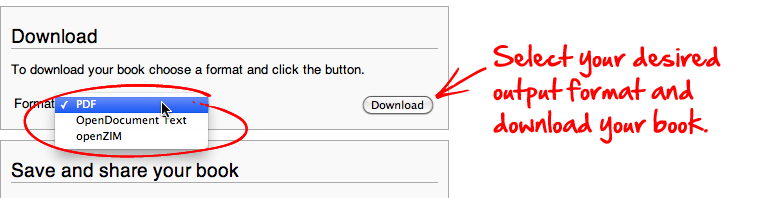

Saving and sharing your book with others
To save your book, you must be a registered Wikipedia user (see Why create an account? for a detailed explanation).
You can save your book on the "Book" page, which can be reached by clicking the "Show book" link in the menu on the left hand side or in the toolbar. In the "Save and share your book" section you have to choose whether you want to save your book
- in your User pages or
- in the "community-maintained" Books namespace.
The second option is only available if your user account is autoconfirmed (usually meaning at least four days old and 10 edits).
Finally, you have to provide a title for your book collection and click the "Save book" button.
Linking to a book
You can add the booklink template to any page. This will add a sidebox with a link to your book. There is no agreed guideline, but it is suggested that you add it at the top of the See also section.
Revising your book
If you visit a previously saved book, the banner at the top of the page includes an option to re-open the book in the "Book Creator".
Books you have worked on will be listed in your contributions list, which you can access through the "Contributions" link at the top right of every page whenever you are logged in.
Printed books from PediaPress
By clicking the "Preview with PediaPress" button, your collection of wiki articles will be uploaded to PediaPress, a service that prints books based on wiki content. Further information about printed books can be found on the FAQ page, and at the Printed books help page, including cost and format details.
In 2007, the Wikimedia Foundation and PediaPress agreed upon a long-term partnership aimed to improve the availability of Wikipedia and other wiki-based project content in the form of high-quality print products or text documents in the OpenDocument format.
Further information
- FAQ – help with the Book tool
- Feedback – for reporting and tracking of bugs
- Help for experts – details about the advanced functions of the Book tool
- Extension:Collection – how to organize personal selections of pages in a collection
- PediaPress – media on Wikimedia Commons
- Wikimedia/Wikipedia Merchandise – the Wikimedia/Wikipedia online "gift shop"
- WikiProject Wikislice – aims to help produce useful offline readers, wikibooks, and specialized pocket references
- Wikis Go Printable – Wikimedia Foundation press release, 13 December 2007






