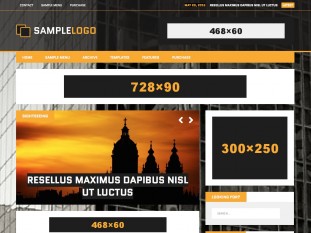MH Joystick WordPress Theme is a responsive theme for attractive gaming magazines or related websites from the field of entertainment. After you have installed MH Joystick WordPress Theme, you can follow the steps stated below to configure the template.
In case you are new to WordPress, we recommend you to have a look at a few basic WordPress tutorials first. A good place to start might be the WordPress Codex: Getting Started with WordPress. Now have fun creating stunning websites with MH Joystick WordPress Theme.
Create a Static Front Page
If you would like to configure your website like the layout you can see in the theme demo of MH Joystick, you have to create a static front page first. Then you can place the widgets on the front page. To create a static front page with the widgetized layout, please navigate to “Pages” in your WordPress dashboard and create a new page named “Home” (or anything else) and select “Homepage” as page template:
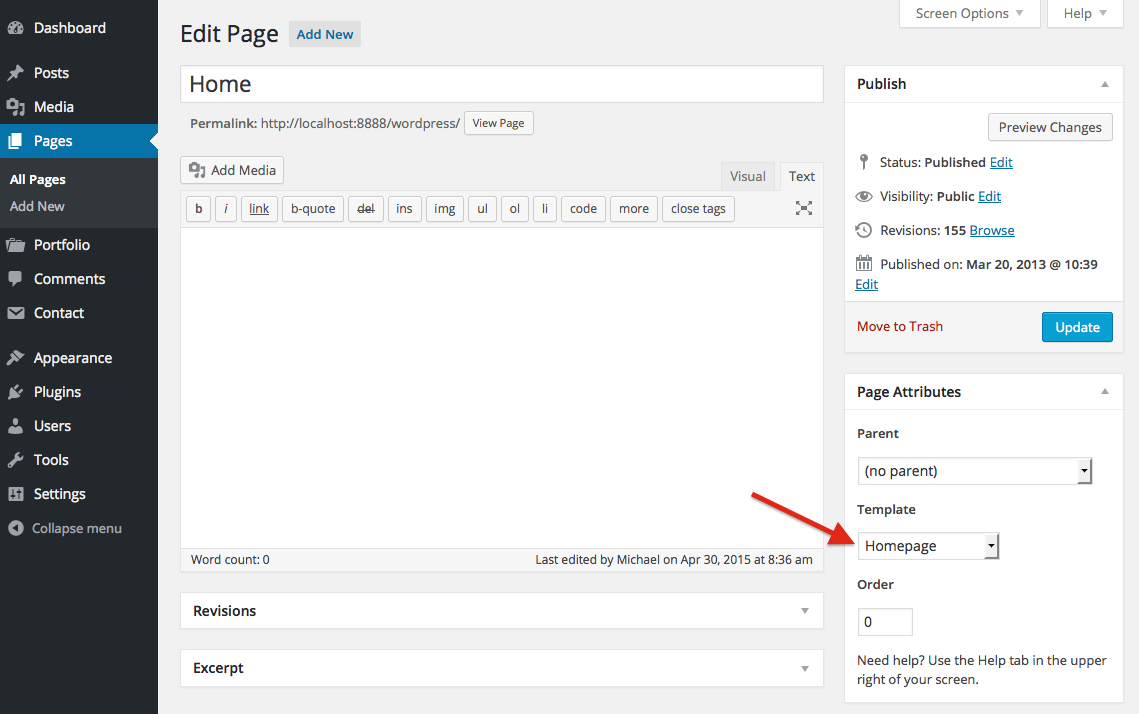
After you have created your static page and have selected the “Homepage” template, please navigate to “Settings => Reading” in your WordPress dashboard and set that page as static front page:

In case you need further help and instructions with creating a static front page in WordPress, please read and follow this tutorial: How to set a Static Front Page in WordPress.
Available Widget Locations of MH Joystick
MH Joystick WordPress Theme comes with 11 widget locations in total. Within these widget locations you can place default WordPress widgets, custom widgets or add any HTML code you like (by using a text widget). After you have completed the setup of your static front page (as stated above), please navigate to “Appearance => Widgets” in your WordPress dashboard to easily drag & drop widgets into the specific widget locations you prefer:
- Header – Advertisement: widget area located just below the header (premium)
- Home 1 – Main Column: large widget area on “Homepage” for all widgets
- Home 2 – Sidebar: sidebar widget area on “Homepage” for all widgets
- Global – Sidebar: widget area / sidebar on posts and pages (not Homepage)
- Posts 1 – Advertisement (Top): widget area above the post content (premium)
- Posts 2 – Advertisement (Bottom): widget area below the post content (premium)
- Footer – Advertisement: widget area above the footer (premium)
- Footer 1 – First Column: widget area located in the footer (premium)
- Footer 2 – Second Column: widget area located in the footer (premium)
- Footer 3 – Third Column: widget area located in the footer (premium)
- Contact – Sidebar: widget area on contact page template (premium)
You can easily put widgets into the several widget locations / sidebars via drag & drop. To do so, simply navigate to “Appearance => Widgets” in your WordPress dashboard. There you will find an extensive collection of default WordPress widgets and custom widgets that are included in MH Joystick WordPress Theme, like for example: MH Slider, MH Custom Posts, MH Posts Large, MH Posts Grid, MH YouTube Video, MH Authors Widget, MH Facebook Page and more.
How to place the Widgets like in the Theme Demo
If you like the layout and the way we have arranged the widgets in the MH Joystick theme demo, you are welcome to reproduce the same demo layout. Just go to “Appearance => Widgets” in your WordPress dashboard and place the widgets as stated here:
Widgets visible on all pages
- Header – Advertisement: Default WordPress Text widget with banner
- Footer – Advertisement: Default WordPress Text widget with banner
- Footer 1: Default WordPress Custom Menu widget
- Footer 2: MH Recent Comments widget with three comments
- Footer 3: Default WordPress Text widget with banner
Widgets visible on homepage only
- Home 1 – Main Column: MH Slider widget with image sizes of 728 x 409px
- Home 1 – Main Column: MH Posts Grid widget with 3 posts
- Home 1 – Main Column: Default WordPress Text widget with banner
- Home 1 – Main Column: MH Custom Posts widget with 4 posts
- Home 1 – Main Column: Default WordPress Text widget with banner
- Home 1 – Main Column: MH YouTube Video widget
- Home 1 – Main Column: MH Custom Posts widget with 5 posts
- Home 2 – Sidebar: Default WordPress Text widget with banner
- Home 2 – Sidebar: Default WordPress Search widget
- Home 2 – Sidebar: Default WordPress Recent Posts widget
- Home 2 – Sidebar: MH Authors widget with three authors
- Home 2 – Sidebar: Default WordPress Text widget with banner
- Home 2 – Sidebar: MH Recent Comments widget with four comments
- Home 2 – Sidebar: Default WordPress Text widget with banner
- Home 2 – Sidebar: Default WordPress Tag Cloud widget
Widgets visible on posts & pages
- Posts 1 – Advertisement (Top): Default WordPress Text widget with banner
- Posts 2 – Advertisement (Bottom): Default WordPress Text widget with banner
- Global – Sidebar: Default WordPress Text widget with banner
- Global – Sidebar: Default WordPress Search widget
- Global – Sidebar: MH Facebook Page widget
- Global – Sidebar: MH YouTube Video widget
- Global – Sidebar: MH Custom Posts widget with 4 posts
- Global – Sidebar: Default WordPress Text widget with banner
- Global – Sidebar: MH Custom Posts widget with 2 posts
Map of Widget Locations on the “Homepage” Template
Here you can see the locations of the widget areas on the fully widgetized “Homepage” template of MH Joystick WordPress Theme:

Images in MH Joystick WordPress Theme
In general WordPress themes have defined their own image dimensions and thumbnail sizes. These thumbnails are automatically generated by WordPress when you upload an image. In case you change your WordPress theme, it may happen that the thumbnail requirements of your new theme do not match the sizes of the available thumbnails in your media folder. If that is the case, your thumbnails won’t look consistent in size. You can solve this by regenerating your thumbnails.
Image dimensions in MH Joystick:
- 728 x 409px (Thumbnails for archives, posts and “MH Slider” widget)
- 676 x 380px (Thumbnails for “MH Posts Large” widget)
- 326 x 183px (Thumbnails for “MH Posts Grid” & “MH Custom Posts” widget)
- 139 x 78px (Thumbnails for “MH Custom Posts” widget)
- 70 x 70px (Thumbnails for news ticker)
MH Joystick WordPress Theme uses featured images for thumbnails on archives and within custom widgets. If you have already uploaded images to your site or added images manually to your posts, it could happen that these images don’t appear as thumbnails. In that case please read and follow this: How to use featured images in WordPress.
Additional Features/Options
If you have successfully followed the above mentioned steps of this documentation, you have completed the basic theme setup of MH Joystick WordPress Theme. Now you can start creating and adding your awesome content. In addition if you like, have a look at the other available theme options and use additional theme features. To access the theme options panel, simply navigate to “Appearance => Customize => Theme Options” in your WordPress dashboard, there you will find the following sections:
- General
- Layout (premium)
- News Ticker (premium)
- Typography (premium)
General Options
In the “General” options section you’ll find some basic options to upload a favicon, manage excerpts and modify the copyright notice in the footer:
- Upload a favicon (premium)
- Modify custom excerpt length in words
- Change custom excerpt more-text
- Change copyright text in footer (premium)
- Hide theme credit link in footer (premium)
Layout Options (premium)
In the “Layout” options section you can easily change the look of your theme and enable/disable several elements with only a few simple clicks. In the layout options section you can find the following options:
- Change position of sidebar right or left
- Enable/Disable breadcrumb navigation
- Enable/Disable featured image on posts
- Enable/Disable categories on posts
- Enable/Disable date on posts
- Enable/Disable author name on posts
- Enable/Disable comment count on posts
- Enable/Disable tags on posts
- Enable/Disable sharing buttons on posts
- Enable/Disable author box below post content
- Enable/Disable related articles below post content
- Enable/Disable post navigation
- Enable/Disable comments on pages
News Ticker Options (premium)

This attractive games magazine WordPress theme has included a nice and useful news ticker located within the header where you can display articles from any category or tag. You can manage the news ticker with the following options:
- Enable/Disable news ticker
- Change ticker title
- Set number of posts on ticker
- Filter posts by categories (use category ID)
- Filter posts by tags (use tag slug)
- Skip posts (Offset)
- Ignore sticky posts
Typography & Color Options (premium)
To customize the typography of your website, you can select your favourite font from a collection of most popular Google webfonts in the theme options panel under “Typography”. Besides, you may also easily change the color scheme of your theme with a few simple clicks by using some awesome colorpickers. We have extended the basic color options of WordPress under “Appearance => Customize => Colors” in your WordPress dashboard with some new options to change the color scheme of your theme. Just check it out and create your favourite color scheme.
Related Articles (premium)

MH Joystick WordPress theme includes a built-in box with related articles below the content on posts. These recommendations are based on tags. So if you would like to use this feature to show related articles, please ensure that you have tagged your posts. As soon as tags match, articles will be recommended in the “Related Articles” box. Here you can find more information: How do related posts work.
Social Icons above Header (premium)
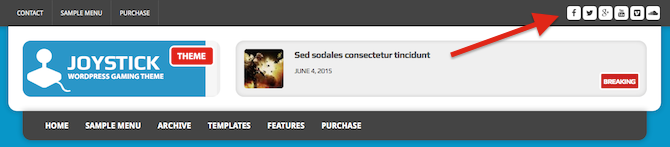
To display the social icons in the header, you’ll simply need to create a custom menu with custom links to your social media channels in your WordPress dashboard under “Appearance => Menus” and assign this menu to the “Header Social Icons” menu slot. The theme will automatically recognize the social networks based on their URLs and display the related icons. Currently the following networks are supported: Behance, Dribbble, Facebook, Flickr, Google, Instagram, LinkedIn, Pinterest, Reddit, Soundcloud, Tumblr, Twitter, Vimeo, Xing and YouTube.
Contact Page (premium)
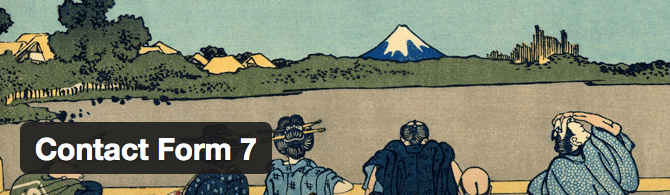
MH Joystick Gaming Magazine WordPress Theme offers a “Contact” page template with an additional sidebar to display a different sidebar on your contact page than on other posts and pages. In case you want to use this template for your contact page, you could for example place the “MH Facebook Page” widget and a text widget with your contact details in the “Contact” widget location under “Appearance => Widgets”. MH Joystick WordPress Theme also supports the popular “Contact Form 7” plugin to easily create working contact forms with only a few clicks. Please read the following to learn more: How to create a working contact page in WordPress.
Font Awesome Icons

MH Joystick WordPress Theme comes with a nice collection of over 400 great icons by Font Awesome. You can view these icons in detail on the Font Awesome website and use them as you like on your own website to give your content a personal or professional touch. You can easily display the icons by adding the small HTML snippet of the specific icon in the WordPress text editor (not visual), for example a cloud icon:
<i class="fa fa-cloud"></i>
Shortcodes

If you prefer to use shortcodes to easily add styled elements like tabs, columns, boxes, accordions or else to your website, we recommend the “Shortcodes Ultimate” plugin. This plugin has included tons of useful shortcodes to easily customize your website. You can find more information and the documentation on the plugin site.
In case you want to learn more about WordPress, MH Joystick WordPress Theme or if you would like to read additional tutorials, please have a look at our support center.