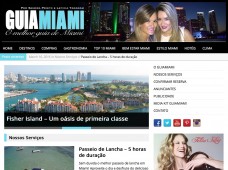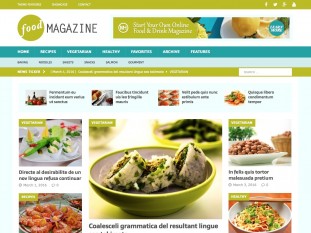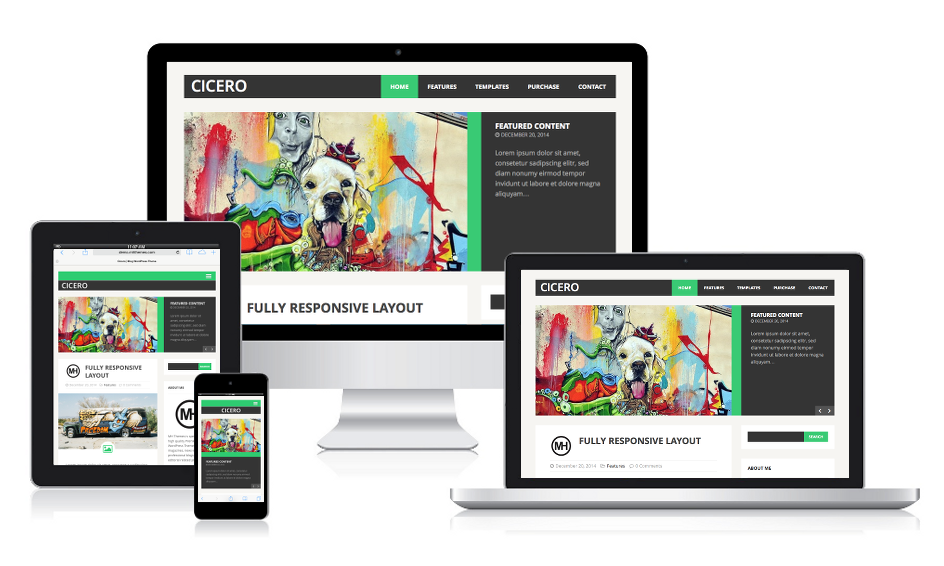
MH Cicero WordPress Theme is a beautiful flat design and creative blog WordPress theme. After you have installed this theme to WordPress, you can follow a few simple steps to configure the theme. In case you are new to WordPress, we recommend you have a look at a few basic WordPress tutorials first. A good place to start is the WordPress Codex: Getting Started with WordPress. Now have fun creating awesome websites with MH Cicero.
Front Page
By default MH Cicero WordPress theme is not using a static front page. If you prefer the same look as you can see in the theme demo, all you need to do is checking if your website is displaying the latest posts. If yes, that’s it – then you almost have completed the basic configuration of this WordPress theme. It’s really that simple!
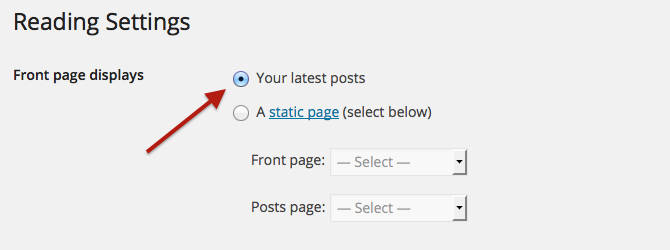
If your previous WordPress theme was using a static front page, please navigate to “Settings => Reading” in your WordPress dashboard and ensure that you have selected “Your latest posts” for your front page. In case you prefer using a static front page and display custom content on your front page instead of the post feed, you can of course do this as well with this WordPress theme. So it’s completely up to you and you can do as you prefer.
Widget Locations
MH Cicero WordPress Theme has in total 2 locations where you can place WordPress widgets, custom widgets, advertising or add any HTML code you like.
- Sidebar: widget area / sidebar on posts and pages
- Contact: widget area on contact page template (premium)
You can simply drag & drop widgets in widget locations / sidebars when you navigate to “Appearance => Widgets” in your WordPress dashboard. There you will find an extensive collection of default WordPress widgets and custom widgets that are included in MH Cicero WordPress theme, like for example: MH Author Bio, MH Authors, MH Recent Comments, MH Custom Posts and MH Facebook Likebox.
Images in MH Cicero
Usually WordPress themes have defined their own image dimensions and thumbnail sizes. These thumbnails are automatically generated by WordPress when you upload an image. When you change your WordPress theme, it can happen that the thumbnail requirements of your new theme do not match the sizes of the available thumbnails in your media folder. If that’s the case, your thumbnails won’t look consistent in size and you’ll need to regenerate your thumbnails.
Image dimensions in MH Cicero:
- 610 x 343px (Thumbnails for blog, single posts and archives)
- 70 x 70px (Small thumbnails for some widgets)
MH Cicero WordPress Theme will use featured images for the thumbnails on archives and in the custom widgets. If you have uploaded images to your site or added images manually to your posts and if these images don’t appear as thumbnails, please read and follow this: How to use featured images in WordPress.
Featured Content Slider (premium)

As you can see in the demo of MH Cicero WordPress Theme, it’s possible to display a “Featured Content Slider” on your front page. To make the slider appear and to mark posts as “featured”, you can simply tag posts with the tag that you have defined in your WordPress dashboard under “Appearance => Customize => Featured Content”. Please be aware that tags for this option are case sensitive.
Theme Options
If you have completed the basic theme setup of MH Cicero WordPress Theme, you can start creating amazing content or have a look at the other available theme options and use additional theme features as you like. You can access the theme options panel through your WordPress dashboard at “Appearance => Customize => Theme Options”, there you will find these sections:
- General
- Layout (premium)
- Typography (premium)
Layout Options (premium)
In the layout options section you can easily change the look of your theme and enable/disable several elements with only a few simple clicks. In the layout options section you can find the following options:
- Change position of sidebar (left/right)
- Enable/Disable featured image on posts
- Enable/Disable social icons on archives and post content
- Enable/Disable post navigation
- Enable/Disable author box below post content
- Enable/Disable Related posts below post content
- Enable/Disable meta data like date, categories and comments
Typography & Color Options (premium)
You can not only select your favourite font from a collection of most popular Google webfonts in the theme options panel under “Typography”, but you can also easily change the color scheme of your theme with a few simple clicks by using some awesome colorpickers. We have extended the basic color options of WordPress under “Appearance => Customize => Colors” in your WordPress dashboard with some new options to change the colors of your theme. Just check it out and create your favourite color scheme.
Related Articles (premium)

MH Cicero WordPress theme has already a built-in box with related articles below the content on posts. These recommendations are based on tags. So if you want to use this feature, please ensure that you have tagged your posts. As soon as tags match, articles will be recommended in the “Related Articles” box.
Social Icons in Footer (premium)

To display social icons in the footer, you’ll just need to create a custom menu with custom links to your social media channels in your WordPress dashboard under “Appearance => Menus” and assign this menu to the “Social Icons in Footer” menu slot. The theme will automatically recognize the social networks based on their URLs and display the specific icons. Currently the following networks are supported: Behance, Dribbble, Facebook, Flickr, Google, Instagram, LinkedIn, Pinterest, Reddit, Soundcloud, Tumblr, Twitter, Vimeo, Xing and YouTube.
Contact Page (premium)
The theme has included a “Contact” page template with an additional sidebar to display a different sidebar on your contact page than on other posts and pages. If you use this template for your contact page, you could for example place the “MH Facebook Likebox” widget and a text widget with your contact details in the “Contact” widget location under “Appearance => Widgets”. MH Cicero WordPress Theme also supports the popular “Contact Form 7” plugin to easily create working contact forms with only a few clicks. Please read this to learn more: How to create a working contact page in WordPress.
Font Awesome Icons
MH Cicero WordPress Theme has included a collection of over 400 amazing icons by Font Awesome. You can view these icons in detail on the Font Awesome website and use them as you like on your own website to give your content a personal or professional touch. You can easily display the icons by adding the small HTML snippet of the specific icon in the WordPress text editor (not visual), for example a cloud icon:
<i class="fa fa-cloud"></i>
Shortcodes
In case you want to use shortcodes to easily add styled elements like tabs, columns, boxes, accordions or else to your website, we recommend the “Shortcodes Ultimate” plugin. This plugin has included tons of useful shortcodes to easily customize your website. You can find more information and the documentation on the plugin site.
If you want to learn more about WordPress, MH Cicero WordPress Theme or want to read additional tutorials, please have a look at our support center.