How can we help?
Common FAQs
Login - Suspension - Hacked - Impersonation - Spam - Account Deactivation - Stolen Content
About Vine
Getting Started - Popular Now - Channels - Loops - VMs - Vine ID
How To
Tools - Add an Email - Connect Social Media - Report Sensitive Media - URLs - Verification
Content Policies
Graphic Content - Explicit Sexual Content - Sensitive Media
Rules
Learn more about what is and is not allowed on Vine
Trusted Testers
Get early access to new features and versions of Vine
Discontinuing the Vine app: FAQs
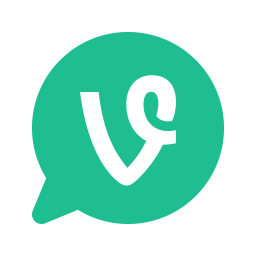
What is happening to Vine?
Nothing today! On 10/27 we announced that we will be shutting down the app in the coming months; archiving the Vines on our website; and notifying you of any changes.
Are you deleting my Vines?
Before there are any changes to the app or the website, you will be notified. We’re working on building an export tool to make it easier to download your Vines.
Can I get a ‘download all of my Vines’ button?
Stay tuned – we’re working on building an export tool to make it easier to download your Vines.
What’s happening to the app?
Nothing is happening today! In the coming months we’ll sunset the Vine app and you won’t be able to create new Vines. We will notify you through the app before we shut the app down.
What about my followers?
We are looking at ways to make it easier for you to share information with your followers about where they can find your content, but don’t have anything to announce right now.
Will I be able to download my captions and comments too?
We’re still working out the details of what metadata will be included in the download but we totally hear you on this one! More news here as we get this work done.
Once you shut down will I still be able to post or just watch?
Our plan is that Vines will be available to watch on the vine.co website, Twitter, and anywhere else you shared your Vines over the years.
How To: Soundboard
What is Soundboard?
Soundboard is a tool that allows you to add sound effects over top of your Vines. Soundboard has audio clips from popular Vines, featured sound clips, and even gives you the ability to create and add your own personalized sounds.
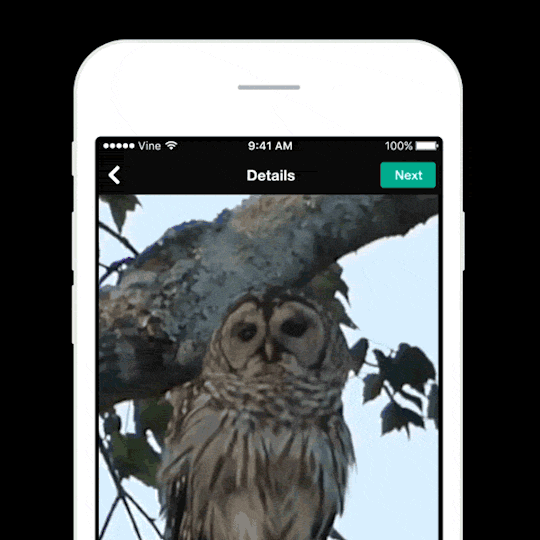
How do I use Soundboard?
Record your Vine and hit next to get to the Details screen.
On the Details screen you will now see the new soundwave icon in the middle of the bottom toolbar. This is Soundboard! Tap it!
- Add sounds: click one or more tiles to add new sounds to your Vine.
- Create a sound: By tapping the microphone tile you can record your own Soundboard sounds.
- Deselecting a sound: Tap on the highlighted sound tile and it will be removed from the Vine.
Once you are all set, tap Done in the top-right corner to head back to the Details screen.
How are sounds selected for Soundboard?
The majority of sounds come from popular Vines that users already love. We worked with the original creators to make their sounds available on the soundboard for everyone to use!

The sparkle icon in the bottom left corner of a Vine indicates additional information about the sounds used in the video. Tap the screen to pause and reveal the sound credits.
How do I get my sounds on Soundboard?
You can add your own sounds to your Vine through Soundboard. Clicking the microphone tile allows you to record your own Soundboard sounds!
How To: Longer Video with #beyondtheVine
How can I watch videos on Vine?
Now when you scroll through your home timeline and channels, some Vines will have the option to “Watch More” with a time stamp. If you tap this option, it will bring you into a new viewing experience that shows you a longer video! You can choose to watch in portrait mode or turn your phone horizontally for a fuller viewing experience.
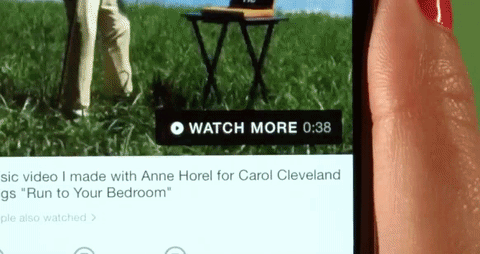
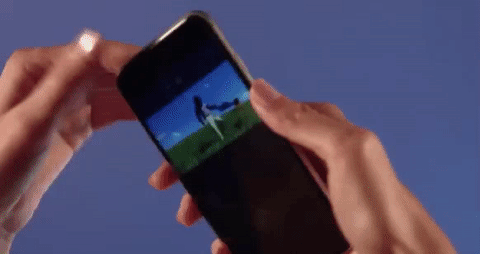
The three dots at the top right of your screen in this mode will allow you to block or report that video/user. You can pause the video and scroll through the video whenever you want. Videos won’t automatically loop, but when you are done watching, you can choose to tap the “Watch again” button. Feel free to double tap anywhere on the screen or tap the heart-shaped button in the lower left to like any moment in the video. You may like as many moments as you desire.
Video creation is currently in a closed beta. Most everything we do is an experiment, and we rely on the community (you!) to help us listen and learn. We’ve already been working with a group of creators to solicit feedback every step of the way, and today we will begin to slowly open up to more. If you’re a creator or publisher who would like to be part of the #beyondtheVine beta, add your email address here so we can give you access!
How do you measure loops for Vines vs videos?
Vines act as the trailer for videos. Vines will accumulate loops like they normally do for everyone to see. In addition to this, your longer videos will accumulate views. Only the person who posted the video will be able to see the number of views. You will only see a user’s number of loops from Vines on his or her profile. Loops only count for the Vine and do not add the views of your videos.
Will I receive separate notifications for milestones on Vines vs their associated videos?
Nope! Treat the Vine and the video as if they are one unit.
How do I upload on web?
Now for the first time ever, you can upload your content on the web! To do this, head over to vine.co. Make sure you’re logged in! If you need help logging into your account, check out our help article here.
- On the top right of your screen, you will see an “upload” button. Click that.
- You will see an option to select or drag a file to upload. Select the file you would like to upload from your computer.
- If you’d like to create a Vine, trim your Vine from the video you’ve uploaded. Watch it loop to preview how it will play back.
- If you’d like to upload the entire video, click the video thumbnail on the right to attach the full video. Create the Vine that will act as a trailer to your video.
- Once you’re satisfied with the Vine, write your caption, select a channel and press upload! Your video will begin to process. You cannot cancel an upload while the video is processing.
You cannot edit the captions of your videos on the web, but can do so in the app within 20 minutes after the video is published.
What is the “like” animation?
When watching a video, you may see red hearts emerge from the video progress bar. This like animation shows you when others have liked the video you’re watching. If you do not want to see this animation, you can tap the screen to hide it or bring it back.
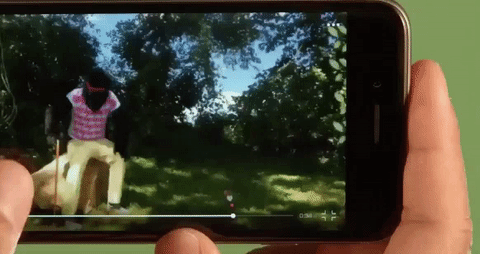
Can I upload longer videos in the app? How?
Yes! You can also upload videos in the iOS app. To upload a Vine, check out our instructions here. For longer videos:
- Tap the camera button at the bottom of your screen.
- Select the video in your camera roll you’d like to upload. You will have the option to attach the full video by tapping an icon in the lower right of your video preview.
- After you’ve selected your video, you can make your Vine that will act as the trailer for your video. Select a portion of your video that will be your trailer. From here you can create Vines the way you normally would, using tools and featured tracks.. Unfortunately at this time, featured tracks and the editing tools only apply to Vines.
- If you haven’t attached the full video initially, and would like to do so later, you will have the option to do so from the “Details” screen as well (or simply tap the back button in the upper left to return to the initial step).On the “Details” screen, tap the paperclip icon to pull up full videos to include in your upload.
- When you’re ready press “Next.” Your video will process and then will be ready to post!
