This is a quick and easy guide to adding your first merch item to Bandcamp. We’re using a t-shirt as an example, but the process is similar for all merch.
We'll make it private for now, so you don't have to worry about getting all the details just right – nobody else will see it yet.

If this is the first time you’ve added merch, you’ll be asked to set your country and tax settings:


Add an eye-catching title and a thoughtful description. Don’t forget to tell your fans what makes this item special. Is it hand-made? Signed? Knitted by wolves?

You should upload at least one photo. The first photo will be the one that represents the product on your merch page grid and in other spots around the site. The others will make up the photo gallery on your t-shirt’s individual page.
Photos are 4:3, which is the standard landscape format for digital cameras. Take them in good light. Make them interesting and beautiful. Show off the detail. Include kittens for extra sales.

It’s a good idea to leave the “let fans pay more if they want” box checked. Sometimes fans just want to shower you with wealth, and who are you to argue?
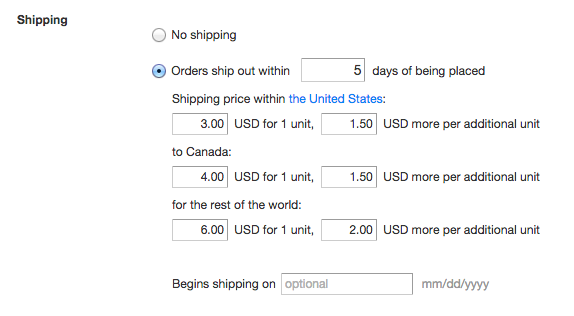
In this example, we’re shipping from the United States, so we have three shipping regions available: U.S., Canada, and the rest of the world. You set two shipping prices for each region: how much you’ll charge to send one t-shirt, and how much extra you’ll charge for each additional shirt in the same order. We wish we could do this bit for you, but t-shirt and packing material weight vary, so head to the post office with some samples of your items to make sure your shipping charges are accurate. If you've indicated your merch is of type "other" (step 2), a "no shipping" option will become available.

You also have the option to specify the available quantity of your merch item. We automatically decrement the quantity for you as the item sells — you only need to edit it if you're also selling elsewhere (like at your shows, or another website). Leave quantity blank for unlimited.

Let’s imagine we have large, medium and small t-shirts, and that we have 10 of each.

Including a track or album download with a merch item is completely optional, but it’s a nice way to give fans extra incentive to make a purchase.
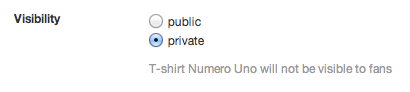
Make your t-shirt private for now, and hit Save.

Well done! Now go and check your merch page to see how it looks. If you have other merch items, you can drag and drop them around the grid however you like. While you’re there, make sure the “What is it?” setting is correct for each of your existing merch items. This could be a good time to spruce up some of your merch – maybe offer a free track download with a set of stickers, or update those old titles to make your merch page look perfect.
Still wondering?