Firebase Storage allows developers to quickly and easily upload files to a Google Cloud Storage bucket provided and managed by Firebase.
Upload Files
To upload a file to Firebase Storage, you first create a reference to the full path of the file, including the file name.
// Create a storage reference from our app
StorageReference storageRef = storage.getReferenceFromUrl("gs://<your-bucket-name>");
// Create a reference to "mountains.jpg"
StorageReference mountainsRef = storageRef.child("mountains.jpg");
// Create a reference to 'images/mountains.jpg'
StorageReference mountainImagesRef = storageRef.child("images/mountains.jpg");
// While the file names are the same, the references point to different files
mountainsRef.getName().equals(mountainImagesRef.getName()); // true
mountainsRef.getPath().equals(mountainImagesRef.getPath()); // false
Once you've created an appropriate reference, you then call the putBytes(),
putFile(), or putStream() method to upload the file
to Firebase Storage.
You cannot upload data with a reference to the root of your Google Cloud Storage bucket. Your reference must point to a child URL.
Upload from data in memory
The putData() method is the simplest way to upload a
file to Firebase Storage. putData() takes a byte[] and returns an
UploadTask that you can use to manage and monitor the status of the upload.
// Get the data from an ImageView as bytes
imageView.setDrawingCacheEnabled(true);
imageView.buildDrawingCache();
Bitmap bitmap = imageView.getDrawingCache();
ByteArrayOutputStream baos = new ByteArrayOutputStream();
bitmap.compress(Bitmap.CompressFormat.JPEG, 100, baos);
byte[] data = baos.toByteArray();
UploadTask uploadTask = mountainsRef.putBytes(data);
uploadTask.addOnFailureListener(new OnFailureListener() {
@Override
public void onFailure(@NonNull Exception exception) {
// Handle unsuccessful uploads
}
}).addOnSuccessListener(new OnSuccessListener<UploadTask.TaskSnapshot>() {
@Override
public void onSuccess(UploadTask.TaskSnapshot taskSnapshot) {
// taskSnapshot.getMetadata() contains file metadata such as size, content-type, and download URL.
Uri downloadUrl = taskSnapshot.getDownloadUrl();
}
});
Because putData() accepts a byte[], it requires your app to hold the entire
contents of a file in memory at once. Consider using putStream() or
putFile() to use less memory.
Upload from a stream
The putStream() method is the most versatile way to upload a
file to Firebase Storage. putStream() takes an InputStream and returns
an UploadTask that you can use to manage and monitor the status of the upload.
InputStream stream = new FileInputStream(new File("path/to/images/rivers.jpg"));
uploadTask = mountainsRef.putStream(stream);
uploadTask.addOnFailureListener(new OnFailureListener() {
@Override
public void onFailure(@NonNull Exception exception) {
// Handle unsuccessful uploads
}
}).addOnSuccessListener(new OnSuccessListener<UploadTask.TaskSnapshot>() {
@Override
public void onSuccess(UploadTask.TaskSnapshot taskSnapshot) {
// taskSnapshot.getMetadata() contains file metadata such as size, content-type, and download URL.
Uri downloadUrl = taskSnapshot.getDownloadUrl();
}
});
Upload from a local file
You can upload local files on the device, such as photos and videos from the
camera, with the putFile() method. putFile() takes a File and returns an
UploadTask which you can use to manage and monitor the status of the upload.
Uri file = Uri.fromFile(new File("path/to/images/rivers.jpg"));
StorageReference riversRef = storageRef.child("images/"+file.getLastPathSegment());
uploadTask = riversRef.putFile(file);
// Register observers to listen for when the download is done or if it fails
uploadTask.addOnFailureListener(new OnFailureListener() {
@Override
public void onFailure(@NonNull Exception exception) {
// Handle unsuccessful uploads
}
}).addOnSuccessListener(new OnSuccessListener<UploadTask.TaskSnapshot>() {
@Override
public void onSuccess(UploadTask.TaskSnapshot taskSnapshot) {
// taskSnapshot.getMetadata() contains file metadata such as size, content-type, and download URL.
Uri downloadUrl = taskSnapshot.getDownloadUrl();
}
});
Add File Metadata
You can also include metadata when you upload files.
This metadata contains typical file metadata properties such as name, size,
and contentType (commonly referred to as MIME type). The putFile() method
automatically infers the MIME type from the File extension, but you can
override the auto-detected type by specifying contentType in the metadata. If
you do not provide a contentType and Firebase Storage cannot infer a
default from the file extension, Firebase Storage uses
application/octet-stream. See the Use File Metadata
section for more information about file metadata.
// Create file metadata including the content type
StorageMetadata metadata = new StorageMetadata.Builder()
.setContentType("image/jpg")
.build();
// Upload the file and metadata
uploadTask = storageRef.child("images/mountains.jpg").putFile(file, metadata);
Manage Uploads
In addition to starting uploads, you can pause, resume, and cancel uploads using
the pause(), resume(), and cancel() methods. Pause and resume events
raise pause and progress state changes respectively. Canceling an
upload causes the upload to fail with an error indicating that the
upload was canceled.
uploadTask = storageRef.child("images/mountains.jpg").putFile(file);
// Pause the upload
uploadTask.pause();
// Resume the upload
uploadTask.resume();
// Cancel the upload
uploadTask.cancel();
Monitor Upload Progress
You can add listeners to handle success, failure, progress, or pauses in your upload task:
| Listener Type | Typical Usage |
|---|---|
OnProgressListener |
This listener is called periodically as data is transferred and can be used to populate an upload/download indicator. |
OnPausedListener |
This listener is called any time the task is paused. |
OnSuccessListener |
This listener is called when the task has successfully completed. |
OnFailureListener |
This listener is called any time the upload has failed. This can happen due to network timeouts, authorization failures, or if you cancel the task. |
Listeners are called with an UploadTask.TaskSnapshot object.
This object is an immutable view of the task at the time the event occurred.
An UploadTask.TaskSnapshot contains the following properties:
| Property | Type | Description |
|---|---|---|
getDownloadUrl |
String |
A URL that can be used to download the object. This is a public unguessable URL that can be shared with other clients. This value is populated once an upload is complete. |
getError |
Exception |
If the task failed, this will have the cause as an Exception. |
getBytesTransferred |
long |
The total number of bytes that have been transferred when this snapshot was taken. |
getTotalByteCount |
long |
The total number of bytes expected to be uploaded. |
getUploadSessionUri |
String |
A URI that can be used to continue this task via another call to putFile. |
getMetadata |
StorageMetadata |
Before an upload completes, this is the metadata being sent to the server. After the upload completes, this is the metadata returned by the server. |
getTask |
FirebaseStorage.UploadTask |
The task that created this snapshot. Use this task to cancel, pause, or resume the upload. |
getStorage |
StorageReference |
The StorageReference used to create the UploadTask. |
The UploadTask event listeners provide a simple and powerful way to monitor
upload events.
// Observe state change events such as progress, pause, and resume
uploadTask.addOnProgressListener(new OnProgressListener<UploadTask.TaskSnapshot>() {
@Override
public void onProgress(UploadTask.TaskSnapshot taskSnapshot) {
double progress = (100.0 * taskSnapshot.getBytesTransferred()) / taskSnapshot.getTotalByteCount();
System.out.println("Upload is " + progress + "% done");
}
}).addOnPausedListener(new OnPausedListener<UploadTask.TaskSnapshot>() {
@Override
public void onPaused(UploadTask.TaskSnapshot taskSnapshot) {
System.out.println("Upload is paused");
}
});
Handle Activity Lifecycle Changes
Uploads continue in the background even after activity lifecycle changes (such as presenting a dialog or rotating the screen). Any listeners you had attached will also remain attached. This could cause unexpected results if they get called after the activity is stopped.
You can solve this problem by subscribing your listeners with an activity scope
to automatically unregister them when the activity stops. Then, use the
getActiveUploadTasks method when the activity restarts to obtain upload tasks
that are still running or recently completed.
The example below demonstrates this and also shows how to persist the storage reference path used.
StorageReference mStorageRef; //mStorageRef was previously used to transfer data.
@Override
protected void onSaveInstanceState(Bundle outState) {
super.onSaveInstanceState(outState);
// If there's an upload in progress, save the reference so you can query it later
if (mStorageRef != null) {
outState.putString("reference", mStorageRef.toString());
}
}
@Override
protected void onRestoreInstanceState(Bundle savedInstanceState) {
super.onRestoreInstanceState(savedInstanceState);
// If there was an upload in progress, get its reference and create a new StorageReference
final String stringRef = savedInstanceState.getString("reference");
if (stringRef == null) {
return;
}
mStorageRef = FirebaseStorage.getInstance().getReferenceFromUrl(stringRef);
// Find all UploadTasks under this StorageReference (in this example, there should be one)
List tasks = mStorageRef.getActiveUploadTasks();
if (tasks.size() > 0) {
// Get the task monitoring the upload
UploadTask task = tasks.get(0);
// Add new listeners to the task using an Activity scope
task.addOnSuccessListener(this, new OnSuccessListener() {
@Override
public void onSuccess(UploadTask.TaskSnapshot state) {
handleSuccess(state); //call a user defined function to handle the event.
}
});
}
}
getActiveUploadTasks retrieves all active upload tasks at and below the
provided reference, so you may need to handle multiple tasks.
Continuing Uploads Across Process Restarts
If your process is shut down, any uploads in progress will be interrupted. However, you can continue uploading once the process restarts by resuming the upload session with the server. This can save time and bandwidth by not starting the upload from the start of the file.
To do this, begin uploading via putFile. On the resulting StorageTask,
call getUploadSessionUri and save the resulting value in persistent storage
(such as SharedPreferences).
uploadTask = mStorageRef.putFile(localFile);
uploadTask.addOnProgressListener(new OnProgressListener() {
@Override
public void onProgress(UploadTask.TaskSnapshot taskSnapshot) {
Uri sessionUri = taskSnapshot.getUploadSessionUri();
if (sessionUri != null && !saved) {
saved = true;
// A persisted session has begun with the server.
// Save this to persistent storage in case the process dies.
}
}
});
After your process restarts with an interrupted upload, call putFile again. But this time also pass the Uri that was saved
//resume the upload task from where it left off when the process died.
//to do this, pass the sessionUri as the last parameter
uploadTask = mStorageRef.putFile(localFile,
new StorageMetadata.Builder().build(), sessionUri);
Sessions last one week. If you attempt to resume a session after it has expired or if it had experienced an error, you will receive a failure callback. It is your responsibility to ensure the file has not changed between uploads.
Error Handling
There are a number of reasons why errors may occur on upload, including the local file not existing, or the user not having permission to upload the desired file. You can find more information about errors in the Handle Errors section of the docs.
Full Example
A full example of an upload with progress monitoring and error handling is shown below:
// File or Blob
file = Uri.fromFile(new File("path/to/mountains.jpg"));
// Create the file metadata
metadata = new StorageMetadata.Builder()
.setContentType("image/jpeg")
.build();
// Upload file and metadata to the path 'images/mountains.jpg'
uploadTask = storageRef.child("images/"+file.getLastPathSegment()).putFile(file, metadata);
// Listen for state changes, errors, and completion of the upload.
uploadTask.addOnProgressListener(new OnProgressListener<UploadTask.TaskSnapshot>() {
@Override
public void onProgress(UploadTask.TaskSnapshot taskSnapshot) {
double progress = (100.0 * taskSnapshot.getBytesTransferred()) / taskSnapshot.getTotalByteCount();
System.out.println("Upload is " + progress + "% done");
}
}).addOnPausedListener(new OnPausedListener<UploadTask.TaskSnapshot>() {
@Override
public void onPaused(UploadTask.TaskSnapshot taskSnapshot) {
System.out.println("Upload is paused");
}
}).addOnFailureListener(new OnFailureListener() {
@Override
public void onFailure(@NonNull Exception exception) {
// Handle unsuccessful uploads
}
}).addOnSuccessListener(new OnSuccessListener<UploadTask.TaskSnapshot>() {
@Override
public void onSuccess(UploadTask.TaskSnapshot taskSnapshot) {
// Handle successful uploads on complete
Uri downloadUrl = taskSnapshot.getMetadata().getDownloadUrl();
}
});
Now that you've uploaded files, let's learn how to download them from Firebase Storage.
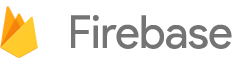

 Need help? Visit our
Need help? Visit our