Create a user
You create a new user in your Firebase project by calling the
createUserWithEmailAndPassword
method or by signing in a user for the first time using a federated identity
provider, such as Google Sign-In or
Facebook Login.
You can also create new password-authenticated users from the Authentication section of the Firebase console, on the Users page.
Get the currently signed-in user
The recommended way to get the current user is by setting an observer on the Auth object:
firebase.auth().onAuthStateChanged(function(user) {
if (user) {
// User is signed in.
} else {
// No user is signed in.
}
});
By using an observer, you ensure that the Auth object isn't in an intermediate
state—such as initialization—when you get the current user. When you
use signInWithRedirect, the onAuthStateChanged observer waits until
getRedirectResult resolves before triggering.
You can also get the currently signed-in user by using the currentUser
property. If a user isn't signed in, currentUser is null:
var user = firebase.auth().currentUser;
if (user) {
// User is signed in.
} else {
// No user is signed in.
}
Get a user's profile
To get a user's profile information, use the properties of an instance of
User. For example:
var user = firebase.auth().currentUser;
var name, email, photoUrl, uid;
if (user != null) {
name = user.displayName;
email = user.email;
photoUrl = user.photoURL;
uid = user.uid; // The user's ID, unique to the Firebase project. Do NOT use
// this value to authenticate with your backend server, if
// you have one. Use User.getToken() instead.
}
Get a user's provider-specific profile information
To get the profile information retrieved from the sign-in providers linked to a
user, use the providerData property. For example:
var user = firebase.auth().currentUser;
if (user != null) {
user.providerData.forEach(function (profile) {
console.log("Sign-in provider: "+profile.providerId);
console.log(" Provider-specific UID: "+profile.uid);
console.log(" Name: "+profile.displayName);
console.log(" Email: "+profile.email);
console.log(" Photo URL: "+profile.photoURL);
});
}
Update a user's profile
You can update a user's basic profile information—the user's display name
and profile photo URL—with the updateProfile method. For example:
var user = firebase.auth().currentUser;
user.updateProfile({
displayName: "Jane Q. User",
photoURL: "https://example.com/jane-q-user/profile.jpg"
}).then(function() {
// Update successful.
}, function(error) {
// An error happened.
});
Set a user's email address
You can set a user's email address with the updateEmail method. For example:
var user = firebase.auth().currentUser;
user.updateEmail("user@example.com").then(function() {
// Update successful.
}, function(error) {
// An error happened.
});
Send a user a verification email
You can send an address verification email to a user with the
sendEmailVerification method. For example:
var user = firebase.auth().currentUser;
user.sendEmailVerification().then(function() {
// Email sent.
}, function(error) {
// An error happened.
});
You can customize the email template that is used in Authentication section of the Firebase console, on the Email Templates page. See Email Templates in Firebase Help Center.
Set a user's password
You can set a user's password with the updatePassword method. For example:
var user = firebase.auth().currentUser;
var newPassword = getASecureRandomPassword();
user.updatePassword(newPassword).then(function() {
// Update successful.
}, function(error) {
// An error happened.
});
Send a password reset email
You can send a password reset email to a user with the sendPasswordResetEmail
method. For example:
var auth = firebase.auth();
var emailAddress = "user@example.com";
auth.sendPasswordResetEmail(emailAddress).then(function() {
// Email sent.
}, function(error) {
// An error happened.
});
You can customize the email template that is used in Authentication section of the Firebase console, on the Email Templates page. See Email Templates in Firebase Help Center.
You can also send password rest emails from the Firebase console.
Delete a user
You can delete a user account with the delete method. For example:
var user = firebase.auth().currentUser;
user.delete().then(function() {
// User deleted.
}, function(error) {
// An error happened.
});
You can also delete users from the Authentication section of the Firebase console, on the Users page.
Re-authenticate a user
Some security-sensitive actions—such as
deleting an account,
setting a primary email address, and
changing a password—require that the user has
recently signed in. If you perform one of these actions, and the user signed in
too long ago, the action fails with an error.
When this happens, re-authenticate the user by getting new sign-in credentials
from the user and passing the credentials to reauthenticate. For example:
var user = firebase.auth().currentUser;
var credential;
// Prompt the user to re-provide their sign-in credentials
user.reauthenticate(credential).then(function() {
// User re-authenticated.
}, function(error) {
// An error happened.
});
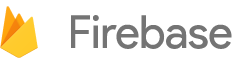

 Need help? Visit our
Need help? Visit our