Your files are stored in a Firebase Storage bucket. The files in this bucket are presented in a hierarchical structure, just like the file system on your local hard disk, or the data in the Firebase Realtime Database. By creating a reference to a file, your app gains access to it. These references can then be used to upload or download data, get or update metadata or delete the file. A reference can either point to a specific file or to a higher level in the hierarchy.
If you've used the Firebase Realtime Database, these paths should seem very familiar to you. However, your file data is stored in Google Cloud Storage not in the Realtime Database.
Create a Reference
Create a reference to upload, download, or delete a file, or to get or update its metadata. A reference can be thought of as as pointer to a file in the cloud. References are lightweight, so you can create as many as you need. They are also reusable for multiple operations.
References are created from the FirebaseStorage service on your Firebase app
by calling the getReferenceFromUrl method and passing in a URL of the form
gs://<your-firebase-storage-bucket>. You can find this URL the Storage section of
the Firebase console.
// Create a storage reference from our app
StorageReference storageRef = storage.getReferenceFromUrl("gs://<your-bucket-name>");
You can create a reference to a location lower in the tree,
say 'images/space.jpg' by using the getChild() method on an existing reference.
// Create a child reference
// imagesRef now points to "images"
StorageReference imagesRef = storageRef.child("images");
// Child references can also take paths
// spaceRef now points to "users/me/profile.png
// imagesRef still points to "images"
StorageReference spaceRef = storageRef.child("images/space.jpg");
Navigate with References
You can also use the getParent() and getRoot() methods to navigate up in our
file hierarchy. getParent() navigates up one level,
while getRoot() navigates all the way to the top.
// Parent allows us to move our reference to point to // imagesRef now points to 'images' imagesRef = spaceRef.getParent(); // Root allows us to move all the way back to the top of our bucket // rootRef now points to the root StorageReference rootRef = spaceRef.getRoot();
child(), getParent(), and getRoot() can be chained together multiple
times, as each returns a reference. But calling getRoot().getParent() returns null.
// References can be chained together multiple times
// earthRef points to 'images/earth.jpg'
StorageReference earthRef = spaceRef.getParent().child("earth.jpg");
// nullRef is null, since the parent of root is null
StorageReference nullRef = spaceRef.getRoot().getParent();
Reference Properties
You can inspect references to better understand the files they point to
using the getPath(), getName(), and getBucket() methods. These methods
get the file's full path, name and bucket.
// Reference's path is: "images/space.jpg" // This is analogous to a file path on disk spaceRef.getPath(); // Reference's name is the last segment of the full path: "space.jpg" // This is analogous to the file name spaceRef.getName(); // Reference's bucket is the name of the storage bucket that the files are stored in spaceRef.getBucket();
Limitations on References
Reference paths and names can contain any sequence of valid Unicode characters, but certain restrictions are imposed including:
- Total length of reference.fullPath must be between 1 and 1024 bytes when UTF-8 encoded.
- No Carriage Return or Line Feed characters.
- Avoid using
#,[,],*, or?, as these do not work well with other tools such as the Firebase Realtime Database or gsutil.
Full Example
// Points to the root reference
storageRef = storage.getReferenceFromUrl("gs://<your-bucket-name>");
// Points to "images"
imagesRef = storageRef.child("images");
// Points to "images/space.jpg"
// Note that you can use variables to create child values
String fileName = "space.jpg";
spaceRef = imagesRef.child(fileName);
// File path is "images/space.jpg"
String path = spaceRef.getPath();
// File name is "space.jpg"
String name = spaceRef.getName();
// Points to "images"
imagesRef = spaceRef.getParent();
Next, let's learn how to upload files to Firebase Storage.
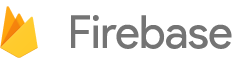

 Need help? Visit our
Need help? Visit our