Based on the publish/subscribe model, FCM topic messaging allows you to send a message to multiple devices that have opted in to a particular topic. You compose topic messages as needed, and Firebase handles routing and delivering the message reliably to the right devices.
For example, users of a local weather forecasting app could opt in to a "severe weather alerts" topic and receive notifications of storms threatening specified areas. Users of a sports app could subscribe to automatic updates in live game scores for their favorite teams.
Some things to keep in mind about topics:
- Topic messaging supports unlimited topics and subscriptions for each app.
- Topic messaging is best suited for content such as news, weather, or other publicly available information.
- Topic messages are optimized for throughput rather than latency. For fast, secure delivery to single devices or small groups of devices, target messages to tokens, not topics.
- If you need to send messages to multiple devices per user, consider Device Group messaging for those use cases.
Subscribe the client app to a topic
Client apps can subscribe to any existing topic, or they can create a new topic. When a client app subscribes to a new topic name (one that does not already exist for your Firebase project), a new topic of that name is created in FCM and any client can subsequently subscribe to it.
To subscribe to a topic, the client app calls Firebase Cloud Messaging
subscribeToTopic() with the FCM topic name:
FirebaseMessaging.getInstance().subscribeToTopic("news");
To unsubscribe, the client app calls Firebase Cloud Messaging unsubscribeFromTopic()
with the topic name.
Manage topic subscriptions on the server
You can take advantage of Instance ID APIs to perform basic topic management tasks from the server side. Given the registration token(s) of client app instances, you can do the following:
-
Find out details about a client app instance's subscriptions, including each topic name and subscribe date. See Get information about app instances.
-
Subscribe or unsubscribe an app instance to a topic. See Create a relationship mapping for an app instance.
-
Subscribe or unsubscribe multiple app instances to a topic. See Manage relationship maps for multiple app instances.
Receive and handle topic messages
FCM delivers topic messages in the same way as other downstream messages.
To receive messages, use a service that extends
FirebaseMessagingService.
Your service should override the onMessageReceived callback,
which is provided for most message types, with the following exceptions:
-
Notifications delivered when your app is in the background. In this case, the notification is delivered to the device’s system tray. A user tap on a notification opens the app launcher by default.
-
Messages with both notification and data payload, both background and foreground. In this case, the notification is delivered to the device’s system tray, and the data payload is delivered in the extras of the intent of your launcher Activity.
In summary:
| App state | Notification | Data | Both |
|---|---|---|---|
| Foreground | onMessageReceived |
onMessageReceived |
onMessageReceived |
| Background | System tray | onMessageReceived |
Notification: system tray Data: in extras of the intent. |
Edit the app manifest
To use FirebaseMessagingService, you need to add the following in your
app manifest:
<service
android:name=".MyFirebaseMessagingService">
<intent-filter>
<action android:name="com.google.firebase.MESSAGING_EVENT"/>
</intent-filter>
</service>
Override onMessageReceived
By overriding the method FirebaseMessagingService.onMessageReceived,
you can perform actions based on the received
RemoteMessage
object and get the message data:
@Override
public void onMessageReceived(RemoteMessage remoteMessage) {
// ...
// TODO(developer): Handle FCM messages here.
// Not getting messages here? See why this may be: https://goo.gl/39bRNJ
Log.d(TAG, "From: " + remoteMessage.getFrom());
// Check if message contains a data payload.
if (remoteMessage.getData().size() > 0) {
Log.d(TAG, "Message data payload: " + remoteMessage.getData());
}
// Check if message contains a notification payload.
if (remoteMessage.getNotification() != null) {
Log.d(TAG, "Message Notification Body: " + remoteMessage.getNotification().getBody());
}
// Also if you intend on generating your own notifications as a result of a received FCM
// message, here is where that should be initiated. See sendNotification method below.
}
Handle notification messages in a backgrounded app
When your app is in the background, Android directs notification messages to the system tray. A user tap on the notification opens the app launcher by default.
This includes messages that contain both notification and data payload (and all messages sent from the Notifications console). In these cases, the notification is delivered to the device's system tray, and the data payload is delivered in the extras of the intent of your launcher Activity.
Build send requests
From the server side, sending messages to a Firebase Cloud Messaging topic is very similar to
sending messages to an individual device or to a user group. The app
server sets the to key with a value like /topics/yourTopic.
Developers can
choose any topic name that matches the regular expression:
"/topics/[a-zA-Z0-9-_.~%]+".
To send to combinations of multiple topics, the app server sets the
condition key to a boolean condition that specifies the
target topics. For example, to send messages to devices that subscribed
to TopicA and either TopicB or
TopicC:
'TopicA' in topics && ('TopicB' in topics || 'TopicC' in topics)
FCM first evaluates any conditions in parentheses, and then evaluates the expression from left to right. In the above expression, a user subscribed to any single topic does not receive the message. Likewise, a user who does not subscribe to TopicA does not receive the message. These combinations do receive it:
- TopicA and TopicB
- TopicA and TopicC
Conditions for topics support two operators per expression, and parentheses are supported.
For more detail about app server keys, see the reference information for your chosen connection server protocol, HTTP or XMPP. Examples in this page show how to send data messages to topics in both HTTP and XMPP.
HTTP POST request
Send to a single topic:
https://fcm.googleapis.com/fcm/send
Content-Type:application/json
Authorization:key=AIzaSyZ-1u...0GBYzPu7Udno5aA
{
"to": "/topics/foo-bar",
"data": {
"message": "This is a Firebase Cloud Messaging Topic Message!",
}
}
Send to devices subscribed to topics "dogs" or "cats":
https://fcm.googleapis.com/fcm/send
Content-Type:application/json
Authorization:key=AIzaSyZ-1u...0GBYzPu7Udno5aA
{
"condition": "'dogs' in topics || 'cats' in topics",
"data": {
"message": "This is a Firebase Cloud Messaging Topic Message!",
}
}
HTTP response
//Success example:
{
"message_id": "1023456"
}
//failure example:
{
"error": "TopicsMessageRateExceeded"
}
XMPP message
Send to a single topic:
<message id="">
<gcm xmlns="google:mobile:data">
{
"to": "/topics/foo-bar",
"message_id": "m-1366082849205" ,
"data": {
"message":"This is a Firebase Cloud Messaging Topic Message!"
}
}
</gcm>
</message>
Send to devices subscribed to topics "dogs" or "cats":
<message id="">
<gcm xmlns="google:mobile:data">
{
"condition": "'dogs' in topics || 'cats' in topics",
"data": {
"message": "This is a Firebase Cloud Messaging Topic Message!",
}
}
</gcm>
</message>
XMPP response
//Success example:
{
"message_id": "1023456"
}
//failure example:
{
"error": "TopicsMessageRateExceeded"
}
Expect up to 30 seconds of delay before the FCM Connection Server returns a success or failure response to the topic send requests. Make sure to set the app server's timeout value in the request accordingly.
For the full list of message options, see the reference information for your chosen connection server protocol, HTTP or XMPP.
Next steps
- Learn more about the other way to send to multiple devices — Device group messaging
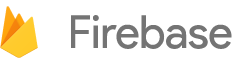

 Need help? Visit our
Need help? Visit our