User properties are attributes you define to describe segments of your userbase, such as language preference or geographic location.
Analytics automatically logs some user properties; you don't need to add any code to enable them. If your app needs to collect additional data, you can set up to 25 different Analytics User Properties in your app.
Before you begin
If this is your first time adding Analytics to your app, complete the following procedures:
Connect your app in the Firebase console
- Install the Firebase SDK.
- In the Firebase console, add your app to your Firebase project.
Add Analytics to your app
- Add the dependency for Firebase to your Podfile:
pod 'Firebase/Core'
- Run
pod installand open the created.xcworkspacefile. - Import the Firebase module:
Objective-C
@import Firebase;
Swift
import Firebase
- Configure a
FIRAppshared instance, typically in your application'sapplication:didFinishLaunchingWithOptions:method:Objective-C
// Use Firebase library to configure APIs [FIRApp configure];
Swift
// Use Firebase library to configure APIs FIRApp.configure()
Set user properties
You can set Analytics user properties to describe the users of your app. You can analyze behaviors of various user segments by applying these properties as filters to your reports.
Set a user property as follows:
-
Register the property in the Analytics page of the Firebase console.
-
Add code to set an Analytics user property with the
setUserPropertyString()method. You can use the name and value of your choosing for each property.
The following example shows adding a hypothetical favorite food property, which
assigns the value in the string food to the active user:
Objective-C
[FIRAnalytics setUserPropertyString:food forName:@"favorite_food"];
Swift
FIRAnalytics.setUserPropertyString(food, forName: "favorite_food")
You can access this data as follows:
- In the Firebase console, open your project.
- Select Analytics from the menu to view the Analytics reporting dashboard.
The User Properties tab shows a list of user properties that you have defined for your app. You can use these properties as a filter on many of the reports available in Firebase Analytics. Read more about the Analytics reporting dashboard in the Firebase Help Center.
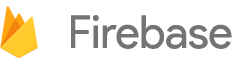

 Need help? Visit our
Need help? Visit our