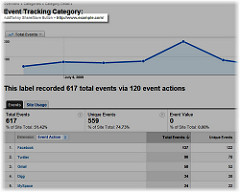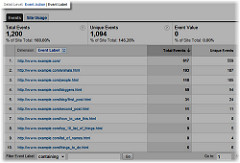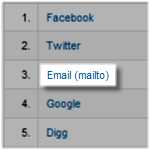Sharing analytics within Google Analytics
AddToAny automatically integrates with Google Analytics' Social Plugin Analytics to provide sharing statistics within your analytics dashboard.
Accessing Stats from Social Interaction Tracking
To access sharing stats for shares, saves, emails and more, start in Acquisition > Social > Plugins. Shares via AddToAny have a Social Source attributed to AddToAny, where each social destination is considered an Action in Google Analytics.
For example, you can view the top sharing destinations via AddToAny, by choosing Plugins and the Primary Dimension titled Social Source and Action. You can read more about accessing social plugin analytics on Google's help page.
Using the Segment Builder, you can filter these social reports by various segments such as Mobile & Tablet Traffic, Paid Traffic, Search Traffic, Organic Traffic, New Users, Returning Users and many others (including custom segments).
Google Tag Manager Setup
A setup process is necessary for tracking shares in Google Analytics with Google Tag Manager.
- New Variable named "Social Network"
- Data Layer Variable Name =
socialNetwork - New Variable named "Social Action"
- Data Layer Variable Name =
socialAction - New Variable named "Social Target"
- Data Layer Variable Name =
socialTarget - New Trigger named "AddToAny Share Event"
- Custom Event
- Event name =
AddToAnyShare - Fire this trigger when…
Event equals AddToAnyShare - New Tag for Google Analytics
- Track Type = Social
- Network = "Social Network"
- Action = "Social Action"
- Action Target = "Social Target"
- Fire On = "AddToAny Share Event"
Using AddToAny event handling JavaScript, configure AddToAny to track shares in Google Analytics on a share event:
var a2a_config = a2a_config || {};
a2a_config.callbacks = a2a_config.callbacks || [];
a2a_config.callbacks.push({
share: function(data) {
// Track shares in Google Analytics with Google Tag Manager
dataLayer.push({
'event': 'AddToAnyShare',
'socialNetwork': 'AddToAny',
'socialAction': data.service,
'socialTarget': data.url
});
}
});
Accessing Old Stats from Event Tracking
To access old sharing stats (from before November 2011), start in Behavior > Events > Overview (the Event Category is AddToAny Share/Save Button).