Menu and Toolbar Additions
The Accessibility Toolbar adds two drop down menu items to the main Mozilla toolbar - Accessibility and Navigation. A separate toolbar is added below all the current visible toolbars which contains drop down menus for the Accessibility Toolbar features.

Try this feature: View the dropdown menus for the Accessibility and Navigation menu items and Toolbar Buttons. Practice enabling and disabling the visibility of the menu items and the Accessibility Toolbar on this page.
Accessibility Menu Item
The ACCESSIBILITY dropdown menu accesses the various toolbar functions that are available. These functions are Information, Images, Style, Events, and Options. Each of these items will open a submenu for additional choices. Each of these choices are highlighted in a separate section.

Navigation Menu Item
The NAVIGATION dropdown menu access the various information windows about the page in the browser. This menu also lists the Shortcut Keys to accesses the information windows and the option to disable the Access Keys feature for the Toolbar.

Enabling/Disabling Menu Items
The visibility of these two menu items can be turned on and off through the Options button dropdown menu on the Accessibility Toolbar. When a checkmark is visible next to the SHOW MENUS item, the Accessibility and Navigation menu items are visible.

To remove the menu items, select the SHOW MENUS item and the checkmark will disappear. When there is no checkmark next to Show Menus, then the Accessibility and Navigation menu items will not be visible.
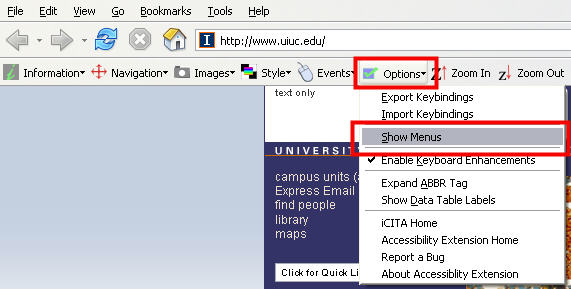
Accessibility Toolbar:
The Accessibility Toolbar automatically attaches to the toolbar area of the browser window below all visible toolbars. The Toolbar contains drop down menus for Information, Navigation, Images, Style, Events, and Options. This toolbar also includes Zoom In and Zoom Out keys. Each of these choices are highlighted in a separate section.

The visibility of the Accessibility Toolbar is controlled by the Toolbar Selection command located under View on the main menu.
