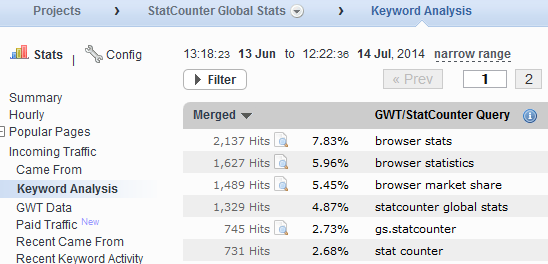Custom Tags is a new way to measure traffic with StatCounter.
It lets you tag pageviews on your website with whatever data you wish, allowing you to filter and segment your traffic in StatCounter reports in completely customised ways. This can lead to measurement and insights not previously possible with StatCounter.
For example, if you manage a blog, here’s some examples of questions you can now answer using Custom Tags:
- Which authors generate the most traffic?
- Which blog topics attract the most traffic?
- Which types of headline attract the most readers?
- Are long blogs more popular than blogs with lots of images and less text?
Answering these questions could help you optimise your content to attract more traffic.
An ecommerce website might want to know:
- Which categories of product attract most attention?
- What was the navigation flow of a user with a specific username or account ID?
(See Custom Tags Use Cases in the Knowledgebase for suggestions on how to use Custom Tags to answer these questions)
A pageview can be tagged with any data using one line of JavaScript code on your page.
For example in blog posts that feature a lot of images you could tag them like this:
_statcounter.push({“tags”: {“blog_format”: “image-heavy”}});
Or in blog posts with less images and more text you could use the following tag:
_statcounter.push({“tags”: {“blog_format”: “text-heavy”}});
(See How do I use Custom Tags in the Knowledgebase for important implementation details)
Once this data is recorded you can see how your tag values compare in the Custom Tags report:
With the example code above you would be able to see which type of blog format attracts more traffic, and use that insight to help optimise blog posts in the future. You can also click on a tag value in this report to to see which of your urls perform best for that tag.
You can also filter many of our existing reports for these tag values.
Remember, the above are just sample ideas – you can tag your pageviews with any data that is useful to you.
We will be developing this feature further and adding new features to help you measure more with StatCounter. We’d love to hear your feedback on what you want to measure and how we can help make this happen with StatCounter.
Have fun and let us know what you think!
See Also: